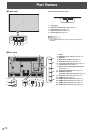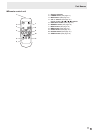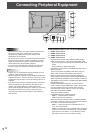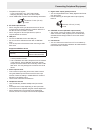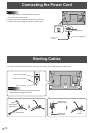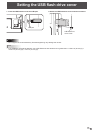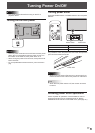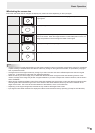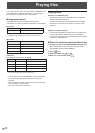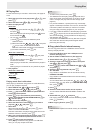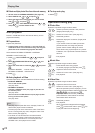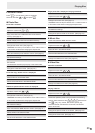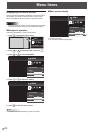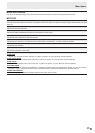18
E
Basic Operation
1
2
3
4
9
7
8
6
5
1. INPUT (Input mode selection)
The menu is displayed. Press
or to select the input
mode, and press
ENTER
to enter.
* You can select the input mode that shows SELECTABLE.
* You can select the input mode by pressing the input switch
of the monitor.
Video and audio input terminals for each input mode are
shown below.
Input mode Video Audio
HDMI1 HDMI1 input terminal HDMI1 input terminal
HDMI2 HDMI2 input terminal HDMI2 input terminal
HDMI3 HDMI3 input terminal
HDMI3 input terminal/
Audio input terminal *
1
HDMI4 HDMI4 input terminal HDMI4 input terminal
D-SUB PC D-sub input terminal Audio input terminal *
2
MULTIMEDIA *
3
USB port / Internal
memory
USB port
*1 When using the audio input terminal with HDMI3, set
AUDIO SELECT of INPUT SELECT in the SETUP menu to
HDMI + ANALOG. (See page 27.)
*2 When using the audio input terminal, set AUDIO SELECT
of INPUT SELECT in the SETUP menu to VIDEO + AUDIO.
(See page 27.)
*3 MULTIMEDIA menu is displayed in landscape.
When a USB ash drive is connected, the input mode
automatically changes to MULTIMEDIA.
2. MUTE
Turns off the volume temporarily.
Press the MUTE button again to turn the sound back to the
previous level.
3. MENU
Displays and turns off the menu screen. (See page 24.)
4. VOL +/- (Volume adjustment)
Pressing
or displays the volume menu when the
menu screen is not displayed.
Auto
Volume
30
Press or to adjust the volume of the sound.
* If you do not press any buttons for about 3 seconds, the
volume menu automatically disappears.
5. ENTER
Conrms the setting.
6. RETURN
Returns to the previous screen.
7. DISPLAY/F1
Displays monitor information (input mode, resolution, etc.).
8. MODE/F2 (Picture mode selection)
Each time you press this button, the picture mode changes in
the following order:
PC* → PHOTO → sRGB → DYNAMIC →
HIGH RESOLUTION → AV → MOVIE → GAME → PC...
* PC applies to HDMI1 - HDMI4, D-SUB only.
• sRGB is international standard of color representation
specied by IEC (International Electrotechnical
Commission). Color conversion is made in taking account
of liquid crystal’s characteristics and represents color tone
close to its original image.
9. SIZE/F3 (Screen size selection)
The screen size menu is displayed.
Press
or to select the screen size. (See page 19.)
TIPS
• 7
DISPLAY
(F1), 8
MODE
(F2), and 9
SIZE
(F3) are also used in
MULTIMEDIA and during character entry.