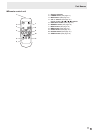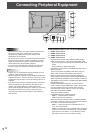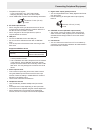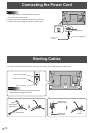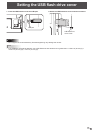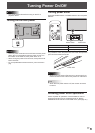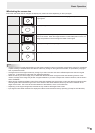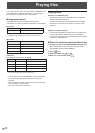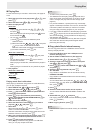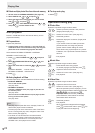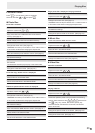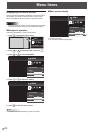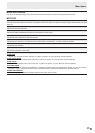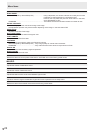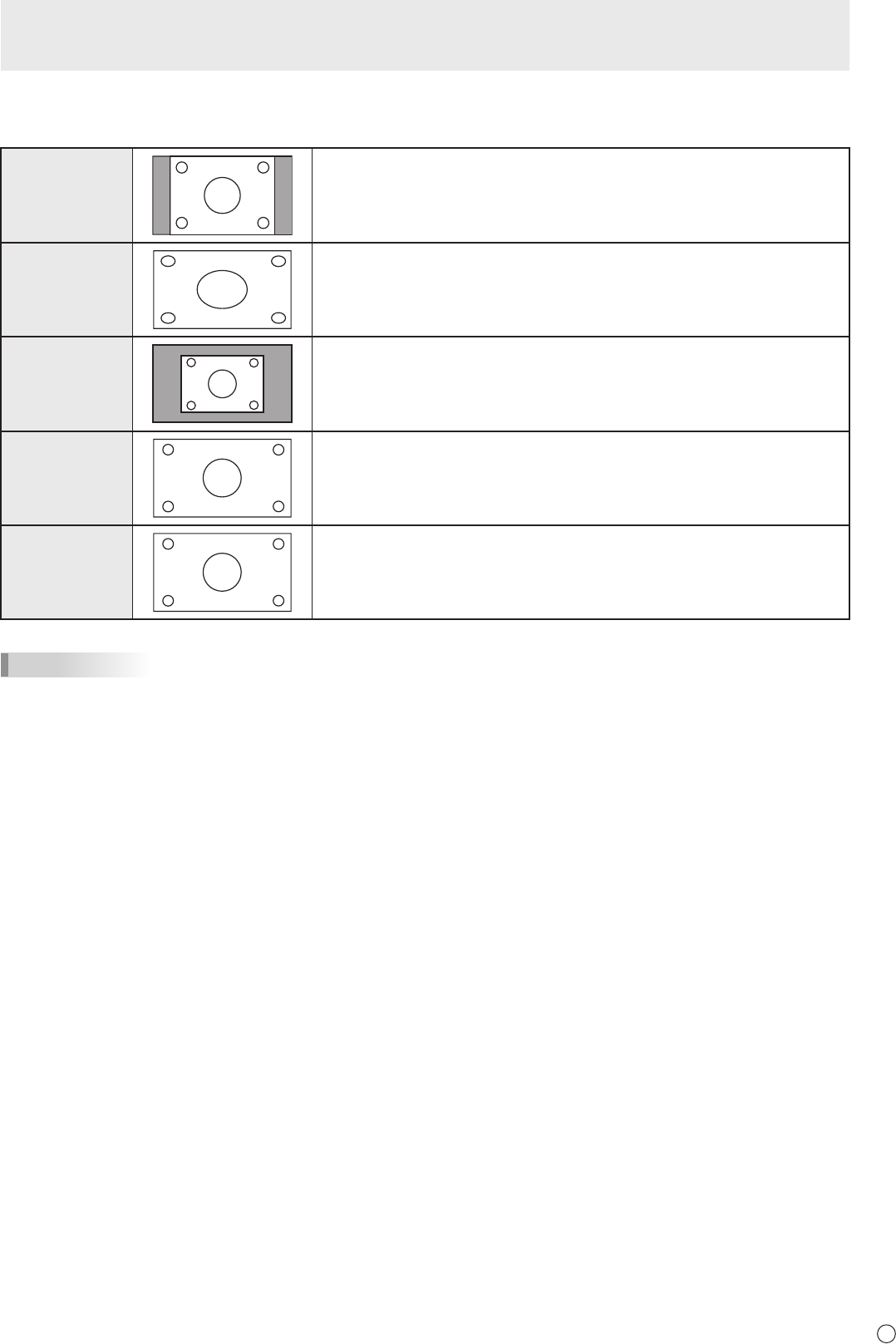
19
E
Basic Operation
n
Switching the screen size
Even when the screen size is changed, the display may remain the same depending on the input signal.
NORMAL Displays image so it lls the screen without changing the aspect ratio of the
input signals.
WIDE
Displays image so it lls the entire screen.
DOT BY DOT
Displays the dots of the signals input from the connected PC as the corresponding
dots on the screen. When the image resolution is 1920x1080 pixels or lower, the
image is expanded to twice the height and width of the original.
UNDERSCAN Displays the image of the input signal without modication.
ZOOM
Displays a CinemaScope or 16:9 size video content in full-screen mode.
TIPS
• Using this monitor’s screen-size switching or dual-screen display functions to compress or expand the screen for commercial
or public viewing in establishments like cafes or hotels may infringe on the rights of the creators, as protected by Copyright
Law, so please be careful.
• The appearance of the original video may change if you select a screen size with a different aspect ratio than the original
image (e.g. TV broadcast or video input from external equipment).
• When an ordinary non-wide image (4:3) is viewed with the whole screen using the screen-size switching function of this
monitor, the edge of the image may be lost or appear distorted. If you wish to respect the creator’s intentions, set the screen
size to “NORMAL”.
• When playing commercial software, parts of the image (like subtitles) may be cropped. In this case select the optimal screen
size using the screen-size switching function of this monitor. With some software, there may be noise or distortion at the
edges of the screen. This is due to the characteristics of the software, and is not a malfunction.
• Depending on the original image size, black bands may remain at the edges of the screen.
• Input signals under 4K2K resolution are displayed in 3840 x 2160 resolution level by upscaling. (Except for DOT BY DOT)