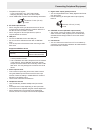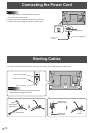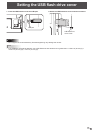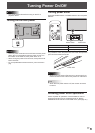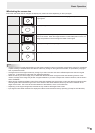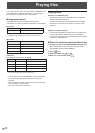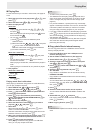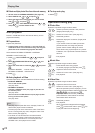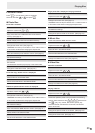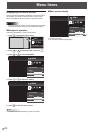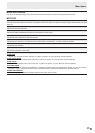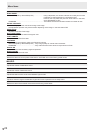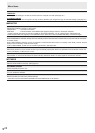21
E
n
Playing les
For the actions that you can take in each screen, see page 22
to 23.
1. Select the type of le to be played with or , and
press
ENTER
.
2. Select the folder with
or , and press
ENTER
.
3. Select and play the le.
Photo les
• Toplayale,selectthelewith
, , or
and press
ENTER
.
Movetothepreviousleduringdisplaywith
. Move
tothenextlewith
.
• Youcanplayaslideshow.
(1) Press
MODE
(F2)toshowtheslideshowphoto
selectionscreen.
(2)Selecteachlewith
, , or , and press
SIZE
(F3) to check or uncheck the checkbox.
Fileswithcheckmarksareplayedintheslideshow.
(3)Tostarttheslideshow,press
MODE
(F2).
Music les / Video les
• Toplayale,selectthelewith
or and press
ENTER
.
• Youcanselectaleandpress
SIZE
(F3) to check or
uncheck the checkbox.
Whenplayingacheckedle,checkedlesareplayedin
order.
Whenplyainganuncheckedle,onlythatleisplayed.
4. End playback
Photo les / Video les
• Press
RETURN
.
Music les
• Press
MODE
(F2).
Playing music les in slide show
WhenplayingaslideshowusingphotosinaUSBashdrive,
youcanplaymultiplemusicles.
1. Select PHOTO with
or and press
ENTER
.
2. Select the folder with
or and press
ENTER
.
3. Press
MODE
(F2) to show the slideshow photo selection
screen, and select photos.
4. Press
DISPLA
Y
(F1) in the slideshow photo selection
screen, select SELECT SLIDE SHOW BGM with
or
, and then press
ENTER
.
5. Check the media, and press
ENTER
.
6. Select the folder that contains the les you want to
play with
or , and press
ENTER
.
7. Select les.
Selecteachlewith
or , and press
SIZE
(F3) to
check or uncheck the checkbox.
Fileswithcheckmarksareplayedatthesametimeasthe
slideshow.Whenitisnished,press
RETURN
.
8. When you have nished selecting the les, press
RETURN
to return to the slideshow photo selection screen.
9. Press
MODE
(F2) to start the slideshow.
WhenplayingaslideshowusingphotosinaUSBash
drive,youcanplaymultiplemusicles.
TIPS
•
Toreturntothepreviousitem,press
RETURN
.
• Theslideshowandautoplay(
see page 22
) order is the
sameastheorderofthelesshowninthelist.Ifthele
orderischanged,theplayorderwillalsochange.(
See
page 23.
)
•
Inaportraitinstallation,aportraitphotomayoccasionally
appearinlandscapeorientation.Ifthisoccurs,settheEXIF
information(rotationinformation)intheletonorotation
usinganimageprocessingprogramonyourcomputer.
• Ifyoustopavideolebeforeitisnishedplayingandthen
press
ENTER
toplaythele,thelewillresumefromthepoint
whereitwasstopped.Toplaythelefromthebeginning,
startplaybackwith
MODE
(F2).
•
Thepreviewviewofthevideolistmaytaketimetoappear
withsomeles.Waituntilthepreviewsappearbefore
performingthenextstep.
n
Copy photo les to internal memory
YoucancopyphotolesfromaUSBashdrivetointernal
memoryandplaytheles.
1. Insert the USB ash drive into a USB port on the
monitor. (See page 13.)
2. Set the media to USB ash drive. (See page 20.)
3. Select PHOTO with
or and press
ENTER
.
4. Select the folder that contains the les to be copied
with
or and press
ENTER
.
5. Press
DISPLAY
(F1), select COPY PHOTO with or
and press
ENTER
.
6. Select the le copy method and press
ENTER
.
• ALL FOLDER
CopyalllesinaUSBashdrivetotheinternalmemory.
• CURRENT FOLDER
Copyalllesintheselectedfoldertothe
internalmemory
.
• SELECTED FILE
Youcanselectlestobecopiedwith , , or ,
and then press
SIZE
(F3).Whenyouhavenishedselecting
les,press
MODE
(F2).
7. Press
ENTER
.
8. Select the folder where the le will be copied to.
YoucanselectCREATENEWFOLDERtocreateanew
folder.
9. Select YES with
or and press
ENTER
.
Filecopyingstarts.Tocancelwhiletheleisbeingcopied,
press
ENTER
(CANCEL).
10
. When copying nishes, press
ENTER
.
TIPS
•
FilescannotbecopiedfrominternalmemorytoaUSBash
drive.
Playing les