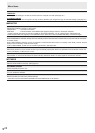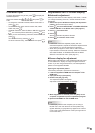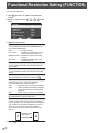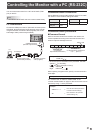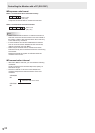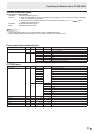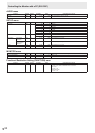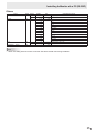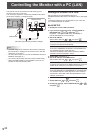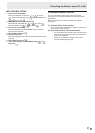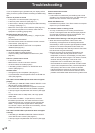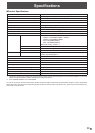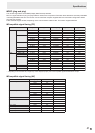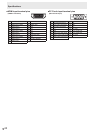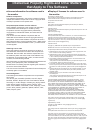36
E
Your monitor can be connected to a LAN allowing you to
control it from a PC on the LAN.
The connection requires a commercially available LAN cable
(UTP cable, Category 5, straight through).
Hub
LAN terminal
LAN cable (commercially available, straight)
Network (LAN)
TIPS
• YoumustassignanIPaddresstothemonitorbyfollowing
the procedures in “Settings to connect to a LAN”. (See the
description on the right.)
• TocontrolthemonitorviaLAN,setIPCONTROLSETUPto
ENABLE. (See page 37.)
• YoucannotuseRS-232CandLANcontrolsimultaneously.
• WhenSTANDBYMODEisLOWPOWER,controlisnot
possible in the power standby state.
Controlling the Monitor with a PC (LAN)
Settings to connect to a LAN
SetLANSETUPandIPCONTROLSETUPin
COMMUNICATIONSETTINGintheSETUPmenu.(Seepage
28.)
ThesettingsdependonthecongurationofyourLAN.Ask
your LAN administrator for details.
n
LAN SETUP
1. Display the current LAN information.
2. If you need to change the setup, select CHANGE or
INITIALIZE with
or , and press
ENTER
.
CHANGE: ChangetheLANsetup.Seethestep3.
INITIALIZE:Resetthecurrentsettings.
3. Set the IP address.
SelectYESorNOwith
or , and press
ENTER
.
YES
Acquire the IP address automatically.
NO
EntertheIPADDRESS,NETMASK,andGATEWAYwith
thesoftwarekeyboard.(Seepage29.)
WhenNOisselected,YES(autoacquisitionofDNSIP
address) cannot be selected in step 5.
4. Select NEXT, and press
ENTER
.
5. Set the IP address of the DNS server.
SelectYESorNOwith
or , and press
ENTER
.
YES
AcquiretheIPaddressoftheDNSautomatically.(Usethe
DHCPserverfunctionofyournetworkenvironment.)
NO
EnterthePRIMARYandSECONDARYIPaddresseswith
thesoftwarekeyboard.(Seepage29.)Forthevaluesto
beenteredineacheld,checkthespecicationsofyour
networkenvironment.
6. Select NEXT, and press
ENTER
.
7. Select TEST with or , and press
ENTER
.
8.
Check your settings, select COMPLETE with
or
,
and press
ENTER
.