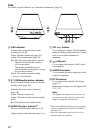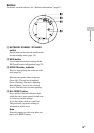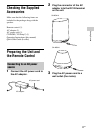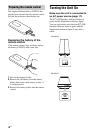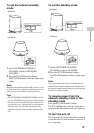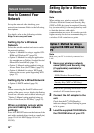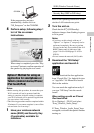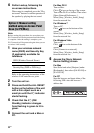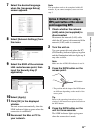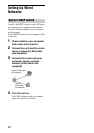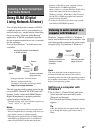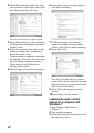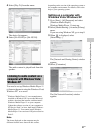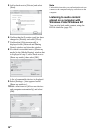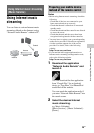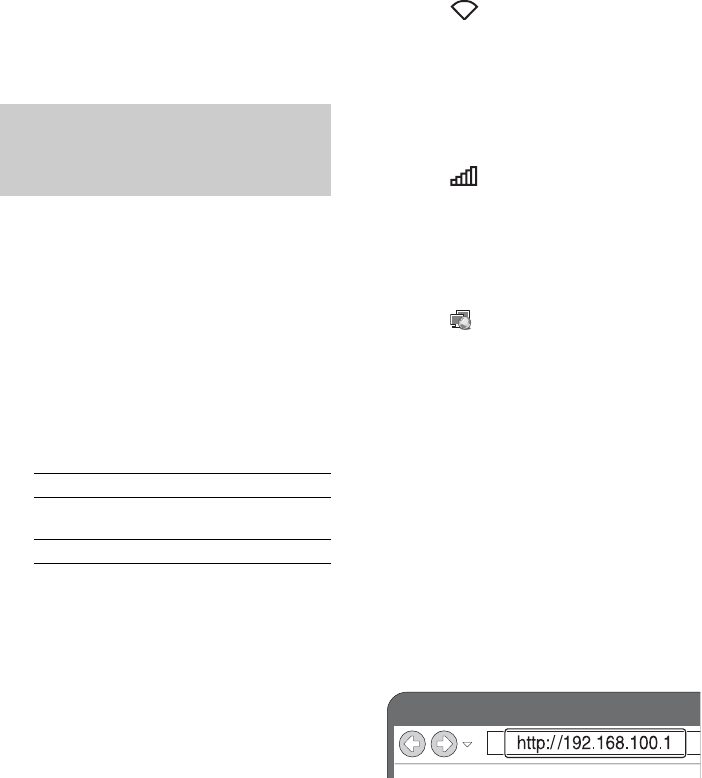
22
GB
4 Perform setup, following the
on-screen instructions.
When setup is completed, press the “Play
test sound” button to confirm operation of
the speaker by playing the test sound.
Note
Before starting this procedure, be aware that your
Wi-Fi network will not be protected until the setting
is complete. After the setting is complete, your
Wi-Fi network will be protected again when you set
a wireless LAN security.
1 Have your wireless network
name (SSID) and Security Key
(if applicable) available for
reference.
Refer to the operating instructions of the
wireless LAN router/access point.
2 Turn the unit on.
3 Press and hold the ALL RESET
button on the bottom of the unit
with a thin object such as a
small pin until the ?/1 indicator
starts flashing.
4 Check that the ?/1 (ON/
Standby) indicator changes
from flashing in green to lit in
green.
5 Connect the unit and a Mac or
PC.
For Mac OS X
Turn on Mac.
Click icon on the top of the screen.
Turn on the Wi-Fi or AirPort. Then select
[Open Network Preferences...].
Select [Sony_Wireless_Audio_Setup]
from the network list.
For Windows 7
Turn on PC.
Click icon on the bottom of the
screen.
Select [Sony_Wireless_Audio_Setup]
from the network list.
For Windows Vista
Turn on PC.
Click icon on the bottom of the
screen.
Click [Connect to a network].
Select [Sony_Wireless_Audio_Setup]
from the network list.
6 Access the [Sony Network
Device Setting] screen.
For Mac
Start Safari and select [Bonjour] under
[Bookmarks], then select [SA-NS410] or
[SA-NS310].
For PC
Start the browser and input either of the
following URLs into the browser’s
address bar.
Option 3: Manual setting
method using an Access Point
Scan (for PC/Mac)
SSID (Wireless Network Name)
Security Key (WEP or WPA key)