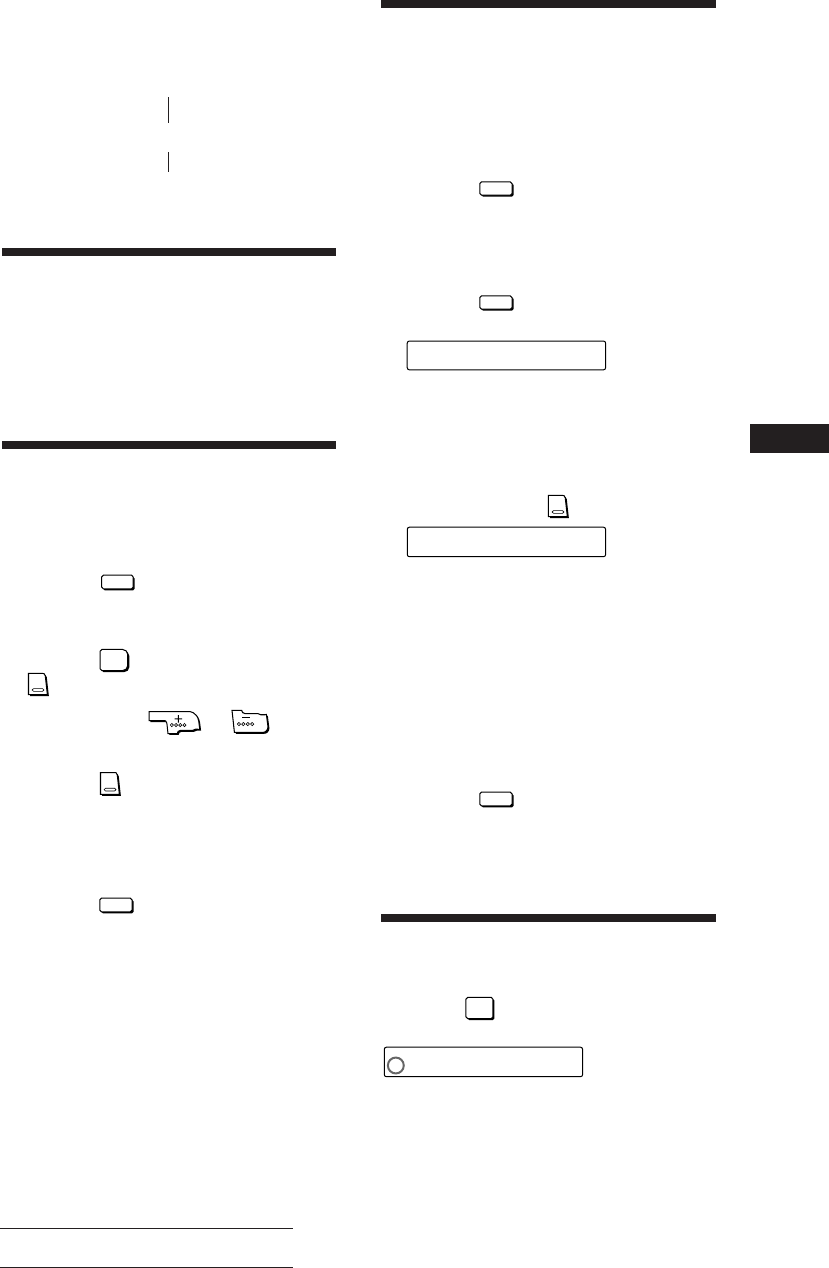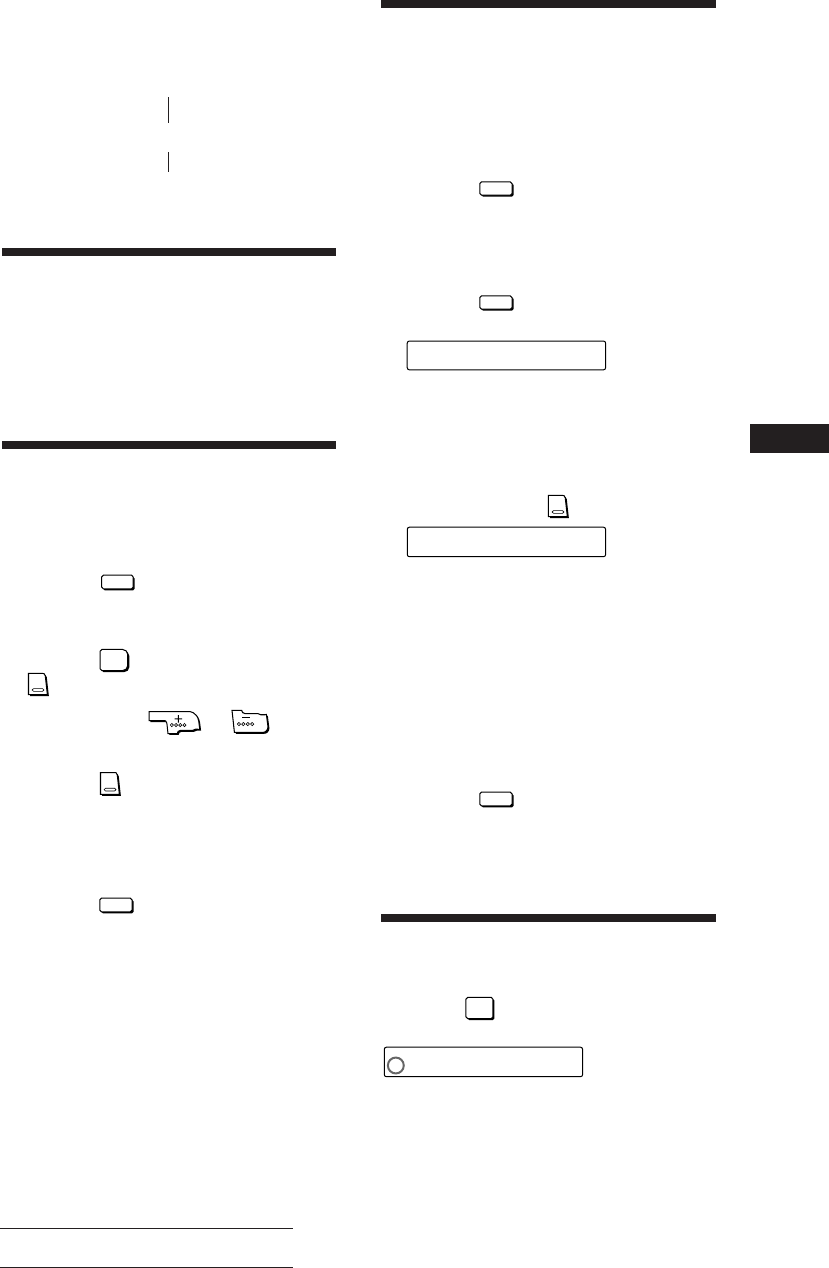
Sony XR-F21RDS (E,F,G) 0-000-000-11 (1)
23
EN
Actual total number:
Title display modes
While loading the discs, whatever display mode the unit is
in, the indication on the display window automatically
changes as follows:
The title of the disc
$
Disc and track number
$
Currently selected display mode
Changing a Registered
Title
— Disc Memo Function
Play the disc whose title you wish to
change, and perform steps 2 to 5 on
page 22 to enter the name edit mode.
Erasing a Registered Title
— Disc Memo Function
1 Select the CD changer, and play any disc.
2 Press the
LIST
PTY
button for more than
two seconds.
Enter the name edit mode.
3 Press the
5
ATA
button while pressing the
SEL
button.
4 Press either the or button
to select the title that you wish to erase.
5 Press the
SEL
button for more than two
seconds.
Now, the title and the PLAY/SKIP settings
of the bank function are erased.
Repeat step 4 and step 5 if necessary.
6 Press the
LIST
PTY
button for more than two
seconds.
The unit returns to the normal CD playback
mode.
The alternative method to erase a title
You can erase a title by selecting eight “_”s (under-bar) as
described in step 3 of “Putting Your Personalized Titles
onto the CDs” (page 22).
Setting the Play and Skip
Modes on the CDs
— Bank Function
1 Play the disc to which you wish to set
these modes.
2 Press the
LIST
PTY
button for more than two
seconds.
Enter name edit mode.
See page 22 for details about registering a title. If the
title has already been registered, go to step 3.
3 Press the
LIST
PTY
button momentarily.
Enter the PLAY/SKIP edit mode.
Note
When the title is not registered, you cannot enter the
PLAY/SKIP edit mode even if you press the LIST button.
4 Press either side of the SEEK/AMS button
to select the track number you wish to
skip and press the
SEL
button.
The indication changes from “PLAY” to
“SKIP”. If you wish to return to “PLAY”,
press the SEL button again.
Repeat the operation in this step to set
either the “PLAY” or “SKIP” mode on all
the tracks.
Note
You can set the “SKIP” mode only onto up to 24 tracks. If
a disc has more than 24 tracks, you will not be able to set
the “SKIP” mode on the tracks after the 24th track.
5 Press the
LIST
PTY
button for more than two
seconds.
The unit returns to the normal CD playback
mode.
Playing Selected Tracks on
the CDs
— Bank Function
Press the
4
BANK
button. n “BANK”
appears on the display.
continue to next page n
DISC TRACK
C
D1
5. 1
P
L
AY
DISC TRACK
C
D1
5. 3
S
K
I
P
CD custom File Function
BANK
C
D1
B
K
O
A
NN