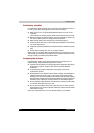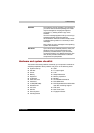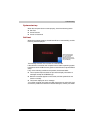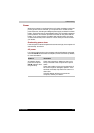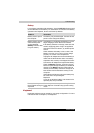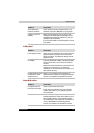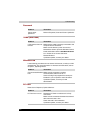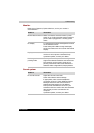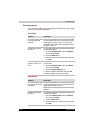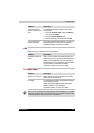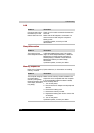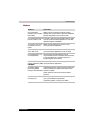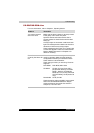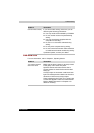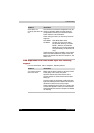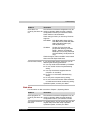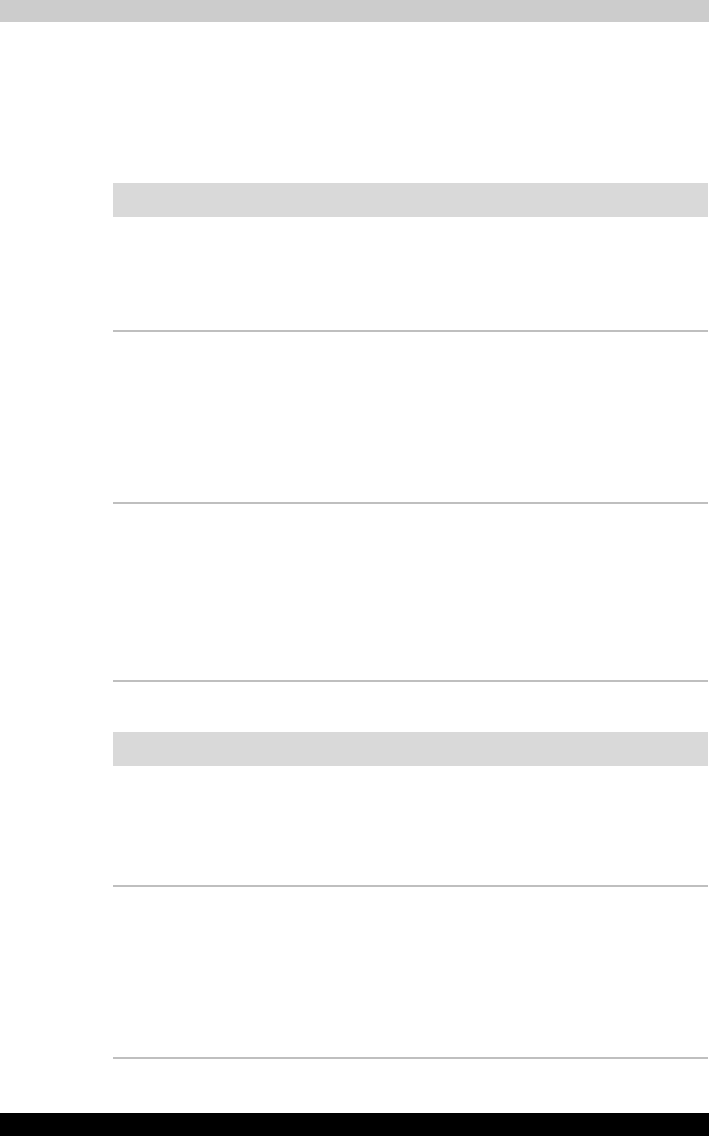
9-10 Satellite M100
Troubleshooting
Pointing device
If you are using a USB mouse, also refer to the USB section in this chapter
and to your mouse documentation.
TouchPad
USB mouse
Problem Procedure
On-screen pointer does
not respond to Pad
operation
The system might be busy. If the pointer is shaped
as an hourglass, wait for it to resume its normal
shape and try again to move it. You may also
press Fn + F9 to enable the TouchPad and then
try again to move it.
Double-tapping does
not work
Try changing the double-click speed setting in the
mouse control utility.
1. Open the Control Panel, select the Mouse
icon and press Enter.
2. Click the Buttons tab.
3. Set the double-click speed as instructed and
click OK.
The mouse pointer
moves too fast or too
slow
Try changing the speed setting in the mouse
control utility.
1. Open the Control Panel, select the Mouse
icon and press Enter.
2. Click the Pointer Options tab.
3. Set the speed as instructed and click OK.
If problems persist, contact your dealer.
Problem Procedure
On-screen pointer does
not respond to mouse
movement
The system might be busy. If the pointer is shaped
as an hourglass, wait for it to resume its normal
shape and try again to move it.
Make sure the mouse is properly connected to the
USB port.
Double-clicking does
not work
Try changing the double-click speed setting in the
mouse control utility.
1. Open the Control Panel, select the Mouse
icon and press Enter.
2. Click the Buttons tab.
3. Set the double-click speed as instructed and
click OK.