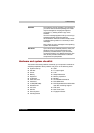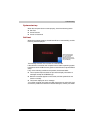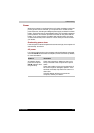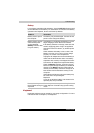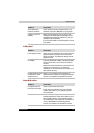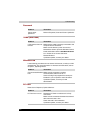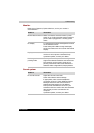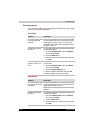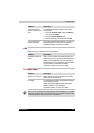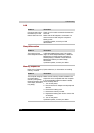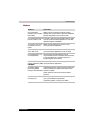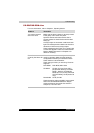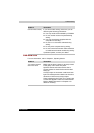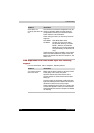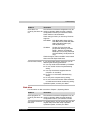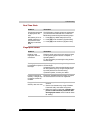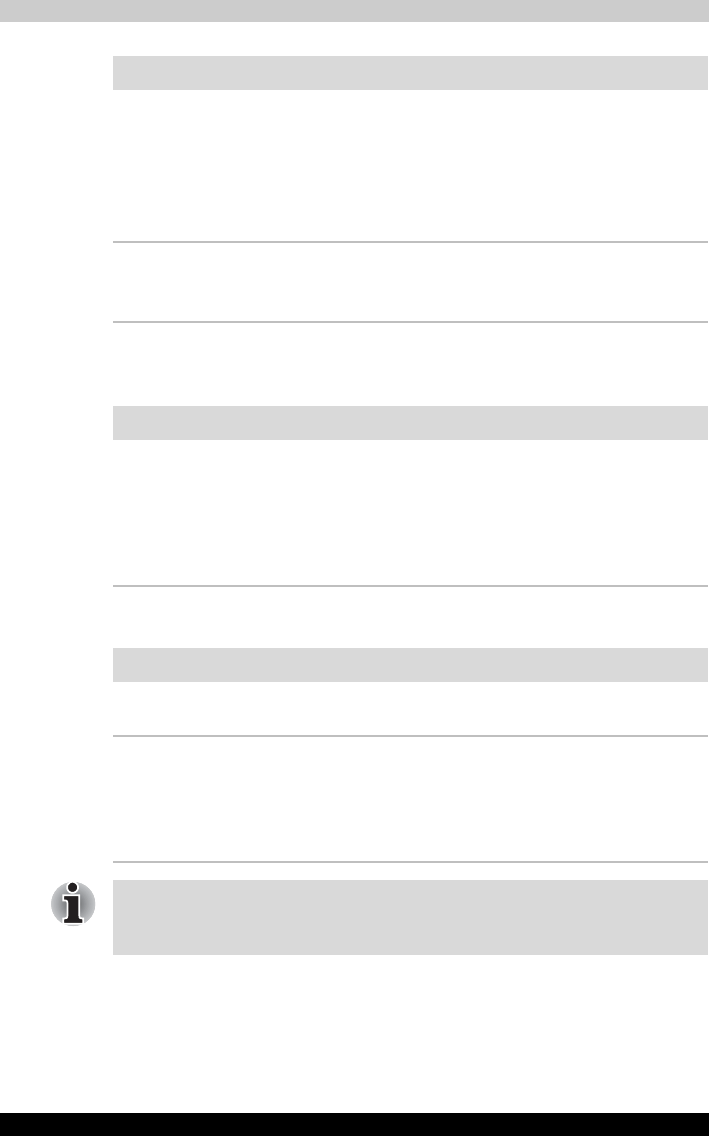
Satellite M100 9-11
Troubleshooting
USB
Refer also to your USB device’s documentation.
TV output signal
The mouse pointer
moves too fast or too
slow
Try changing the speed setting in the mouse
control utility.
1. Open the Control Panel, select the Mouse
icon and press Enter.
2. Click the Pointer Options tab.
3. Set the speed as instructed and click OK.
The mouse pointer
moves erratically
The mouse might be dirty. Refer to your mouse
documentations for instructions on cleaning.
If problems persist, contact your dealer.
Problem Procedure
Problem Procedure
USB device does not
work
Check for a firm cable connection between the
USB ports on the computer and the USB device.
Make sure the USB device drivers are properly
installed. Refer to your Windows documentation
for information on checking the drivers.
If problems persist, contact your dealer.
Problem Procedure
Display on TV is poor Make sure the TV type is correct for your area:
NTSC (US) or PAL (Europe).
No display Try adjusting the contrast and brightness controls
on the external monitor.
Press hotkeys Fn + F5 to change the display.
Refer to Chapter 5, The Keyboard.
If problems persist, contact your dealer.
If you turn the computer off in Sleep Mode while the display is on a TV, the
computer will select either the internal LCD or an external computer CRT
as the display device the next time it is switched on.