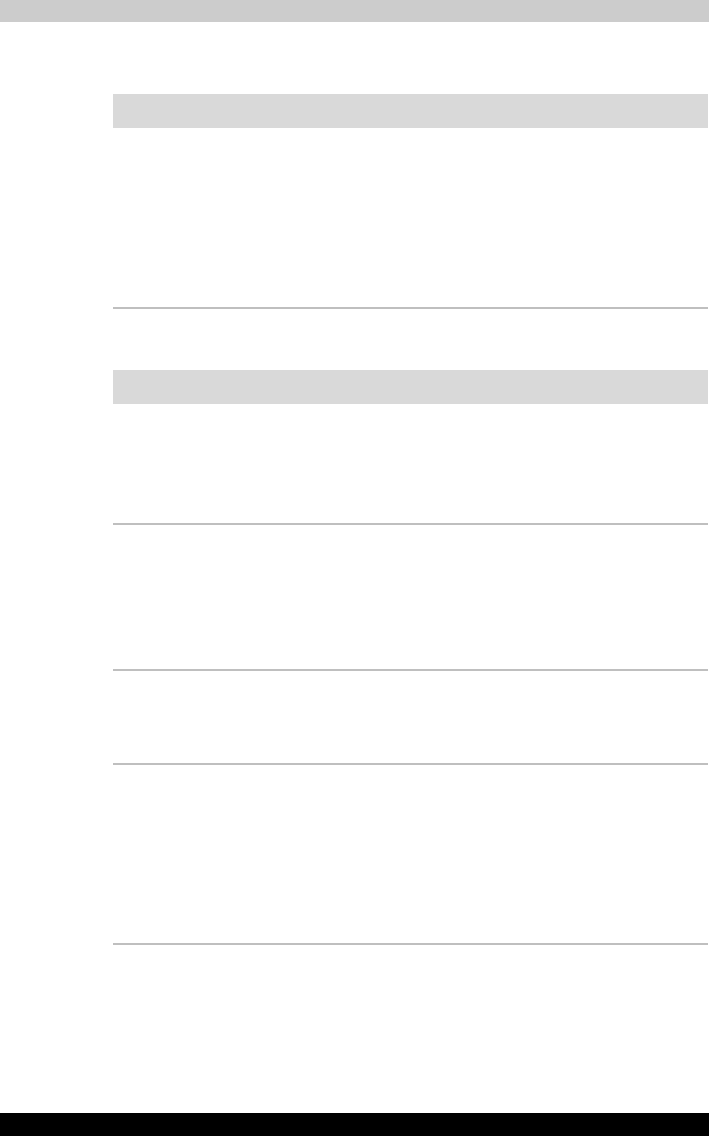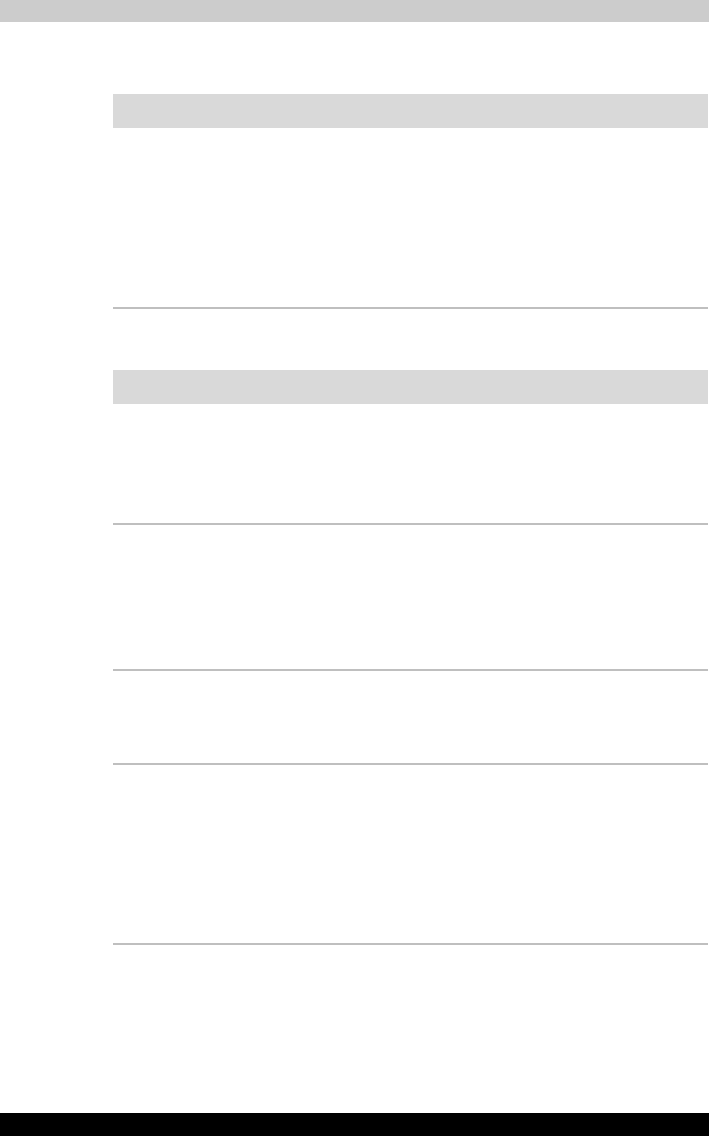
9-18 Satellite M100
Troubleshooting
Real Time Clock
Fingerprint Sensor
Problem Procedure
The following message
is displayed on the
LCD:
RTC battery is low or
CMOS checksum is
inconsistent. Press
[F2] key to set Date/
Time.
The RTC battery charge has become exhausted,
you should set the date and time in within the
BIOS setup screen through the following steps:
1. Press [F1] key. BIOS setup will boot up.
2. Press [F2] to set the date in [System Date].
3. Press [F2] to set the time in [System Time].
Problem Procedure
Reading of the
fingerprint was not
successful.
Please try again using the correct posture. Refer
to Using the Fingerprint Sensor in Chapter 4,
Operating Basics.
Try the recognition process again using another
enrolled finger.
The fingerprint cannot
be read due to injuries to
the finger.
Try the recognition process again using another
enrolled finger.
If fingerprints from all the enrolled fingers cannot
be read, please logon by using the keyboard to
input the password for the time being.
If problems persist, contact your dealer.
Fingerprint Power on
Security or Single Sign
On feature cannot be
enabled.
Please use TOSHIBA Password Utility to register
the User Password if it was not registered.
Fingerprint Power on
Security does not work
1. Make sure you have enroll finger in windows
account.
2. Set the User Password by using TOSHIBA
Password Utility and restart the system.
3. Make sure place a checkmark in Replace the
power-on and hard drive passwords with
the fingerprint reader on the Protector Suite
QL setting.