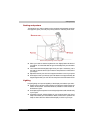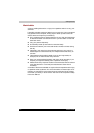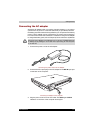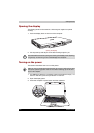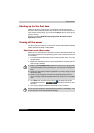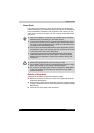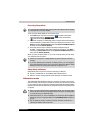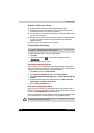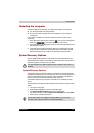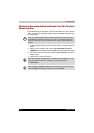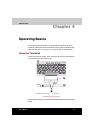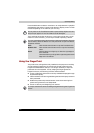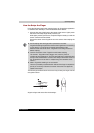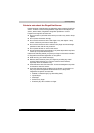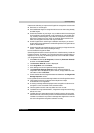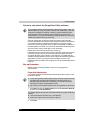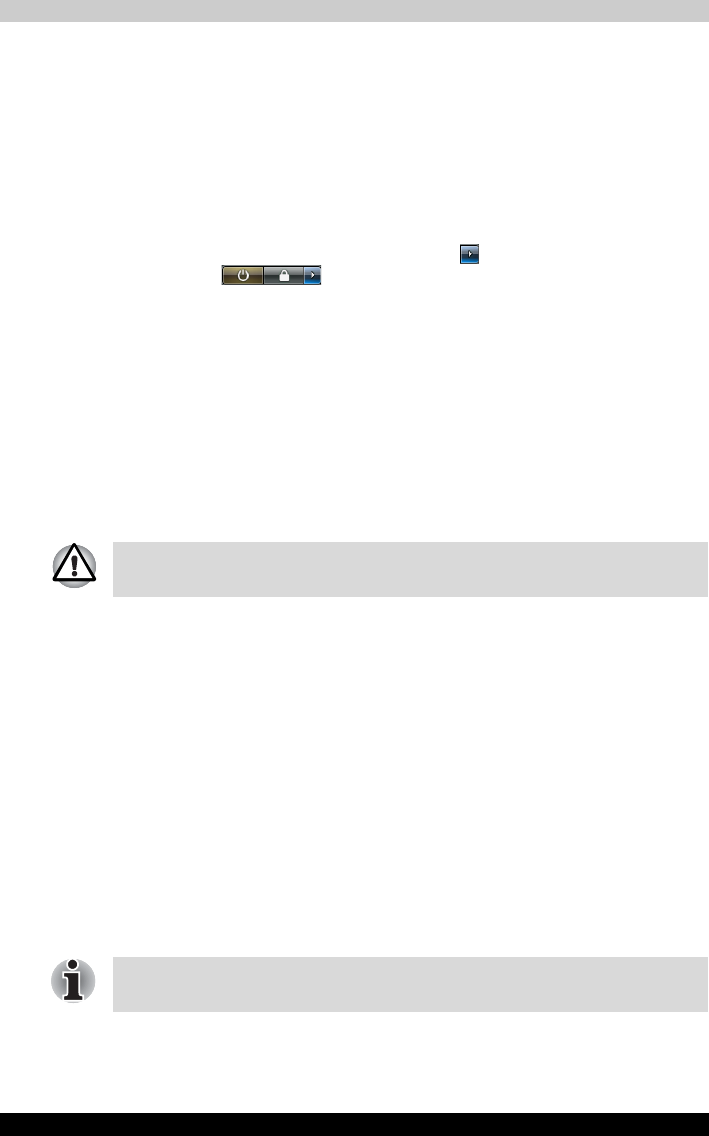
Satellite M100 3-11
Getting Started
Restarting the computer
Certain conditions require that you reset the computer, for example if:
■ You change certain computer settings.
■ An errors and the computer does not respond you your keyboard
commands.
If you need to restart the computer, there are three ways this can be
achieved:
1. Click Start then click the arrow button ( ) in the power management
buttons ( ) and select Restart from the menu.
2. Press Ctrl+Alt+Del to display the menu window, then select Restart from
the Shutdown options.
3. Press the power button and hold it down for five seconds. Once the
computer has turned itself off, wait between ten and fifteen seconds
before turning the power on again by pressing the power button.
System Recovery Options
About 1.5GB hidden partition is allocated on the hard disk drive for the
System Recovery Options.This partition stores files which can be used to
repair the system in the event of a problem.
System Recovery Options
The System Recovery Options feature is installed on the hard disk when
shipped from the factory. In the event that an error occurs between the time
power is turned ON and login, and the error is repairable, the Windows
Recovery Enviroment will automatically repair the error.
The Window Recovery Environment can also be run manually to repair
errors.
The procedure is as follows. Follow the instructions shown on the on-screen
menu.
1. Turn off the computer.
2. While holding the F8 key, turn the computer again.
3. The Advanced Boot Options menu will be displayed.
Use the arrow keys to select Repair Your Computer and press Enter.
4. Follow the on-screen instructions.
The System Recovery Options feature will be unusable if this partition is
deleted.
The Windows Vista™ Complete PC Backup feature can be used on
Windows Vista™ Business Edition and Ultimate Edition.