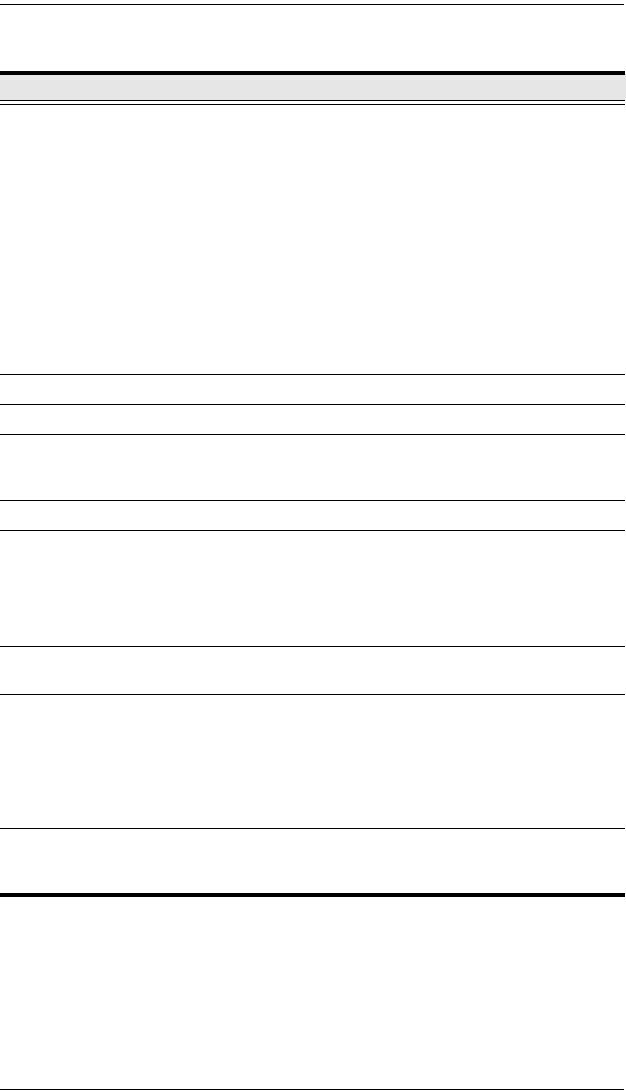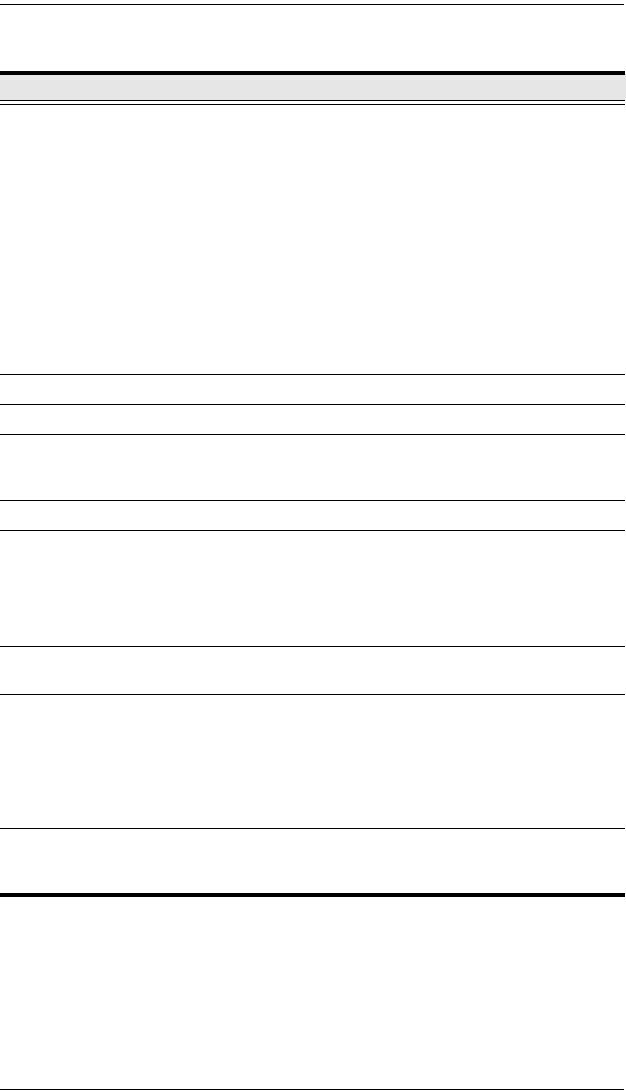
KL1116 User Manual
6
(Continued from previous page.)
No. Component Description
4Port
Switches
and Port
LEDs
Press a switch to bring the KVM focus to the computer attached
to its corresponding port. See Manual Port Switching, page 24
for details.
Two Port LEDs are built into the Port Switches. The one on the
left is the On Line LED; the one on the right is the Selected Port
LED:
An On Line LED lights GREEN to indicate that the computer
attached to its corresponding port is up and running.
A Selected LED lights ORANGE to indicate that the computer
attached to its corresponding port is the one that has the KVM
focus. The LED is steady under normal conditions, but flashes
when its port is accessed under Auto Scan Mode (see
page 39).
5 Keyboard Standard 105-key keyboard.
6 Touchpad Standard mouse touchpad.
7 Lower
Handle
Pull to slide the keyboard and touchpad module out. See item 1
in this table and Opening the Console, page 15 for more details
on sliding the console in and out.
8 Power LED Lights BLUE to indicate that the unit is receiving power.
9 Lock LEDs &
Reset Switch
The Num Lock, Caps Lock, Scroll Lock LEDs are located
here.
A Reset Switch is located just to the right of the Lock LEDs.
Press this recessed switch in with a thin object to perform a
system reset.
10 Release
Catch
These catches (one on each side of the keyboard) release the
keyboard and touchpad module so you can slide it away.
11 Firmware
Upgrade
Section
Firmware Upgrade Port: The Firmware Upgrade Cable that
transfers the firmware upgrade data from the administrator's
computer to the KL1116 plugs into this RJ-11 connector.
Firmware Upgrade Switch: During normal operation this
switch should be in the NORMAL position. (The Firmware
Upgrade Utility, page 47 for more details.)
12 Rack
Mounting
Brackets
The rack mounting brackets located at each corner of the unit
secure the chassis to a system rack. See Standard Rack
Mounting, page 9 for details.