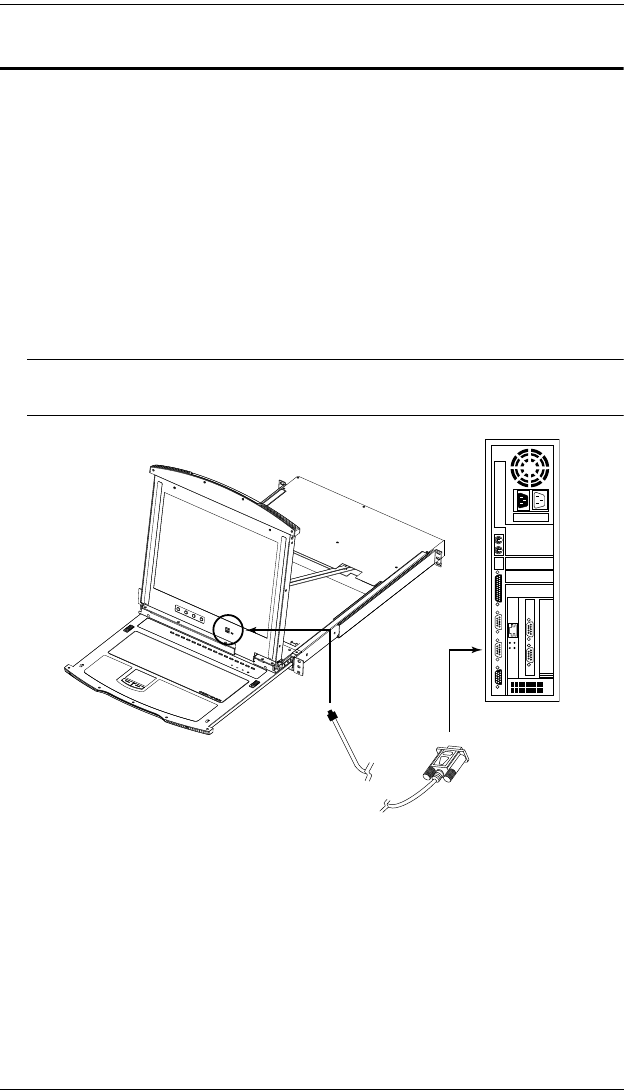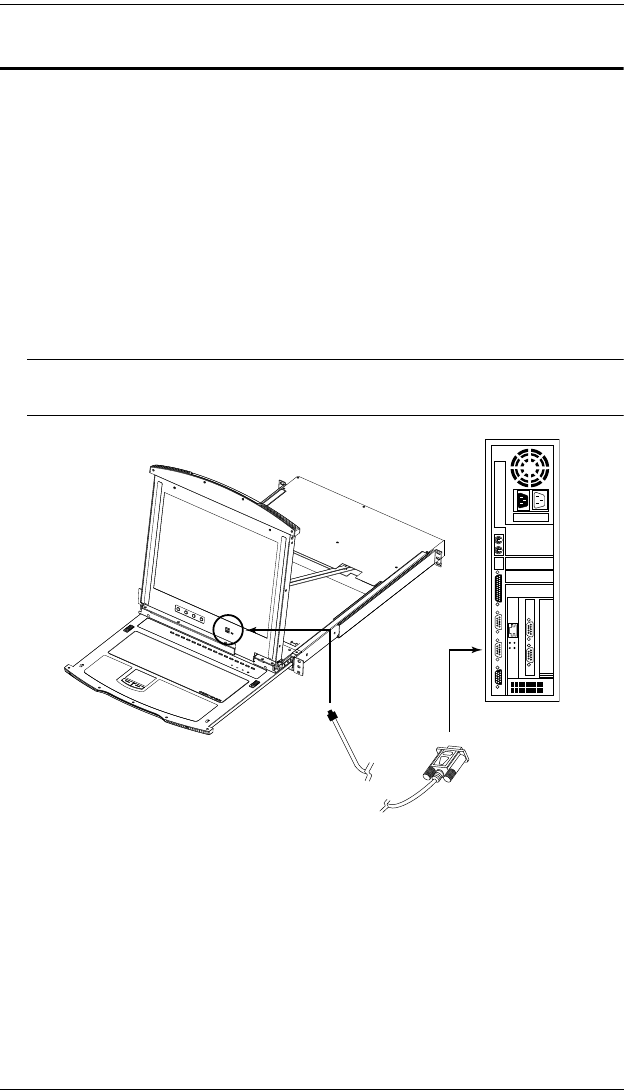
KL1116 User Manual
48
Preparation
To prepare for the firmware upgrade, do the following:
1. From a computer that is not part of your KVM installation go to our
Internet support site and choose the model name that relates to your device
to get a list of available Firmware Upgrade Packages.
2. Choose the Firmware Upgrade Package you want to install (usually the
most recent), and download it to your computer.
3. Use the Firmware Upgrade Cable (provided with this unit), to connect a
COM port on your computer to the Firmware Upgrade Port of your
switch.
Note: On a daisy chained installation, the chained stations will
automatically receive the upgrade via the daisy chain cables.
4. Shut down all of the computers – but not the Stations – on your KVM
installation.
5. From your KVM switch console, bring up the OSD (see OSD Overview,
page 27) and select the F4:ADM function.
6. Scroll down to FIRMWARE UPGRADE. Press [Enter], then press [Y] to
invoke Firmware Upgrade Mode (see FIRMWARE UPGRADE, page 36).
For your reference, the current firmware upgrade version displays on the
screen.