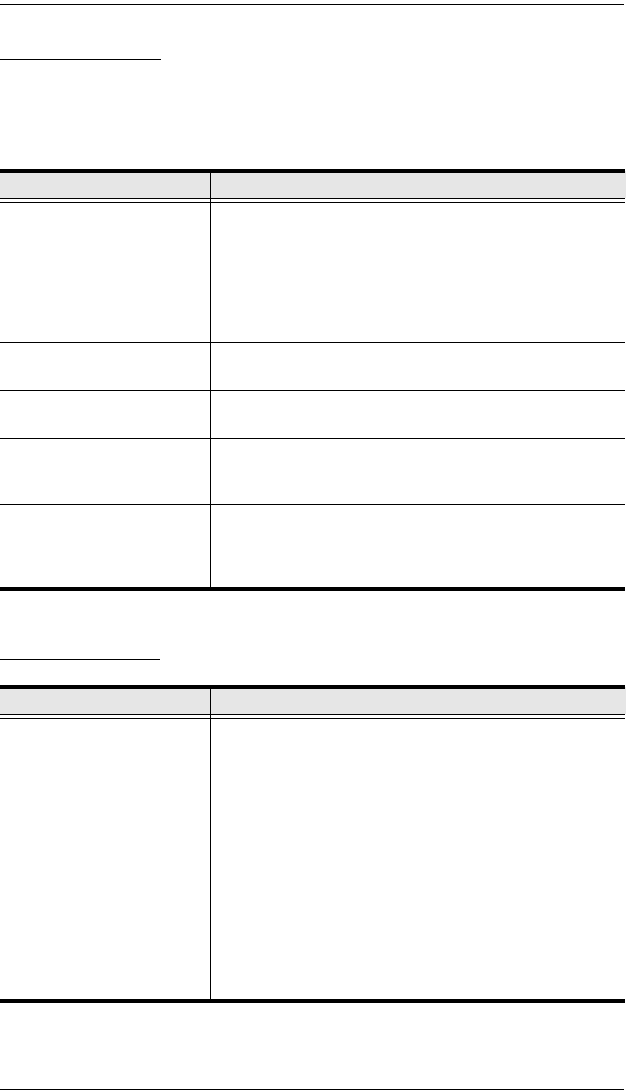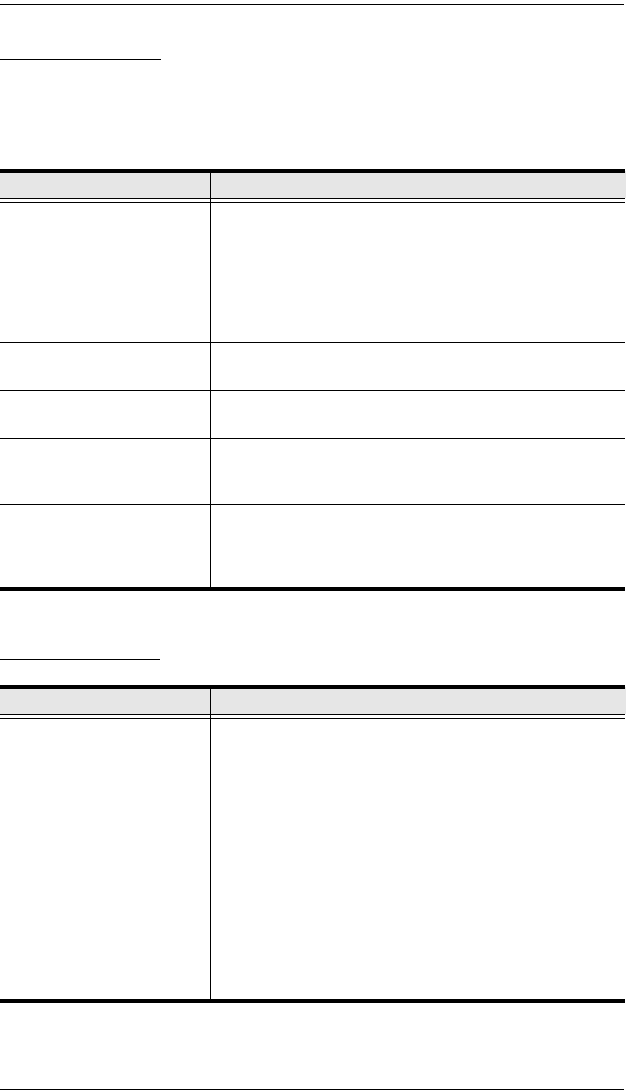
KL9108 / KL9116 User Manual
154
The Java Client
For mouse synchronization problems, see The Message Board Button Bar,
page 99, and Additional Mouse Synchronization Procedures, page 158. For
connection and operation problems, see the table below:
The Log Server
Problem Resolution
Java Client won't connect to
the KL9108 / KL9116.
1. Java 2 JRE 1.4.2 or higher must be installed on your
computer.
2. Make sure to include the forward slash and login
string (see Default Webpage Name, page 54) when
you specify the KL9108 / KL9116's IP address.
3. Close the Java Client, reopen it, and try again.
Pressing the Windows
Menu key has no effect.
Java doesn't support the Windows Menu key.
Java Client performance
deteriorates.
Exit the program and start again.
National language
characters do not appear.
If the local keyboard is set to a non-English layout, you
must set the remote computer's keyboard layout to
English.
IP and MAC address filters
do not work with the Java
Client.
IP and MAC address filters only work with the Windows
Client. We recommend using the Default Web page
name (see page 53) as a means to enhance the overall
security of the KVM switch.
Problem Resolution
The Log Server program
does not run.
The Log Server requires a file provided by Microsoft in
order to access the database.
This file is automatically installed with Windows ME,
2000, and XP.
For Windows 98 and NT you will have to go to the
Microsoft download site:
http://www.microsoft.com/data/download.htm to retrieve
the file:
MDAC 2.7 RTM - Refresh (2.70.9001.0)
Since this driver is used in Windows Office Suite, an
alternate method of obtaining it is to install Windows
Office Suite. Once the driver file or Suite has been
installed, the Log Server will run.