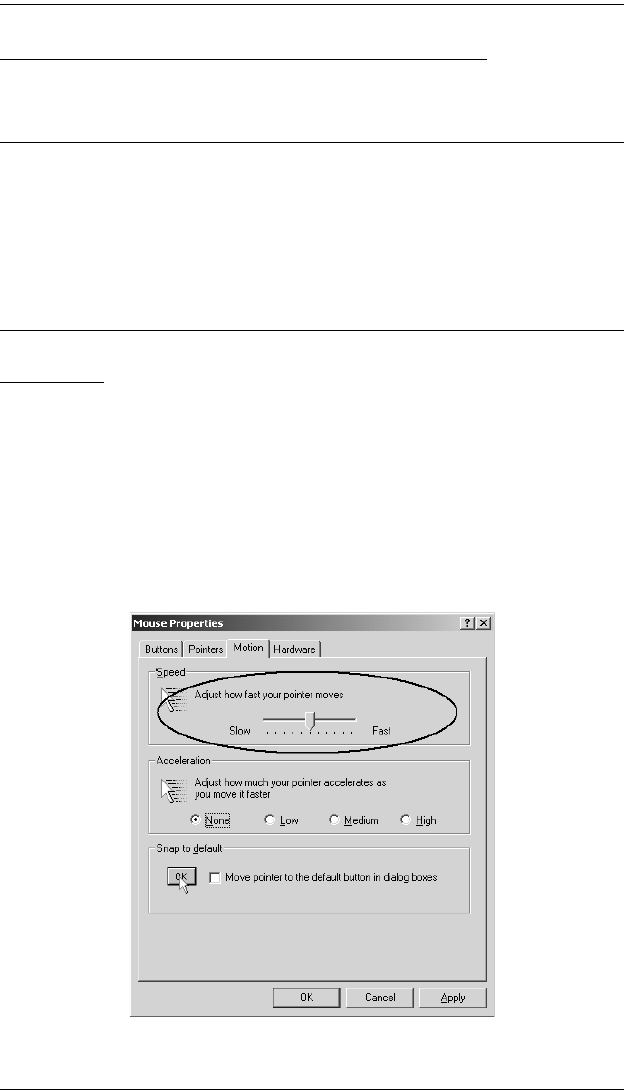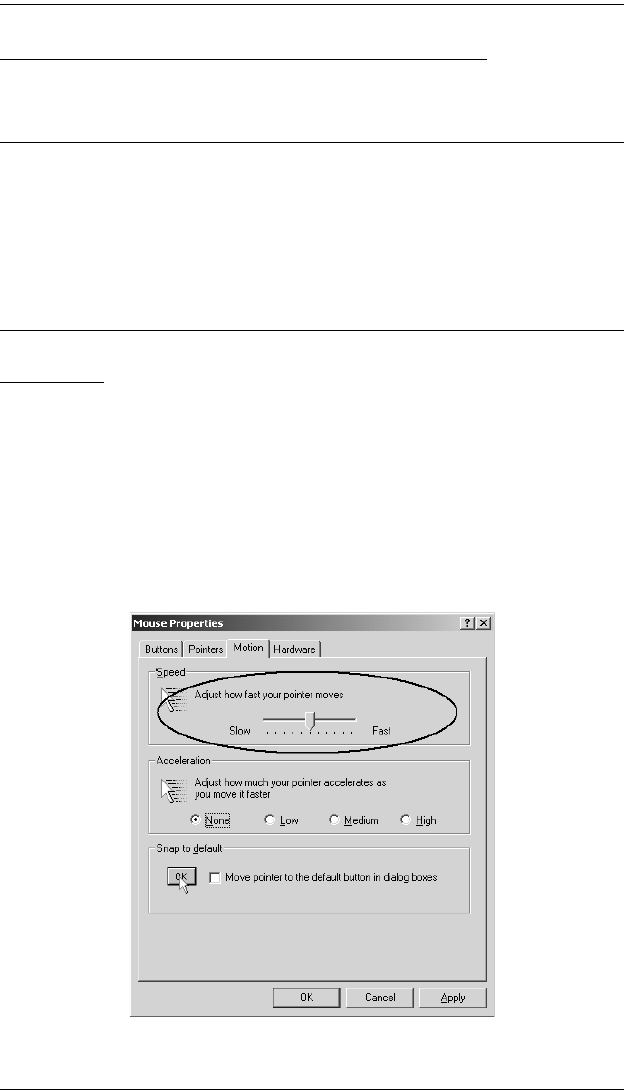
KL9108 / KL9116 User Manual
158
Additional Mouse Synchronization Procedures
If the mouse synchronization procedures mentioned in the manual fail to
resolve mouse pointer problems for particular computers, try the following:
Note: 1. These procedures are to be performed on the computers attached to
the KL9108 / KL9116's ports - not on the computer you are using to
access the KL9108 / KL9116.
2. In order for the local and remote mice to synchronize, you must use
the generic mouse driver supplied with the Windows operating
system. If you have a third party driver installed - such as one
supplied by the mouse manufacturer - you must remove it.
Windows:
1. Windows 2000:
a) Open the Mouse Properties dialog box (Control Panel
→ Mouse →
Mouse Properties)
b) Click the Motion tab
c) Set the mouse speed to the middle position (6 units in from the left)
d) Set the mouse acceleration to None