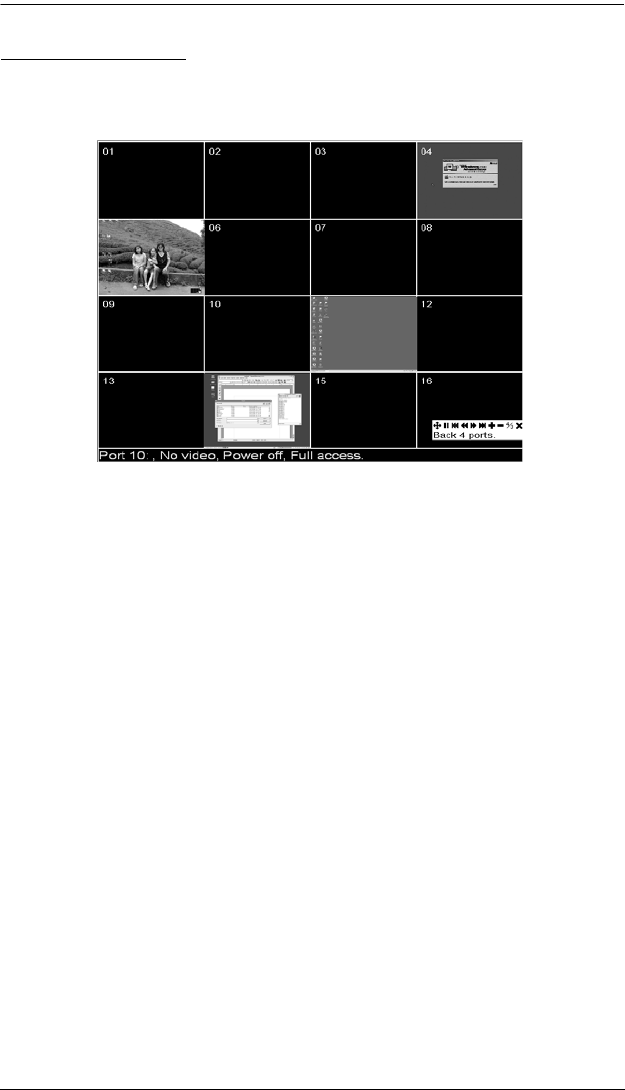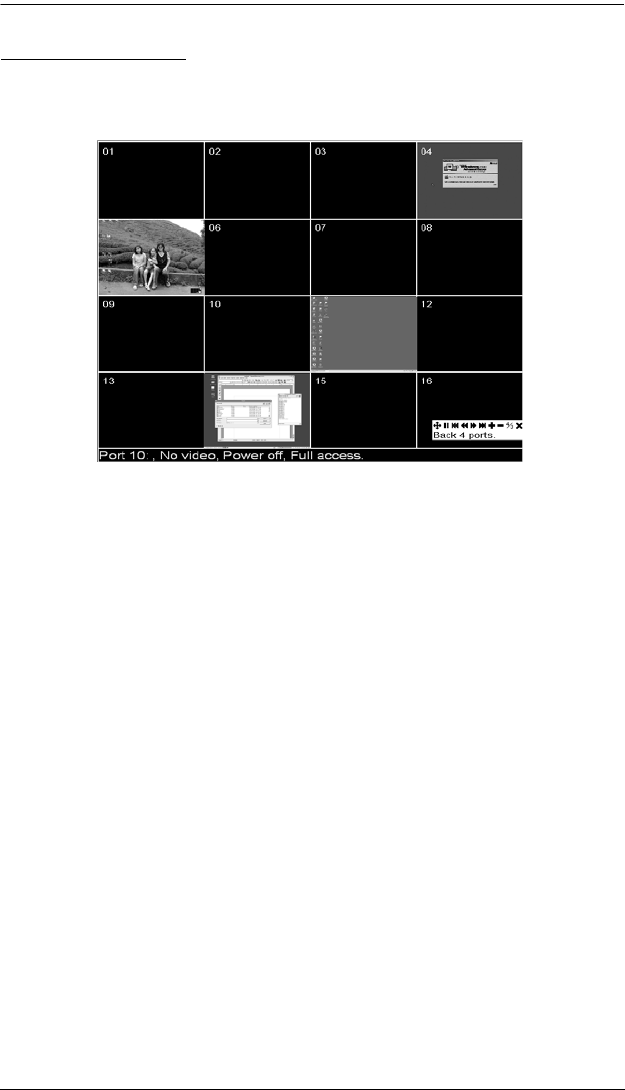
Chapter 6. Windows Client Port Operation
87
Panel Array Mode
Clicking on the OSD Toolbar's Panel icon invokes Panel Array Mode. Under
this mode, the OSD divides your screen into a 4 x 4 grid of 16 panels:
Each panel represents one of the KL9108 / KL9116's ports. Starting with
Port 1 at the upper left; going from left to right; top to bottom; Port 16 is at
the lower right.
When the Array is first invoked, it scans through each of the ports that
were selected for Auto Scanning under the Configuration page's Scan
Select function (see page 40), and displays information about the port (port
name, resolution, on line status, port access status), at the bottom of the
panel.
The number of panels in the array (16, 9, 4, or 1) can be selected by
clicking Show More Ports (+), and Show Fewer Ports (-) on the panel
array toolbar.
If the computer connected to a port is on line, its screen displays in its
panel, otherwise the panel is blank.
Only ports that are accessible to the currently logged in user display (see
Port Access, page 44). All other panels are blank.
If you move the mouse pointer over a panel, information about the port
displays at the bottom of the screen.
You can access a computer connected to a port by moving the mouse
pointer over its panel and clicking. You switch to the computer exactly as
if you had selected it from the OSD Main screen.