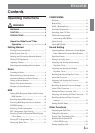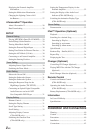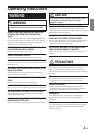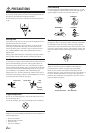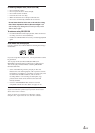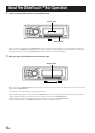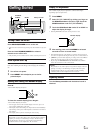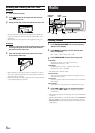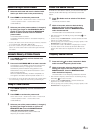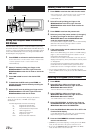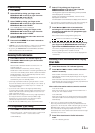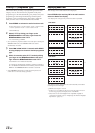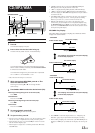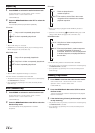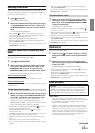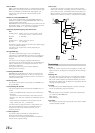9-EN
Manual Storing of Station Presets
1
Select the radio band and tune in a desired radio
station you wish to store in the preset memory.
2
Press FUNC. to activate the preset mode.
Source select mode → Audio function mode → Preset mode
→ Source operation mode* → Source select mode
* CDA-9855R only
3
Select any one of the preset numbers (1 through 6)
by sliding your finger on the GlideTouch bar to
the left or right. Press and hold the GlideTouch
bar for at least 2 seconds under the selected
preset number.
The selected station is stored.
The display shows the preset no. and station frequency
memorized.
•A total of 30 stations can be stored in the preset memory (6 stations
for each band; FM1, FM2, FM3, MW and LW).
• If you store a station in a preset memory which already has a
station, the current station will be cleared and replaced with the
new station.
Automatic Memory of Station Presets
1
Press BAND repeatedly until the desired radio
band is displayed.
2
Press and hold TUNE/A.ME for at least 2 seconds.
The frequency on the display continues to change while
the automatic memory is in progress. The tuner will
automatically seek and store 6 strong stations in the
selected band. They will be stored into buttons 1 to 6 in
order of signal strength.
When the automatic memory has been completed, the
tuner goes to the station stored in preset location no. 1.
• If no stations are stored, the tuner will return to the original station
you were listening to before the auto memory procedure began.
Tuning to Preset Stations
1
Press BAND repeatedly until the desired band is
displayed.
2
Press FUNC. to activate the preset mode.
Source select mode → Audio function mode → Preset mode
→ Source operation mode* → Source select mode
* CDA-9855R only
3
Select any one of the preset numbers (1 through 6)
by sliding your finger to the left or right on the
GlideTouch bar. Press the GlideTouch bar
under the selected preset number.
The display shows the band, preset number and
frequency of the station selected.
Station Title Search Function
If the title of a radio station is entered, you can search for that radio
station by its title while listening to the currently received radio
station.
1
Press in Radio mode to switch to Title Search
mode.
This will set the search mode.
2
Within 10 seconds, select the desired title by
sliding your finger to the left or right on the
GlideTouch bar. Press the GlideTouch bar
under the selected title.
The radio station of the selected title is received.
•Title Search mode is cancelled by pressing and holding for at
least 2 seconds.
• If either side of the GlideTouch bar is touched and held, the radio
stations are scrolled continuously.
•You can speed up your search by moving your finger quickly on the
GlideTouch bar to skip radio stations.
• If a station has no title, “NO TITLE” is displayed for 2 seconds.
• Any radio station can be searched by the Station Title Search
function. The station titles are displayed in the order they were
input.
Frequency Search Function
You can search for a radio station by its frequency.
1
Press and hold for at least 2 seconds in Radio
mode to activate Frequency Search mode.
2
Within 10 seconds, select the desired frequency by
sliding your finger to the left or right on the
GlideTouch bar. Press the GlideTouch bar
under the desired frequency.
The radio station on the frequency selected is received.
• Search mode in Frequency Search mode is cancelled by pressing
and holding for at least 2 seconds.
• If either side of the GlideTouch bar is touched and held, the
frequencies are scrolled continuously.
•You can speed up your search by moving your finger quickly on the
GlideTouch bar to skip frequencies.