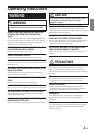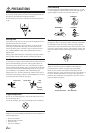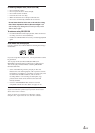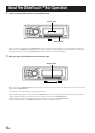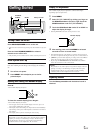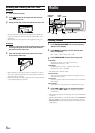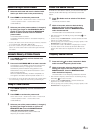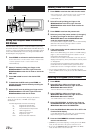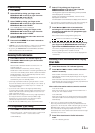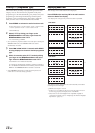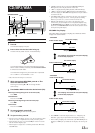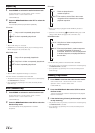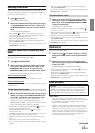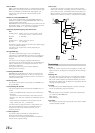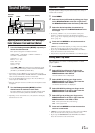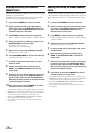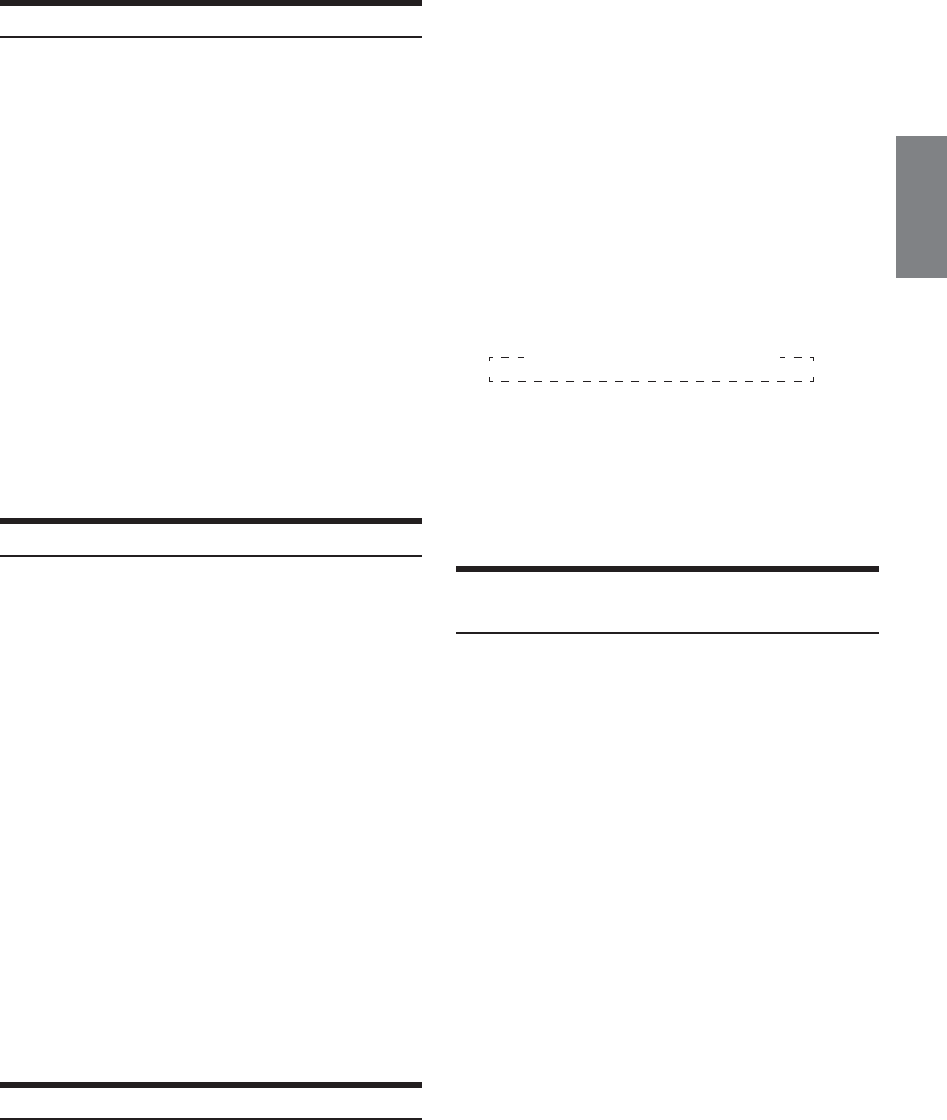
11-EN
PI SEEK Setting
1
Press MENU.
2
Select SETUP by sliding your finger on the
GlideTouch bar to the left or right. Press the
GlideTouch bar under SETUP.
The main SETUP menu is displayed.
3
Select TUNER by sliding your finger on the
GlideTouch bar to the left or right. Press the
GlideTouch bar under TUNER.
The TUNER SETUP menu is displayed.
4
Select PI SEEK by sliding your finger on the
GlideTouch bar to the left or right. Press the
GlideTouch bar under PI SEEK.
5
Press the GlideTouch bar under ON or OFF in the
Function Guide display.
6
Press and hold MENU for at least 2 seconds to
return to normal mode.
• If MENU is pressed while adjusting or setting items in the MENU
mode, the unit will return to the previous selection screen.
• By pressing the GlideTouch bar under RETURN in the MENU
mode, the unit returns to the normal mode.
Receiving Traffic Information
1
Press TA so that the “TA” indicator lights up.
2
Press g or f to select your desired traffic
information station.
When a traffic information station is tuned in, the “TP”
indicator lights up.
Traffic information is heard only when it is being
broadcast. If traffic information is not being broadcast, the
unit is set in the standby mode. When a traffic information
broadcast begins, the unit automatically receives it and
the display shows “TRF-INFO.”
When the traffic information broadcast is over, the unit will
automatically set in the standby mode.
• If the traffic information broadcast signal falls below a certain
level, the unit remains in the receiving mode for over 1 minute. If
the signal remains below a certain level for over 1 minute, the
“TA” indicator blinks.
• If you do not want to listen to the traffic information being
received, lightly press TA to skip that traffic information message.
The TA mode will remain in the ON position to receive the next
traffic information message.
• If the volume level is changed while receiving traffic information,
the changed volume level will be memorized. When traffic
information is received next time, the volume level will be
automatically adjusted to the level memorized.
• In the TA mode, the SEEK tuning selects only the TP stations.
PTY (Programme Type) Tuning
1
Press FUNC. to activate the audio function mode.
Source select mode → Audio function mode → Preset mode
→ Source operation mode* → Source select mode
* CDA-9855R only
2
Select PTY by sliding your finger on the
GlideTouch bar to the left or right. Press the
GlideTouch bar under the PTY .
The Programme Type of the station being currently received
will be displayed for 10 seconds.
If there is no receivable PTY broadcast, “NO PTY” will be
displayed for 10 seconds.
If no RDS station can be received, the display shows “NO PTY.”
• If no operation is performed within 10 seconds after activating the
PTY mode, the PTY mode will be automatically cancelled.
3
Press g and f within 10 seconds after
activating the PTY mode to choose the desired
programme type while the PTY (programme type)
is being displayed.
Each press scrolls the programme type by one.
4
Within 10 seconds, select the PTY mode by sliding
your finger on the GlideTouch bar to the left or
right. Press the GlideTouch bar under the PTY .
The chosen programme type display blinks during
searching and lights when a station is found.
If no PTY station is found, “NO PTY” will be displayed for
10 seconds.
Receiving Traffic Information While Playing
CD or Radio
1
Press TA so that the “TA” indicator lights up.
2
Press g and f to select a traffic information
station if necessary.
When a traffic information broadcast starts, the unit
automatically mutes the CD player/changer or the regular
FM broadcast.
When the traffic information broadcast finishes, the unit
automatically returns to the original source play before the
traffic information broadcast began.
When traffic information stations cannot be received:
In the tuner mode:
When the TP signal can no longer be received for over 1
minute, the “TA” indicator blinks.
In the CD mode:
When the TP signal can no longer be received, the traffic
information station of another frequency will be selected
automatically.
• The receiver is equipped with the EON (Enhanced Other
Networks) function in order to keep track of additional alternate
frequencies to the AF list. The “EON” indicator lights up while an
RDS EON station is being received. If the station being received
does not broadcast the traffic information, the receiver
automatically tunes in the related station that broadcasts the traffic
information when it occurs.
3
Press TA to deactivate the Traffic Information
mode.
The “TA” indicator goes out.
LIGHT M ↔ CLASSICS ↔ OTHER M