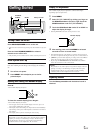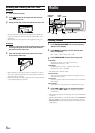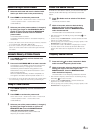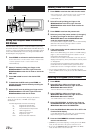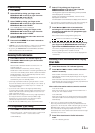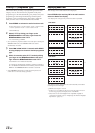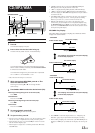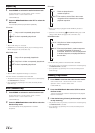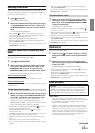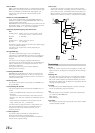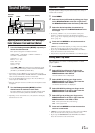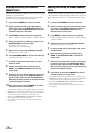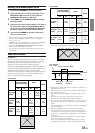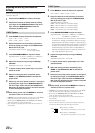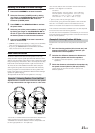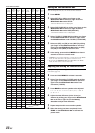15-EN
Searching from CD Text
Tracks can be searched and played using the CD text on the disc. In
the case of discs and changers that do not support text, searches can
be made using the track numbers.
1
Press during play.
This will set the search mode.
2
Select the desired track (file) by sliding your finger
on the GlideTouch bar to the left or right. Press
the GlideTouch bar under the text of the desired
track.
This will play the selected track.
•Press and hold for at least 2 seconds in the search mode to
cancel. Or, the search mode will be cancelled when an operation
has not been performed for 10 seconds.
• CD text search cannot be made during M.I.X. play.
•Tracks are skipped continuously by touching and holding either
side of the GlideTouch bar.
• You can speed up your search by moving your finger quickly on the
GlideTouch bar to skip tracks.
File/Folder Name Search (concerning MP3/
WMA)
You can display and search for the folder and file name while
listening to the file currently being played back.
1
Press in MP3/WMA mode.
2
Within 10 seconds, select the folder search mode
or file search mode by sliding your finger on the
GlideTouch bar to the left or right. Press the
GlideTouch bar under the desired search mode.
Folder name search mode ↔ File name search mode
Folder Name Search mode
The desired folder is searched from all folders in a disc.
File Name Search mode
File is searched from all files in a disc or folder that is selected
by folder search.
Folder Name Search mode
3
Within 10 seconds, select the folder to play back by
sliding your finger on the GlideTouch bar to the
left or right. Press -/J to play the selected folder.
The first file in the selected folder is played back.
To search for a file in the selected folder, press the
GlideTouch bar or FUNC. to change to the file search mode.
Refer to “File Name Search mode” for operation.
• Search mode is cancelled by pressing and holding for at least 2
seconds in Folder Name Search mode.
• While in File Name Search mode, press to return to the
selecting search mode.
• “NO FILE” is displayed for 2 seconds if the folder that is selected
by the Folder Name Search mode contains no files.
•“ROOT” is displayed for a root folder that does not have a folder
name.
•Folder Name search cannot be made during M.I.X. play.
• If a disc contains only the root folder, Folder Name Search cannot
be made.
•Folders are skipped continuously by touching and holding either
side of the GlideTouch bar.
•You can speed up your search by moving your finger quickly on the
GlideTouch bar to skip folders.
File Name Search mode
3
Within 10 seconds, select the file to play back by
sliding your finger on the GlideTouch bar to the
left or right. Press the GlideTouch bar or FUNC.
to play the selected file.
The selected file is played back.
•File Name Search mode is cancelled by pressing and holding
for at least 2 seconds.
• While in File Name Search mode, press to switch to the previous
mode (folder search mode or selecting search mode).
•File Name search cannot be made during M.I.X. play.
•Files are skipped continuously by touching and holding either side
of the GlideTouch bar.
•You can speed up your search by moving your finger quickly on the
GlideTouch bar to skip files.
Quick Search
You can search for tracks (files).
1
Press and hold for at least 2 seconds in the CD/
Changer/MP3/WMA mode to activate Quick Search
mode.
2
Within 10 seconds, select the track (file) to play
back by sliding your finger on the GlideTouch bar
to the left or right.
The selected track is played back immediately.
• Search mode is cancelled by pressing and holding for at least 2
seconds in Quick Search mode.
•Tracks (files) are skipped continuously by touching and holding
either side of the GlideTouch bar.
•You can speed up your search by moving your finger quickly on the
GlideTouch bar to skip tracks (files).
About MP3/WMA
CAUTION
Except for private use, duplicating audio data (including MP3/
WMA data) or distributing, transferring, or copying it, whether for
free or for a fee, without permission of the copyright holder is
strictly prohibited by the Copyright Act and by international treaty.
What is MP3?
MP3, whose official name is “MPEG-1 Audio Layer 3,” is a
compression standard prescribed by the ISO, the International
Standardization Organization and MPEG which is a joint
activity institution of the IEC.
MP3 files contain compressed audio data. MP3 encoding is
capable of compressing audio data at extremely high ratios,
reducing the size of music files to as much as one-tenth their
original size. This is achieved while still maintaining near CD
quality. The MP3 format realizes such high compression ratios
by eliminating the sounds that are either inaudible to the
human ear or masked by other sounds.
Continued