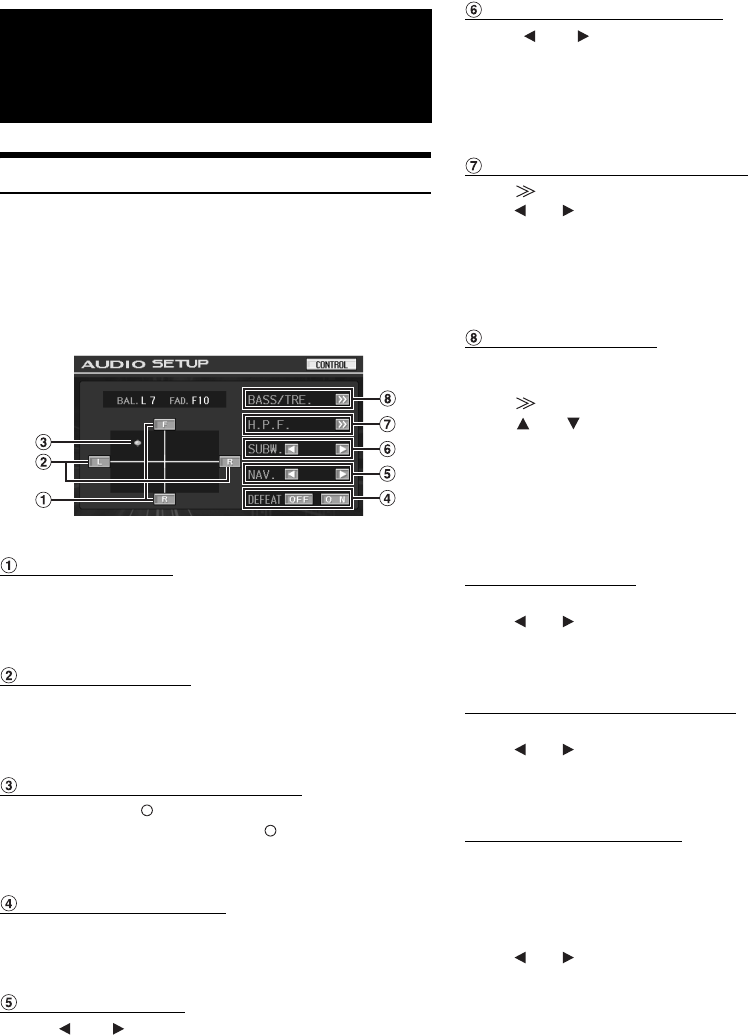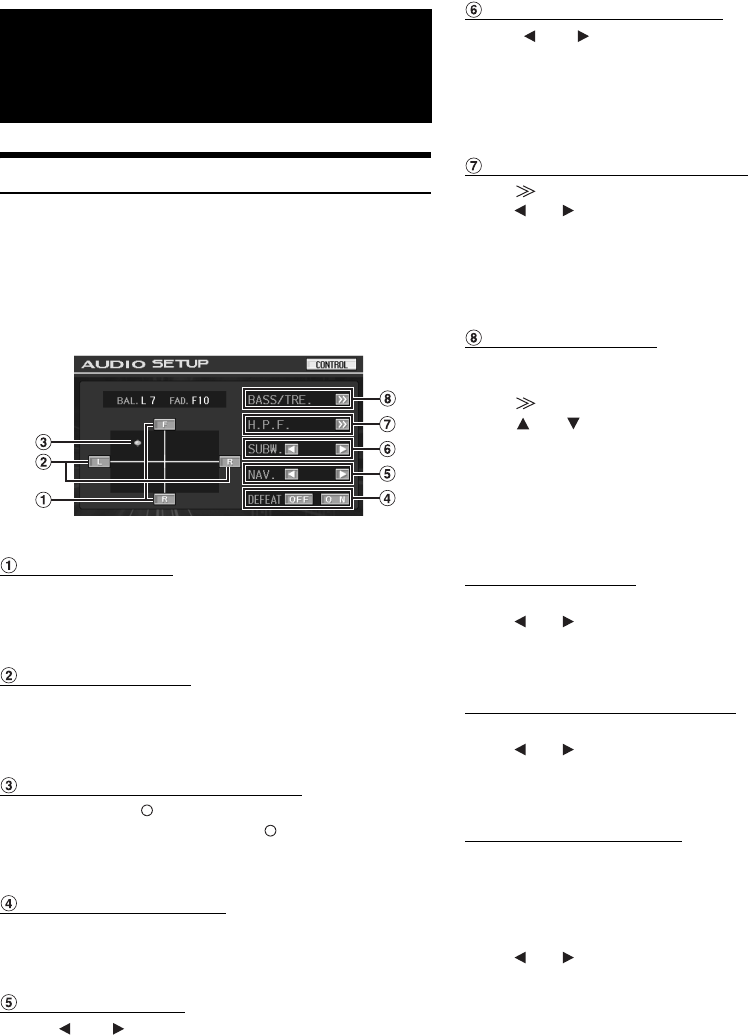
26-EN
01GB05IVAW205R.fm
ALPINE IVA-W205R 68-08564Z42-A (EN)
Adjusting the Audio
1
Touch [SETUP] on the main source screen.
The SETUP selection screen is displayed.
2
Touch [AUDIO].
The AUDIO SETUP screen appears.
Display Example for Audio Adjustment Screen
• Touching [CONTROL] will change to the main source screen.
Adjusting the Fader
Touch [F] or [R] to adjust the volume of the front and
rear speakers.
Setting range: F15 to R15
Adjusting the Balance
Touch [L] or [R] to adjust the sound volume of the left
and right speakers.
Setting range: L15 to R15
Adjusting the Balance/Fader Directly
Touch and move [] to a desired setting.
Or touch a desired setting range, and [ ] will move to that
location.
Touch [L] or [R] of Balance and [F] or [R] of Fader for fine-tuning.
Turning Defeat ON or OFF
Touch [ON] or [OFF] of DEFEAT to set to ON or OFF.
If you set the defeat to ON, MX of an external audio processor is
turned OFF and EQ is returned to the initial setting.
Adjusting NAV. Level
Touch [] or [] of NAV. to adjust the volume of
navigation interruption.
Setting range: 0 to 15
• This adjustment becomes available when NAV. MIX is turned on in
“Setting the Navigation Interruption” (page 36).
• The setting navigation interruption is not displayed if an external
audio processor not compatible with NAV. MIX is connected.
Adjusting the Subwoofer Level
Touch [] or [] of SUBW. to adjust the subwoofer
output.
Setting range: 0 to 15
• The level adjustment becomes available when subwoofer is turned on
in “Subwoofer On and Off” (page 37).
Adjusting H.P.F. (High Pass Filter)
Touch [ ] to display the H.P.F. adjusting screen.
Touch [ ] or [ ] to adjust the desired speaker.
Setting range: OFF , 80 Hz, 120 Hz, 160 Hz
• Select OFF when no adjustment is required.
• The H.P.F. item is not displayed when an External Audio Processor is
connected.
Adjusting Bass/Treble
You can change the bass/treble frequency emphasis to
create your own tonal preference.
Touch [ ] to display the Bass/Treble adjusting screen.
Touch [ ] or [ ] on the scroll bar to scroll the setup items line
by line.
• Adjustment cannot be performed when an external audio processor is
connected and DEFEAT is set to ON.
• When an external processor is connected, the display changes from
“BASS/TRE.”to the “A.PROC.”item. For “A.PROC.”operation, refer
to “External Audio Processor (Optional)”on page 41.
Setting the Bass level:
You can emphasize or weaken the bass frequency.
Touch [ ] or [ ] of BASS LEVEL to select the desired bass
level.
Setting range: -7 to +7
Setting the Bass Centre Frequency:
The displayed bass frequency is emphasized.
Touch [ ] or [ ] of BASS FREQ to select the desired bass
centre frequency.
Setting range: 60 Hz, 80 Hz, 100 Hz, 200 Hz
Setting the Bass Bandwidth:
Changes the boosted bass bandwidth to wide or narrow.
A wider setting will boost a wide range of frequencies
above and below the centre frequency. A narrower
setting will boost only frequencies near the centre
frequency.
Touch [ ] or [ ] of BASS BANDWIDTH to select the desired
bass band width.
Setting range: WIDE1 to WIDE4
• The bass level settings will be individually memorised for each
source (FM, MW, LW, CD, etc.) until the setting is changed. The bass
frequency and bass band width settings adjusted for one source are
effective for all other sources (FM, MW, LW, CD etc.).
Other Useful
Features
68-08564Z42-A_F.book Page 26 Wednesday, January 24, 2007 2:26 PM