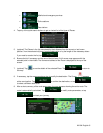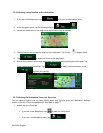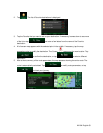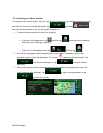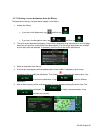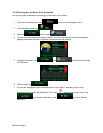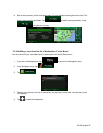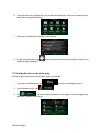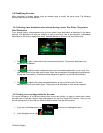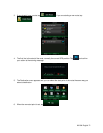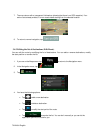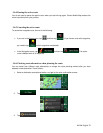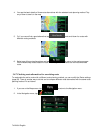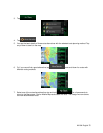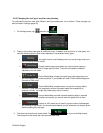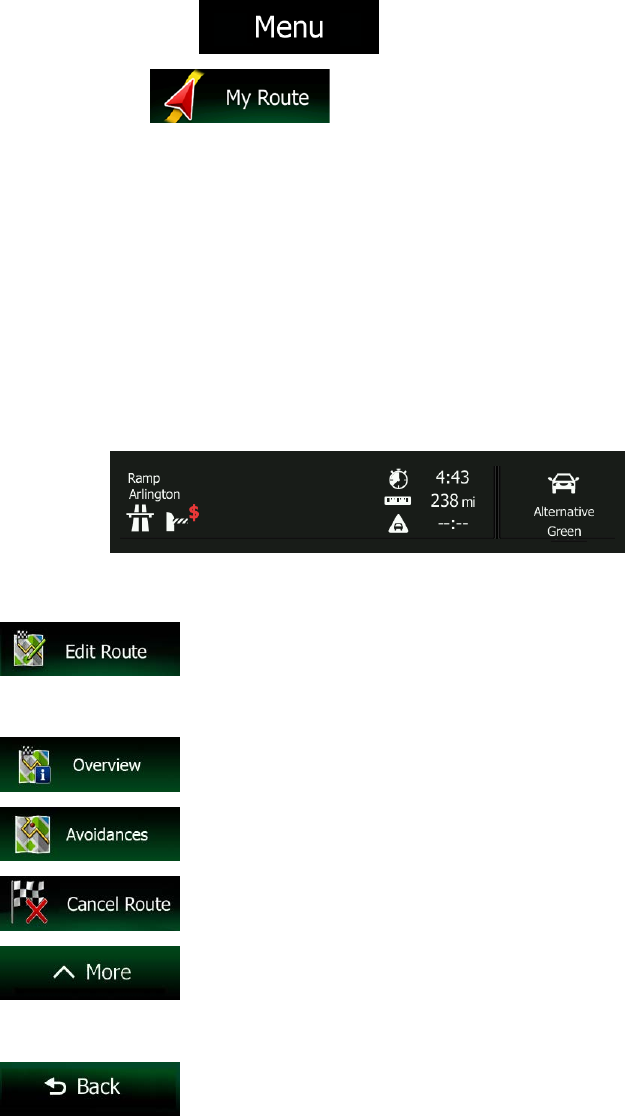
3.3 Checking route parameters and accessing route related functions
You can check different parameters of the route recommended by Clarion Mobile Map.
1. If you are on the Map screen, tap
to return to the Navigation menu.
2. In the Navigation menu, tap
.
3. The following pieces of information are displayed:
• The name and/or address of the destination.
• Warning icons (if any). They provide extra information about your route (e.g. unpaved roads
or toll roads to be taken).
• The total time of the route.
• The total length of the route.
• Estimated delay calculated from traffic events on your route.
• The symbol of the vehicle type used in route calculation.
• The route planning method (e.g. Fast).
4. You have the following options on this screen (for detailed instructions on how to use them, see
the next chapter):
• Tap
to edit the route: to add or remove destinations or change their
sequence. You can also set a route start point other than your current location. This can be
useful to plan and save a future trip.
• Tap
to display the entire route on the map.
• Tap
to bypass a part of the route.
• Tap
to delete the active route.
• Tap
to open a list with more options like selecting from route
alternatives, changing route parameters, simulating the route, saving the active route or
loading a previously saved route.
• Tap
to return to the Navigation menu.
NX404 English 69