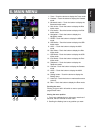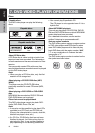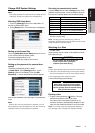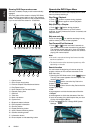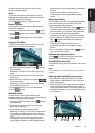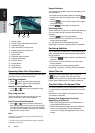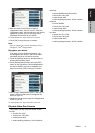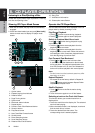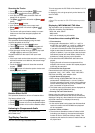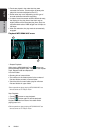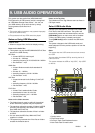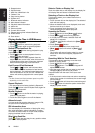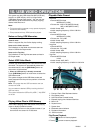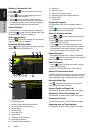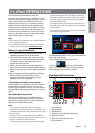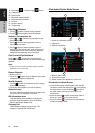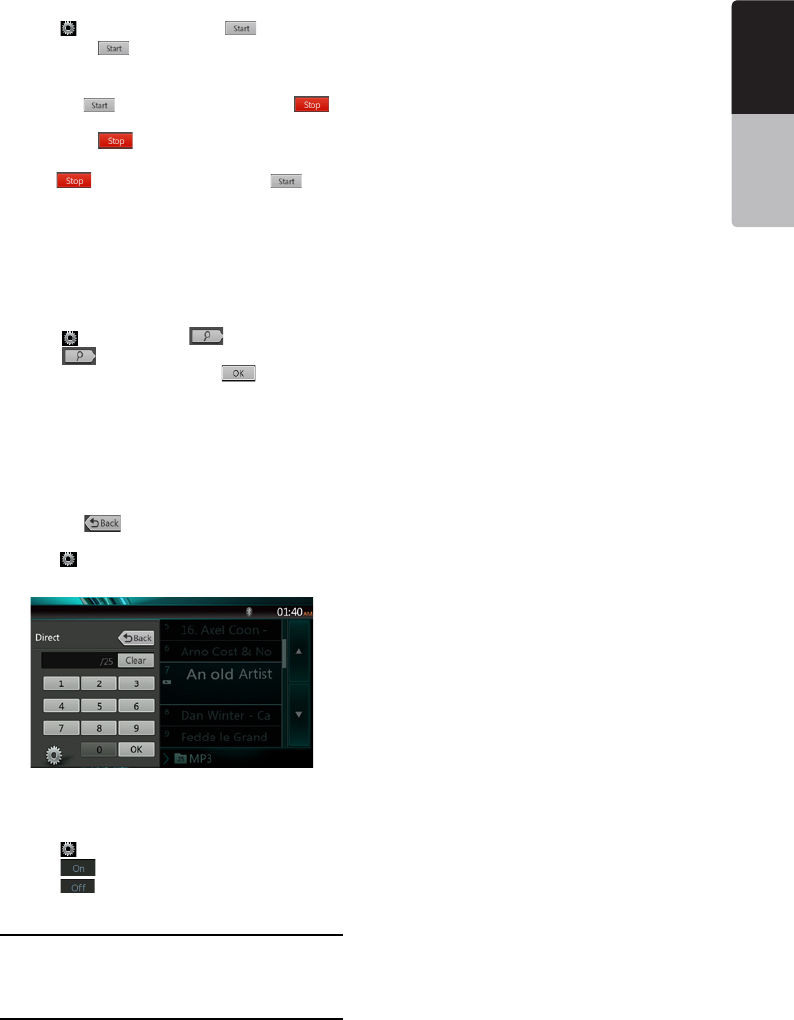
23
NX404
English
English
Owner’s Manual
English
Owner’s Manual
Scanning the Tracks
1. Touch [ ] button to show [Scan ] button.
2. Touch [Scan
] button during playback.
• It will play from next track, and each track will
display for 10 seconds.
• The [Scan
] button will switch to [Scan ]
button.
3. Touch [Scan
] button.
• It will continue playback from current track.
• [Scan
] button will switch to [Scan ]
button.
* The function will scan all tracks orderly in current
folder once. After Scan stopped playback will
continue.
Searching with the Track Number
This operation allows searching using the track
numbers recorded on the CDs.
1. Touch [
] button to show [ ] button.
2. Touch [
] button .The numerical keypad will
appear on the screen and touch [
] button.
3. Input the track number that you want to play back
with [0] to [9] key and touch [OK] button.
Playback starts from the track of the input track
number.
• If the input track number does not exist or searching
with track number is not allowed, the screen image
will not change.
• Touch the [
] button will close the numerical
keypad.
• Touch [
] button will close the option window and
display playback screen.
Rotation Effect On/Off
This operation allows turn on/turn off rotation effect.
The factory default is On.
1. Touch [
] button to show [Rotation effect] button
2. Touch [
] button will turn on the Rotation effect.
3. Touch [
] button will turn off the Rotation effect.
Listening to Compressed Audio
This system can play audio les stored on disc.
MP3/ WMA/ AAC
Tag Display Function
This unit is an ID3 Tag compatible model.
This unit supports the ID3 TAGs of the Version 2.4, 2.3,
1.1 and 1.0.
In displaying, this unit gives priority to the Version 2.3
and 2.4 TAGs.
Note:
• Some CDs recorded on CD-R/RW mode may not be
usable.
Displaying MP3/WMA/AAC TAG titles
Tag information can be displayed for compressed
audio le containing Tag information.
MP3: title, artist, album
WMA: artist
AAC: can not display tag information.
Precautions when creating MP3 disc
• File extensions
1. Always add a le extension “.MP3” or “.mp3” to
an MP3 le, and “.WMA” or “.wma” to a WMA and
“.m4a” to a AAC le by using single byte letters.
If you add a le extension other than specied or
forget to add these le extension, the le cannot be
played. In addition, if you use upper case and lower
case letters (capital and small letters) mixed for le
extensions, normal play may not be possible.
2. Files other than MP3/WMA/AAC data cannot be
played.
Playing les with a format not supported will be
skipped, and the scan, random and repeat playback
mode may be canceled.
• File and Disc Not Supported
Files and discs with following extensions are not
supported: *.AAC, *.DLF, *.M3U, *.PLS, *.MP3 PRO
les, les with DRM, open session discs.
• Logical format (File system)
1. When writing an MP3/WMA/AAC le on a disc,
please select “ISO9660 level 1 or level 2 (without
including expansion format)” as the writing software
format. Normal playback may not be possible if the
disc is recorded on another format.
2. The folder name and le name can be displayed as
the title during MP3/WMA/AAC play .
• Entering File and Folder Names
Names using the code list characters are the only
le names and folder names that can be entered and
displayed. Using any other character will cause the le
and folder names to be displayed incorrectly.
• Folder structure
1. A disc with a folder having more than 8 hierarchical
levels will conict with the ISO9660 and playback
will be impossible.
• Number of les or folders
1. The maximum allowable number of folders is 200
(including root directory); the maximum allowable
number of les is 1500 (max. 200 per folder). This
represents the maximum number of tracks that can
be played back.