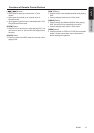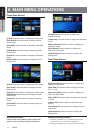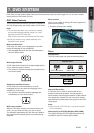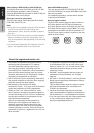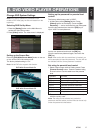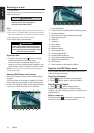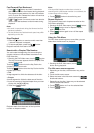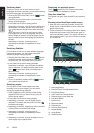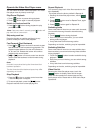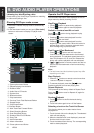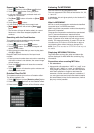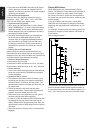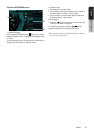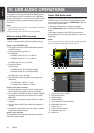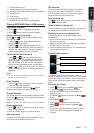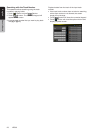21NZ503
English
English
Owner’s Manual
English
Owner’s Manual
Operate the Video files Player menu
You can select the button items displayed in the Video
lesplayermenubydirectlytouchingit.
Play/Pause Playback
1. Touch [ ]buttontopauseduringplayback.
2. Touch [ ]buttonagaintoresumeplayback.
Switch to Previous/next file
1.Press[ ] or [ ] button during playback to play
previous/nextle
Note: If play more than 2 seconds, press [ ] button will
play from start of current track.
Skip using seek bar
Pressthetriangleonseekbaranddragittoany
position where you want to start playback.
Fast Forward /Fast Backward
1.Press[ ] or [ ] button and hold 2 seconds to start
fast backward or fast forward during playback. The
playback speed starts at 2x, then will increase to
4x, 8x, and 16x. Release the button will continue
playback with normal speed.
2. [ ] or [ ] button on remote control can also be
used to start fast backward or fast forward during
playback.
Note:
No audio is reproduced during fast forward and fast
backward operation.
The fast forward and fast backward speed may differ
depending on the disc.
Stop Playback
1.Pressthe[ ] button on remote control more than
1second.Playbackisstopped.
2. To resume playback, press the [ ] button.
Playbackresumesfromcurrentplayingtime.
Repeat Playback
Thisoperationplaysbackvideolesrecordedonthe
disc repeatedly.
The repeat set as the factory default is Repeat all.
1.Showingthevideolesplayermenu,touch[ ]
button.
2. Touch [ ] button once for Repeat Track, again
for Repeat Folder.
3.Press[ ]buttonagainforRepeatAll.
Switching Audio
Somevideoleswillhavetwoormoreaudiochannels;
you can switch among the audio channels during
playback.
1. Touch [ ] button during playback.
• Eachtimeyoutouchthebutton,youcanswitch
among audio languages.
• Itmaytaketimetoswitchamongaudios.
Depending on the disc, switching may be impossible.
Switching Subtitles
Somevideoleswillhavetwoormoresubtitleshave
beenrecorded;youcanswitchamongthesesubtitles
during playback.
1. Touch the [ ] button to select a subtitle during
playback.
• Eachtimeyoutouchthekey,youcanswitchamong
subtitles.
• Itmaytaketimetoswitchamongsubtitles.
Depending on the disc, switching may be impossible.
Video files list
ShowingtheVideolesplayermenu;touchthe
[ ]buttontodisplayvideoleslistscreen.
VideoleslistoperationsisalmostsameasDisc
Audioplayermode.PleaserefertoDVDAudioPlayer
Operations.