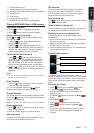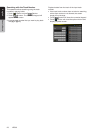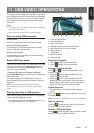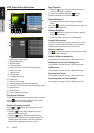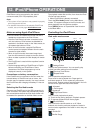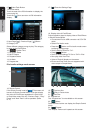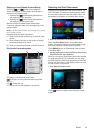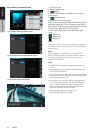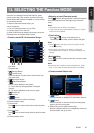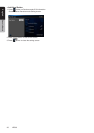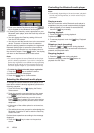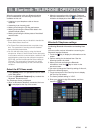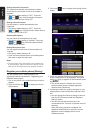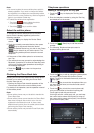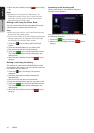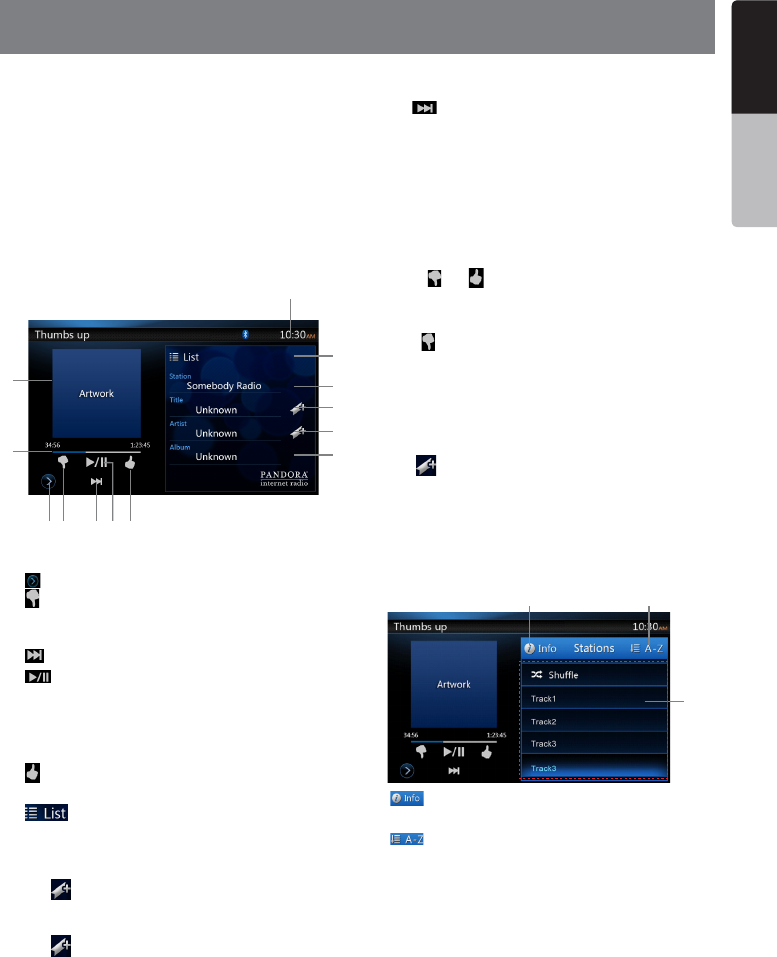
35NZ503
English
English
Owner’s Manual
English
Owner’s Manual
13. SELECTING THE Pandora MODE
Pandora
®
, the leading internet radio service, gives
people music they love anytime, anywhere, through
personalized radio stations available on a wide variety
of connected devices.
To listen to Pandora internet radio, you
can do as follows:
1. Turn on Pandora function of your iPod.
2. Connect your iPod to the unit.
3. When iPod/iPhone is already connected, touch the
[Pandora] icon on the Main Menu screen.
• Pandora mode ID 3 Information Screen
8
3 4 5 6 7
9
10
11
12
13
1
2
1-Art Work
2-Progress bar
3-[ ]Settings Button
4-[ ]Thumbs-down
Press this button Thumbs-down current track and
play next track.
5-[ ]Next track Button
6-[ ]Play/Pause Button
Use to control playback and pause.
(1). Touch the key during playback. Playback
pauses.
(2). To resume playback touch the key again.
7-[ ]Thumbs-up
8-System time
9-[ ]Button
Press this button to show List Screen
10-Current station name
11-Current title.
Touch icon to store current title to track favorites
list.
12-Current artist.
Touch icon to store current artist to artist favorites
list.
13-Current album name.
•Skipping a track (Pandora mode)
Press [ ] button during playback, tracks are skipped
and starts playback from the beginning of the next
track.
Note:
• Some track are not able to be skipped.
• If skip limit has been reached(Skip 6 tracks in 1H),this
fuction will not available.
•Track rating
Press [ ] or [ ] button to thumbs-down or
Thumbs-up current track, and the button will light.
Note:
• Press [ ] button will skip to next track (skip limit has
not been reached).
• Some track is not able to be rated (i.e. audio ads
and shared station content). The thumbs buttons will
disable.
•Bookmarking
Touch [ ] button to store current title or artist to track
favorites list.
Note:
•Some track are not able to be bookmarked (i.e. audio
ads). In this case the bookmark buttons will disable.
• Pandora mode Station List
1 2
3
1- [ ]button
Press this button to display ID 3 Information Screen.
2- [ ]button
Press this button to sort the list by first letter,press
again to sort the list by date.
3- Station list,touch to select station play.
When the desired station is not displayed, press and
flick the station list up or down.