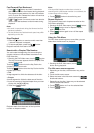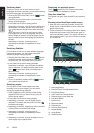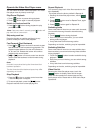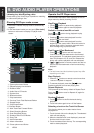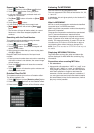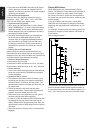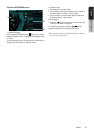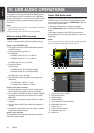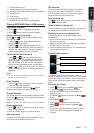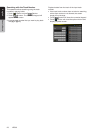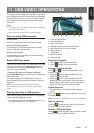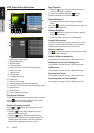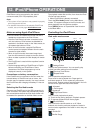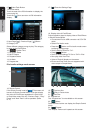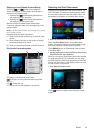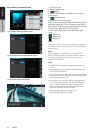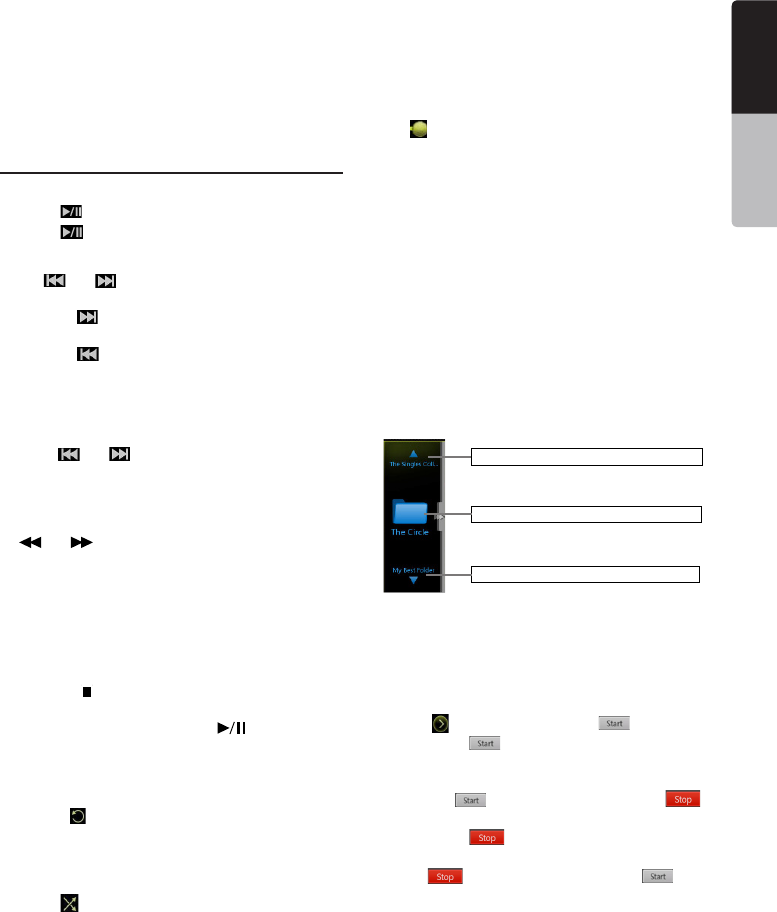
27NZ503
English
English
Owner’s Manual
English
Owner’s Manual
11-CurrentID3infoarea
12-Elapsedplayingtimeindicator/Seekbar
13-PreviousTrack/FastBackward(longpress)Button
14-DirectButton
15-ScanButton
16-CloseoptionmenuButton
17-NextTrack/FastForward(longpress)Button
Playing MP3/WMA files in USB memory
Play/Pause Playback
1. Touch [ ] button to pause during playback.
2. Touch [ ] button again to resume playback.
Switch to Previous/next file
Press[ ] or [ ] button during playback to play
previous/nextle.
• Pressing[ ] button starts playback from the
beginning of the next track.
• Pressing[ ] button starts playback from the
beginningofthecurrenttrack;whenthisbuttonis
pressed again within about 5 seconds, playback
starts from the beginning of previous track.
Fast Forward /Fast Backward
1.Press[ ] or [ ] button and hold more than
2 seconds to start fast backward or fast forward
during playback. The playback speed starts at 2x,
then will increase to 4x, 8x, and 16x .Release the
button will continue playback with normal speed.
2. [ ] or [ ] button on remote control can also be
used to start fast backward or fast forward during
playback..
Note:
•Thefastforwardandfastbackwardspeedmaydiffer
dependingontheaudioles.
Stop Playback
1.Pressthe[ ] button on remote control more than
1second.Playbackisstopped.
2. To resume playback, press the [ ] button.
Playbackresumesfromcurrentplayingtime.
Repeat Playback
The repeat set as the factory default is Repeat Folder.
Touch the [ ] button once for Repeat Track, again for
RepeatFolder,RepeatAll.
Note:TherepeatinallUSBlesfunctionisnotavailable.
Random Playback
1. Touch [ ] button to Random the tracks in playing
folder during playback.
2. Touch this button again to turn off the feature.
Album Art work
IfcurrentaudiolecontainsalbumartimageinID3,
the picture will be displayed in this area.
ID3 info area
ThisareadisplayID3infoofplayingle:songtitle,
artist information, album information, number of
currentle/totalnumberincurrentfolder,elapsed
playingtime/totaltimeofcurrentle.
Skip use seek bar
Press on seek bar and drag it to any position where
you want to start playback.
Select a folder on display list
Touch the folder title on the display list, the display list
willdisplaylesandfoldersinselectedfolder.
Selecting a track on the display List
This function allows you to select tracks from a
displayed list.
1. Touch the track title on the display list. The selected
track will start playing.
2. When the desired track is not displayed, press and
flick the track list up or down.
3. Touch the desired track title key. The corresponding
track is started playback.
Folders browse control
Show the title of next folder.
Show the title of previous folder.
Show the title of current folder.
This area is same as the mouse touch panel of
notebook computer. Flick up and down in this area will
browse previous or next folder in current folder. Flick
left or right will enter this folder or back to the father
folder.
Scanning the Tracks
1. Touch [ ]Buttontoshow[Scan ] button.
2. Touch [Scan ] button during playback.
• Itwillplayfromnexttrack,andeachtrackwill
display for 10s.
• The[Scan ] button will switch to [Scan ]
button.
3. Touch [Scan ] button.
• Itwillcontinueplaybackfromcurrenttrack.
• [Scan ] button will switch to [Scan ]
button.
* The function will scan all tracks orderly in current
folderonce.AfterScanstoppedplaybackwill
continue.