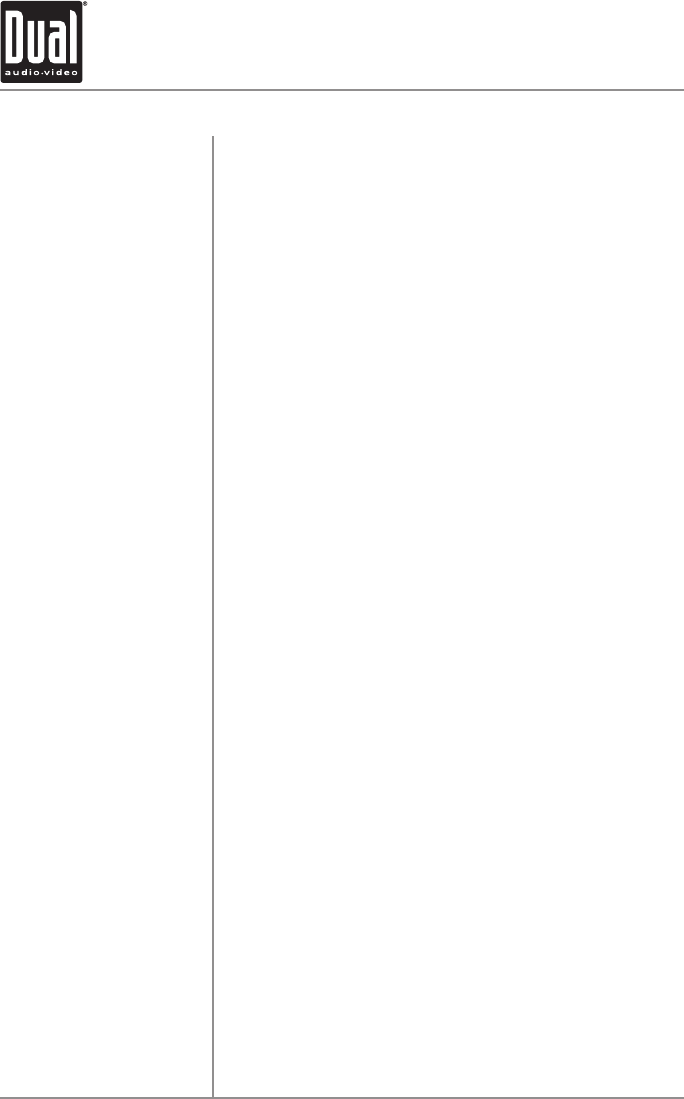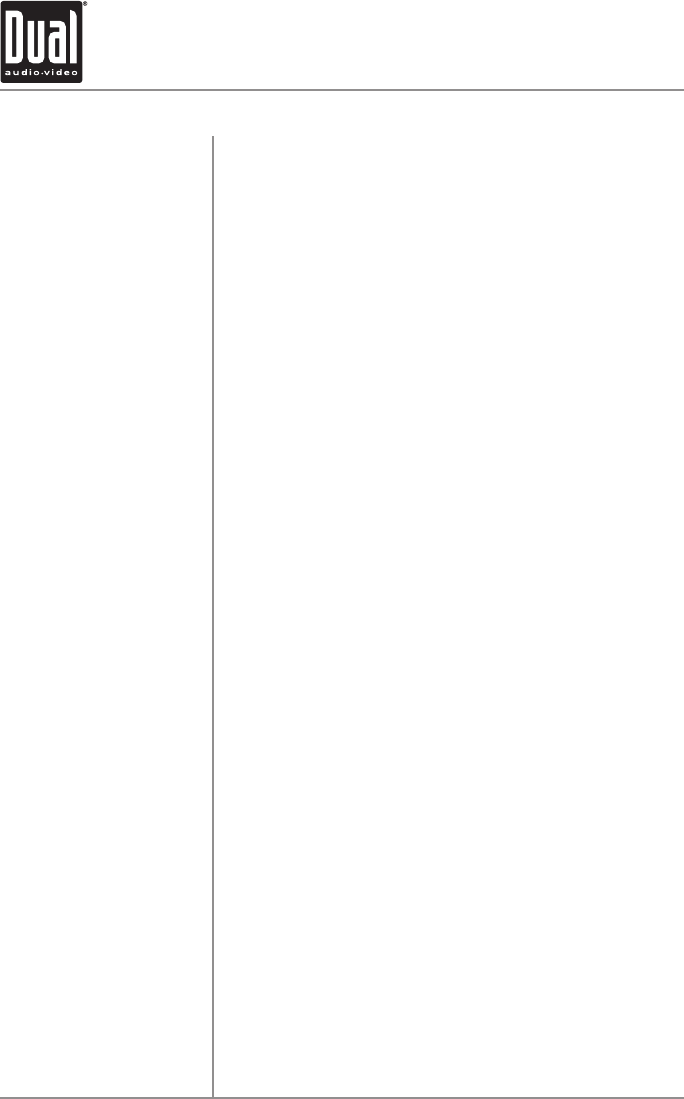
28
Press NAVI to select navigation mode (only available when
connected to the XNAV9525 navigation system). The voice
guidance and MP3 audio is routed to the left front channel
by default. When a voice command is executed, the audio
will mute to allow the voice command to be heard.
Press NAVI for more than 2 seconds to select between
viewing the navigation map and current video source. This
option allows the navigation to operate while viewing the
CD, MP3 or WMA OSD menu.
The voice guidance and MP3 audio can be routed to all
channels if desired. Press and hold
NAVI, then press LOUD
to select between the left front and all channels. “ALL
CH” will momentarily appear in the display.
Refer to the
XNAV9525 owner's manual for more information.
Select AUX mode first using the MODE button. Press VID
to select between OFF, AV1, AV2 and V3 modes. Modes of
operation are indicated in the display.
Selecting OFF turns off the TFT display (if the Screen Saver
is also turned off). See page 13 for details.
• The vehicle must be in park and the parking brake applied
to view video on the in-dash monitor.
• As a safety feature, “Picture Off For Your Safety” will
appear on the display for 5 seconds anytime the vehicle's
parking brake is not engaged. AV1 and AV2 audio can be
heard while the vehicle is in motion.
The selected AV source can be viewed on an external
monitor (sold separately).
When reverse gear is selected (and the White/Brown lead
is connected to the reverse lamp circuit), the XDVD8130 will
automatically select V3 mode to allow the driver to monitor
a video camera (sold separately) connected to the V3 input.
The V3 image can be displayed normal or mirrored. See
page 13 for more details.
NAVI Mode
AUX Mode
Notes
External Video Output
V3 CAM
(Rear Camera Input)
XDVD8130 OPERATION
Navigation/Auxiliary Input Modes