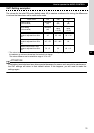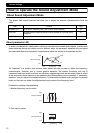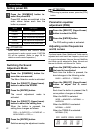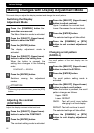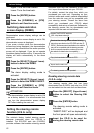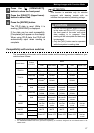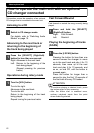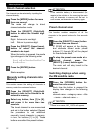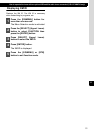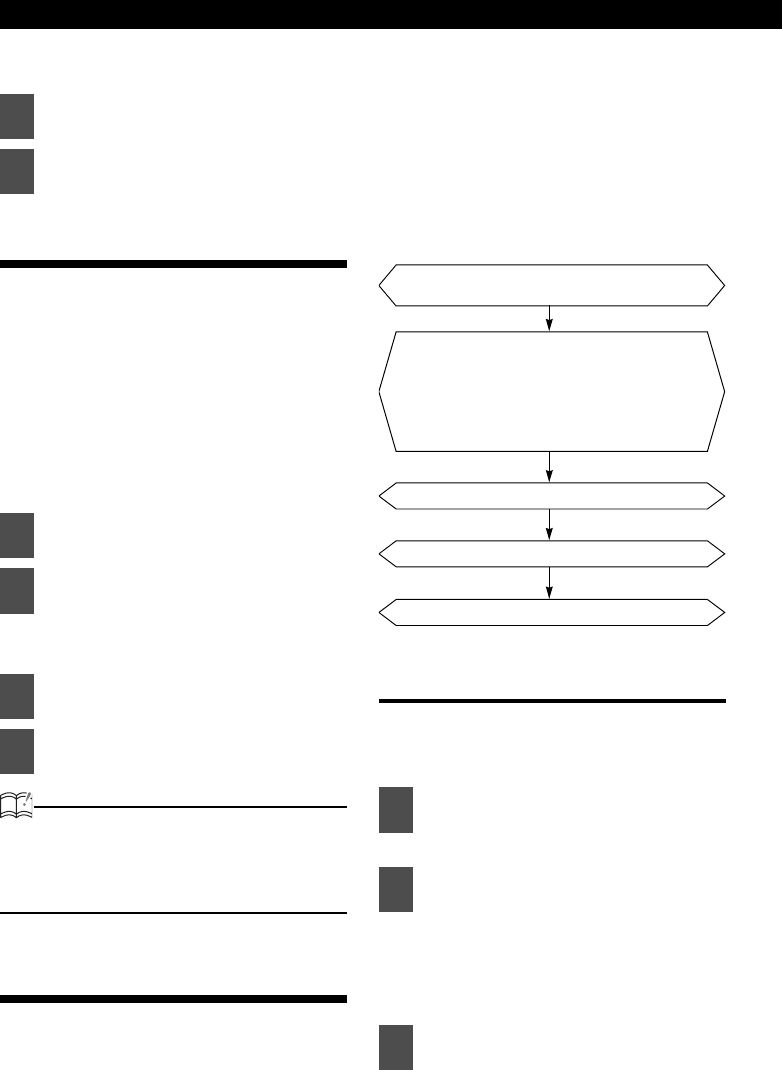
46
Various Settings
Upper: Turns the time forward.
Lower: Turns the time back.
Switching demonstration
screen display (DEMO)
Demonstration screen display settings can be
performed.
If the demonstration screen display is set to ON,
demonstration screen is displayed.
If you press a button while the demonstration
screens are being displayed, the demonstration
screens will be canceled and the audio operation
screen will be displayed. If you do not operate
the status display function within 15 seconds, the
display will return automatically to the demo
screen.
The demo display setting mode is
activated.
ATTENTION
The demonstration screen display is set to ON
as a factory default. It is recommended that
you turn the demonstration screen display
OFF after installing the main unit.
Setting the steering remote
function (U.S.A. only)
The vehicle’s factory loaded steering remote
becomes inoperable when the CD3100 is
installed. The ECLIPSE web site (E-iSERV)
provides software that enables steering remote
operation even with the installation of the main
unit. Import this software into your CD3100.
For details, contact the store from which you
purchased your main unit. Depending on your
vehicle’s make and model, material downloaded
from the web site may not be compatible with
your steering remote. Consult the store from
which you purchased your CD3100 about
compatibility and set-up procedures. Software for
the steering remote can be downloaded and
imported into the main unit as follows:
Reading steering remote data
(U.S.A. only)
The steering remote data that has been
downloaded from E-iSERV (web site) to a CD-R
can be loaded into the main unit and save there.
The steering remote setting mode is
activated.
“INSERT DISC” will be displayed and
the front panel will open automatically.
5
Press the [ENTER] button.
6
Press the [EQ/MENU] or [RTN]
button to exit function mode.
1
Press the [SELECT] (Upper/ Lower)
button to select the DEMO.
2
Press the [ENTER] button.
3
Press the [SELECT] (Upper/ Lower)
button to select the DEMO ON/OFF.
4
Press the [EQ/MENU] or [RTN]
button to exit function mode.
1
Press the [SELECT] (Upper/Lower)
button to select the Steering SW
Data.
2
Press the [ENTER] button.
3
Insert the CD-R to be used for
saving the steering remote data.
Access The ECLIPSE web site.
(URL: http://www.e-iserv.jp)
Download the steering remote software following
instructions provided on the ECLIPSE web site (E-
iSERV). (Because material available on the website
may not be compatible with the steering remotes
found on some automobiles, make sure to check
the website for details about compatibility.)
Copy the downloaded software to CD-R.
Import into the main unit.
The steering remote can be operated.