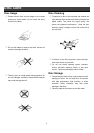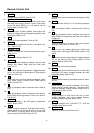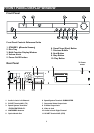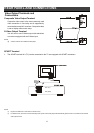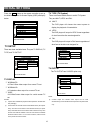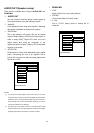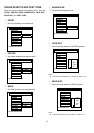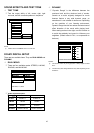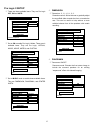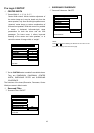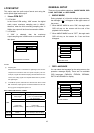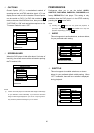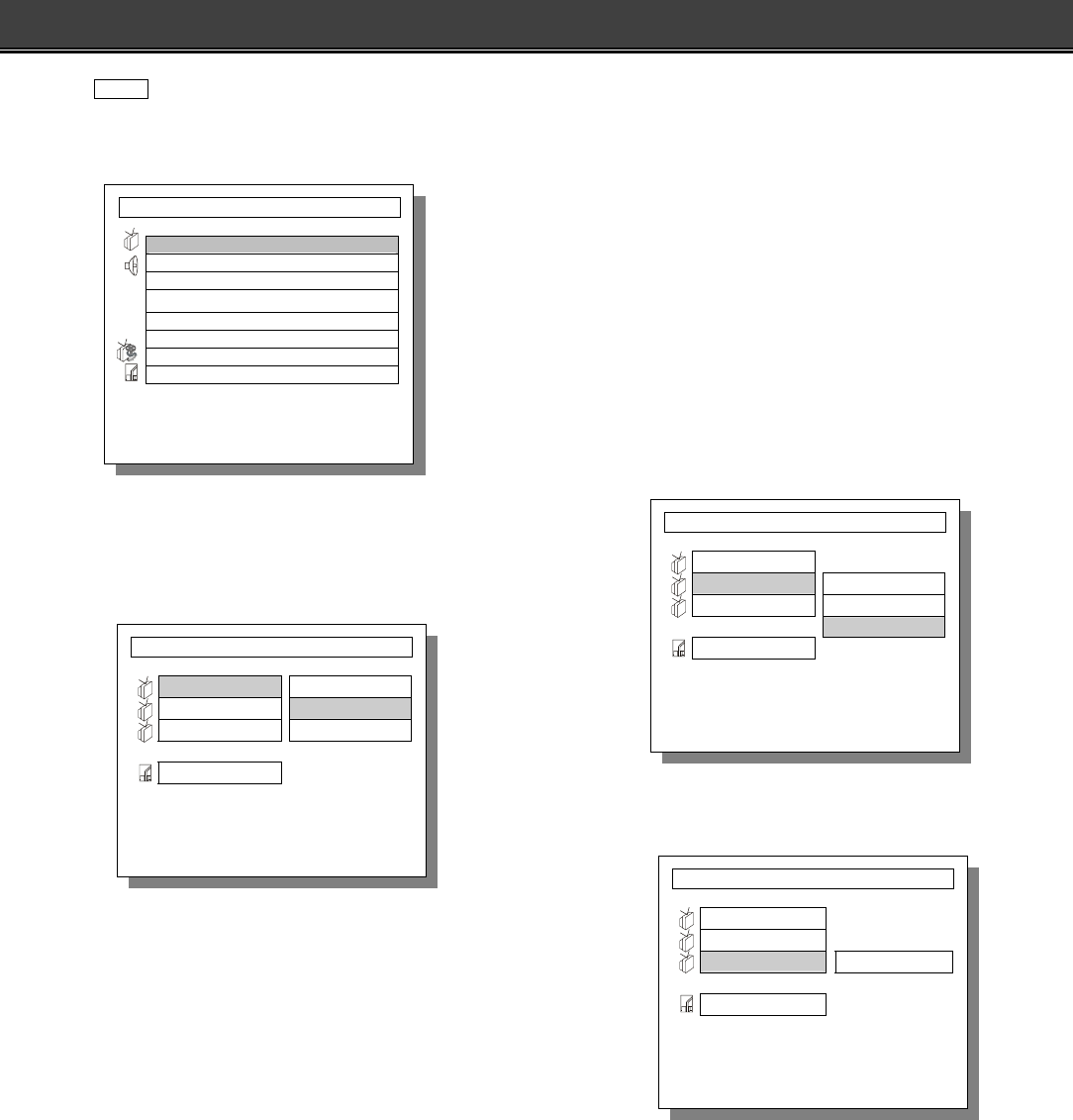
13
INITIAL SETTING
Press the SETUP button on the remote controller to set up
the initial setting. The On-Screen Display (OSD) will display
below:
TV SETUP
There are three available items: They are TV DISPLAY, TV
TYPE, and TV OUTPUT.
TV DISPLAY
NORMAL/PS
4:3 Pan & Scan video output for a normal TV set
NORMAL/LB
4:3 Letterbox video output for a normal TV set
WIDE
16:9 Wide Screen video output for a wide screen TV
set
NOTES:
Aspect ratios available for playback will be printed on the DVD disc
rear packaging.
Some DVDs are recorded in the Cinema Wide format (16:9 aspect
ratio), and some are recorded in the standard format (4:3 aspect
ratio). Some DVD discs are recorded in both formats and may have
the Pan Scan feature available. The Pan Scan feature if available
will fill the entire screen in 4:3 TV screen. However, it will cut some
of the picture off at the two sides.
TV TYPE (TV System)
There are three available items to switch TV System:
They are MULTI, NTSC and PAL.
MULTI
The DVD player will choose the correct system to
display the playback of inserted disc.
NTSC
The DVD player will output in NTSC format regardless
of what format the disc was designed for.
PAL
The DVD player will output in PAL format regardless of
what format the disc was designed for.
TV OUTPUT
The TV OUTPUT has S-VIDEO option only.
NOTE:
S-Video output and SCART video output can be used
simultaneously, but the SCART terminal provides composite video
only.
- - TV SETUP PAGE - -
TV DISPLAY
TV TYPE MULTI
TV OUTPUT NTSC
PAL
MAIN PAGE
SET TV DISPLAY MODE
- - TV SETUP PAGE - -
TV DISPLAY NORMAL/PS
TV TYPE NORMAL/LB
TV OUTPUT WIDE
MAIN PAGE
SET TV DISPLAY MODE
SETUP MENU - - MAIN PAGE
TV SETUP
AUDIO SETUP
DOLBY DIGITAL SETUP
Pro Logic II SETUP
LPCM SETUP
GENERAL SETUP
PREFERENCES
EXIT SETUP
GOTO TV SETUP PAGE
- - TV SETUP PAGE - -
TV DISPLAY
TV TYPE
TV OUTPUT S-VIDEO
MAIN PAGE
SET TV OUTPUT