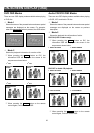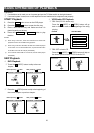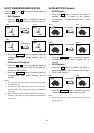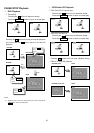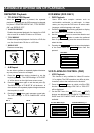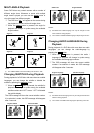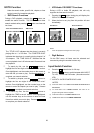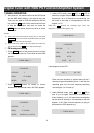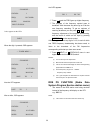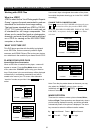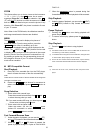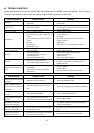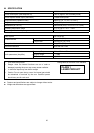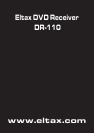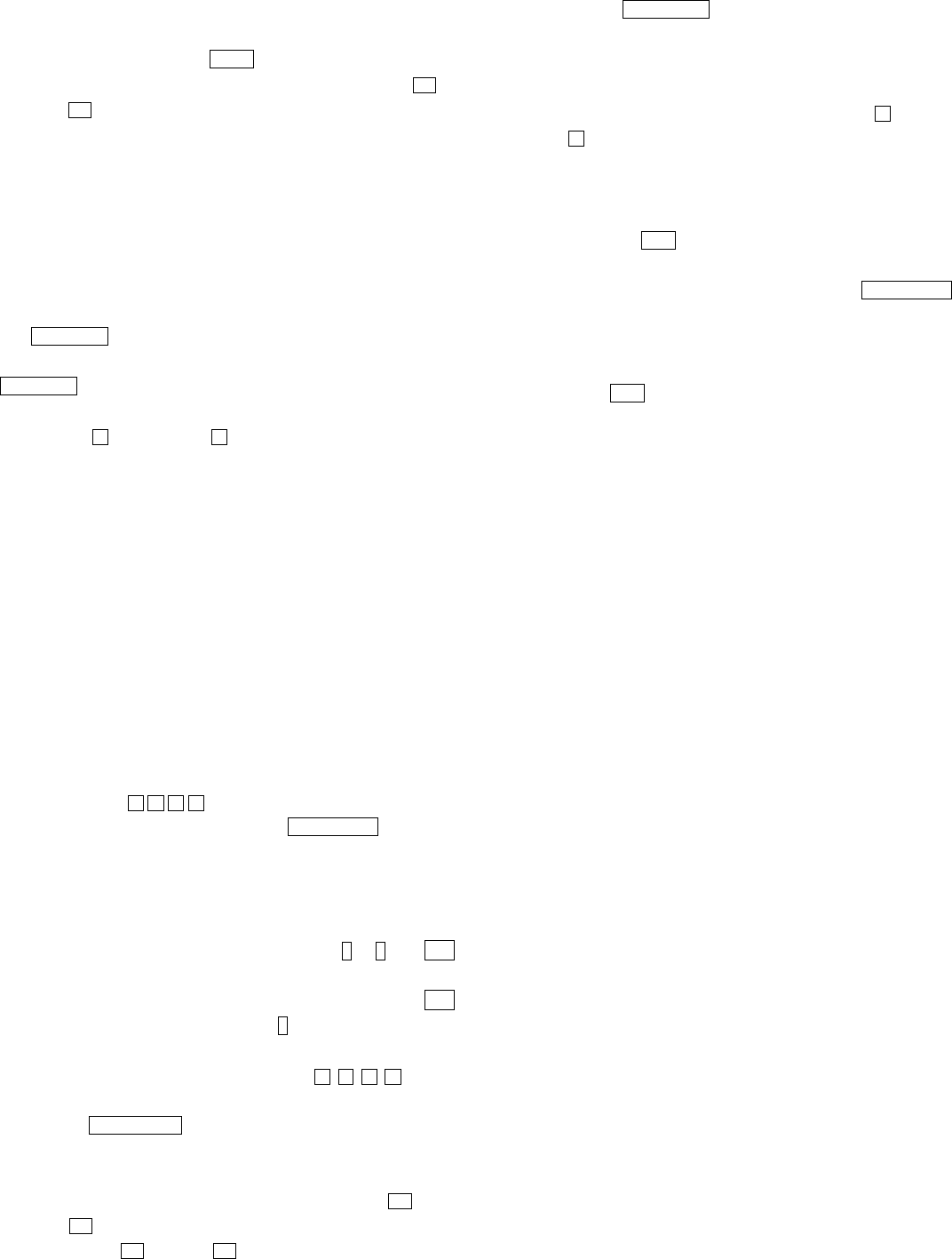
33
ZOOM
This feature allows you to view a picture at the increments
of 25% to 200%. Press the
ZOOM button. An on screen
message (“Zoom On”) will verify your selection. Use
(FF) and
(FR) buttons to control the amount of zoom in
and out. Press the direction keys to move the picture in any
direction. With “Zoom Off”, the picture is scaled to fit most
of your TV screen.
Note: When in the ZOOM mode, the slideshow transition
and image transformation features are disabled.
MENU
The DVD MENU key is used to display nine pieces of
thumbnail picture. From the stop position, press the
DVD MENU button. After it is enabled, up to nine
scaled-down thumbnails pictures will be displayed on the
screen. The
(NEXT) and (PREV) buttons can be used
to display the next and previous nine pictures in the current
directory. Each of the nine pictures is numbered from 1-9.
By pressing a number key, the corresponding picture will
be enlarged to fill most of your TV screen and the digest
mode will be cancelled.
MP3 Compatible Format
Start Playback
1. Place MP3 files recorded disc into the DVD player,
then it will enter the menu of the disc automatically.
Note:
There will be no second menu if all the contents of the songs are
recorded in the Root menu.
2. Please use arrow buttons for movement to
select a track (song) and press ENTER/PLAY button to
play.
Song Selection
Direct select with numeral keys
Press the numeral button directly from
0 to 9 and +10
to select the song what you want.
EX: If you want to select #25 song, you have to press
+10
button twice and then press 5 button.
Direct select with navigation keys
Under stop status, you can use
arrow
buttons for movement to select a title/song, then
press
ENTER/ PLAY button to confirm.
Fast Forward/Reverse Scan
Under the status of playback, you can use the
(FF)
and
(FR) buttons to fast forward and reverse scan.
When the
(FF) or
(FR) button is pressed, the
speed of playback changes in cycles of 2468
PLAY 2…
When the ENTER/PLAY button is pressed during fast
forward/reverse scan, normal playback will be resumed.
Skip Playback
Under the status of playback, you can use the (NEXT)
and (PREV) buttons to skip forward and reverse
playback.
Pause Playback
Pressing the / button once during playback will
pause the playback.
To resume normal play, please press the ENTER/PLAY
button.
Stop Playback
Press the / twice button to stop playback.
NOTES:
Sometimes it will not have menu if all MP3 files are burned in the
root directory (no sub-directory existence)
It sometimes takes a long time to load an MP3 disc; during this time
no other function (Stop or Eject) can be accessed.
Even if the disc contains several sub directories, only the directory
name of the folder where the MP3 files are stored is displayed.
NOTE:
When the unit is not in use, remove the disc and power off the
player.