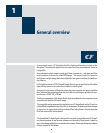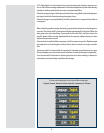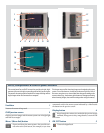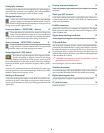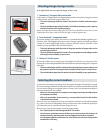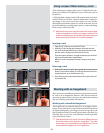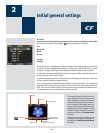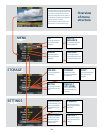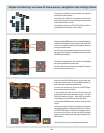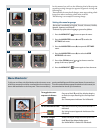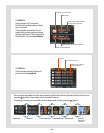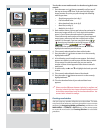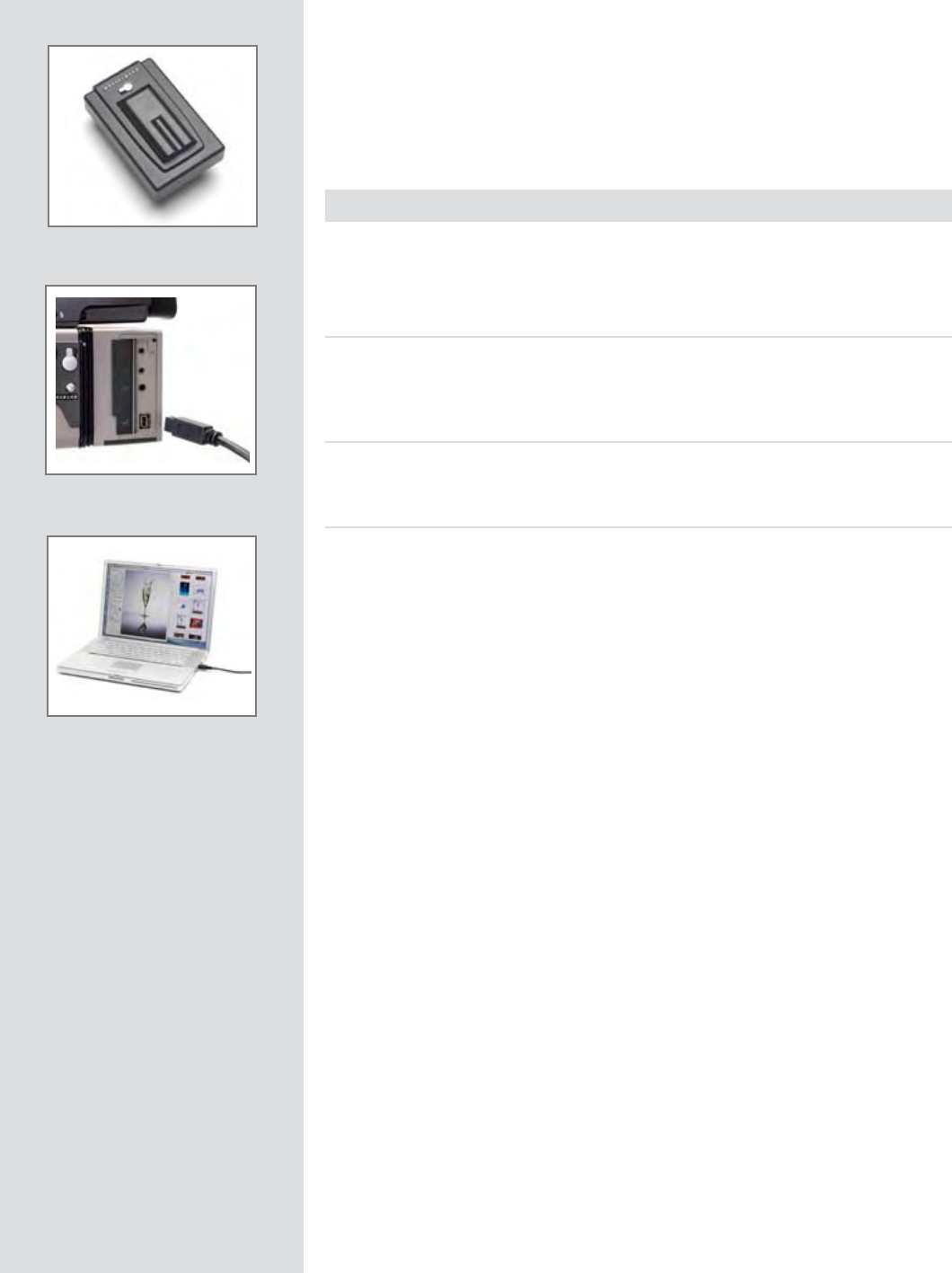
13
To use an Imagebank with a CF digital back, simply assemble it as described in its manual
and connect the two with a standard FireWire 800 (IEEE 1394b) cable. See the Imagebank
manual for complete details.
To remove the Imagebank, simply disconnect the FireWire cable. e back will then
revert to saving and browsing images on the internal ash card (if available).
Tethered to a computer
Even if you never shoot while connected, you will probably connect the camera to your
computer each time you want to download your images, though you might instead use a
compact-ash card reader and/or connect your Imagebank or FireWire disk directly.
Connecting to a computer
To connect to a computer, simply attach a FireWire cable from the FireWire port on your
computer to the port on the side of a CF digital back. e port on a CF digital back is
protected behind a sliding cover.
Removing from a computer
To remove the camera from a computer, simply disconnect the FireWire cable when all
image loading activity has nished.
Shooting with FlexColor running
When you are connected to a computer, the following rules apply:
• The destination medium and location are controlled from FlexColor.
• The screen and menu system on a CF digital back are disabled.
• A CF digital back will take power from the FireWire cable if it is available (please
note that not all computers supply power here, notably PC laptops).
When initiating a shot from FlexColor, the computer sends a signal to a CF digital back,
which in turn triggers the shutter and ash/strobe lights (if any). A CF digital back then
sends the image back over the FireWire connection to the computer, where it is displayed
on the computer screen and saved as a 16-bit-per-colour 3F le in the currently selected
folder of the computer hard disk.
3F is a proprietary Hasselblad format for storing raw captures. It contains the complete
raw image exactly as it was captured by the camera, plus technical details that enable
FlexColor to process and display the image correctly. It furthermore stores a complete
history of the FlexColor settings that you have applied to each image and stores meta-
data such as camera settings, image name, photographer, copyright, etc. When you load
images into FlexColor from the camera or external media, the 3FR les are converted
into the 3F format. If you prefer not to use FlexColor, then you can export les directly
to DNG or other format and use Adobe Photoshop, for example.
Please refer to the FlexColor Soware Reference manual for further instructions about
taking pictures using FlexColor.