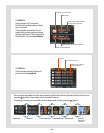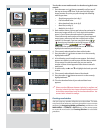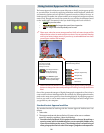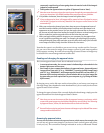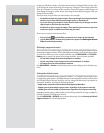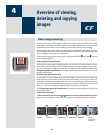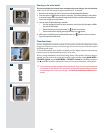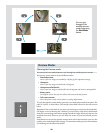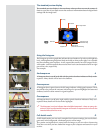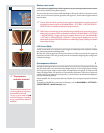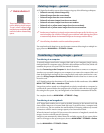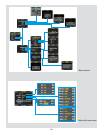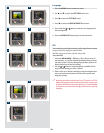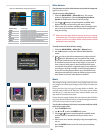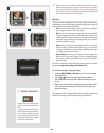27
A
B
C
D
ISO setting
White balance
Current storage medium
Button label
Image le name
Storage capacity
(Shots taken / shots remaining)
Approval status and
browse lter setting
The standard preview display
e standard preview display is the one shown when you rst turn on the camera. It
features a preview of your most recent shot and basic information about the digital back
settings and the image itself.
Using the histogram
e histogram provides a graph that indicates the total number of pixels at each brightness
level, with brightnesses going from black on the le to white on the right. It is a valuable
tool for evaluating your exposure. A well-exposed shot usually has a full range of levels,
while under- and overexposed shots tend to show levels concentrated at the le or right
part of the scale, respectively.
For example:
Underexposure A
A histogram that is cut-o at the le with few pixels elsewhere indicates a likely under-
exposure. Many details will be lost in the shadows.
Even exposure B
A histogram that is spread across the full range indicates a likely good exposure. ere
may still be a few pixels at the extremes, indicating a few spectral highlights and saturated
shadows, but this is oen normal in a good exposure.
Overexposure C
A histogram that is cut-o at the right with few pixels elsewhere indicates a likely over-
exposure Many details will be lost in the highlights
The histogram is only an indicator that should be interpreted—there are many situ-
ations in which a questionable histogram will match an exposure that is ne for the
intended eect (and vice-versa).
Full-details mode D
In full-details mode, you can read a complete list of camera settings, plus see the histo-
gram and, in the background, a darkened preview of the image.
e camera-setting details are stored with the image, so you can refer to them using
FlexColor even aer you have loaded the image to your computer and stored it in your
archive.