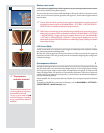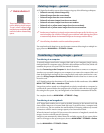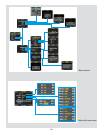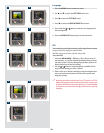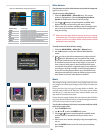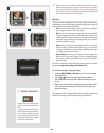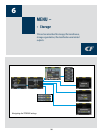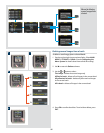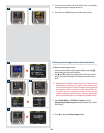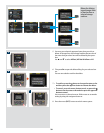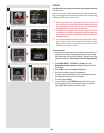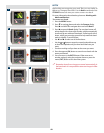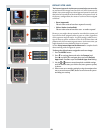36
There is also a one-button short-
cut for deleting single images.
To use it, select a target image
and then press and hold the
until the conrm-delete dialog
opens.
Delete shortcut !
2
3
4
5
6
1
MAIN MENU > STORAGE
e Storage menu provides entries for working with storage me-
dia. Here, you can format media, copy images from the camera
to a hard disk or computer and create new batches on available
media. You can also set the initial approval status (green or yellow)
assigned to new pictures.
e rst item on the storage list is le deletion. e great advantage
of digital capture is course the ability to judge images on the spot,
delete them immediately if necessary and thereby make room for
more valuable captures. ere are several ways to delete images:
• Delete a single image
• Delete all images from a batch
• Delete all images from a medium
• Delete all images of a specied approval status (e.g., red)
from a batch or medium
DELETE
In this example, one image is to be deleted from a batch contain-
ing nine images.
To delete a single image:
1. From a preview image (which is being kept), use the
button
to go to the nine-thumbnail (in this case) view.
2. Use the navigator button to select the image you wish to
delete. When you are viewing thumbnails, the selected image
has a coloured border around it. When you are viewing single
images, the selected image is the one currently shown. (You
can delete an image either from single image view or from
thumbnail view).
3. Select
MAIN MENU > STORAGE
4. Press
to open the Delete dialog.
5. You are now shown a full-size preview of the selected image
and asked to conrm the delete. Press OK.
6. You now return to the main menu. Notice that the unwanted
image has now been deleted and the batch only contains the
three remaining images. Either move on to another image by
using the navigator button or press the menu button to exit
the menu system.