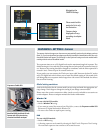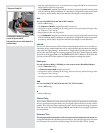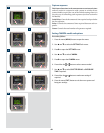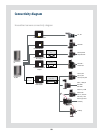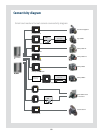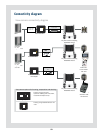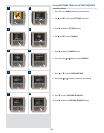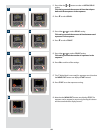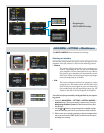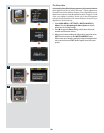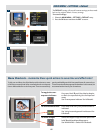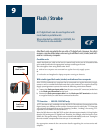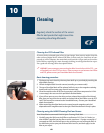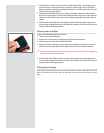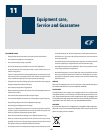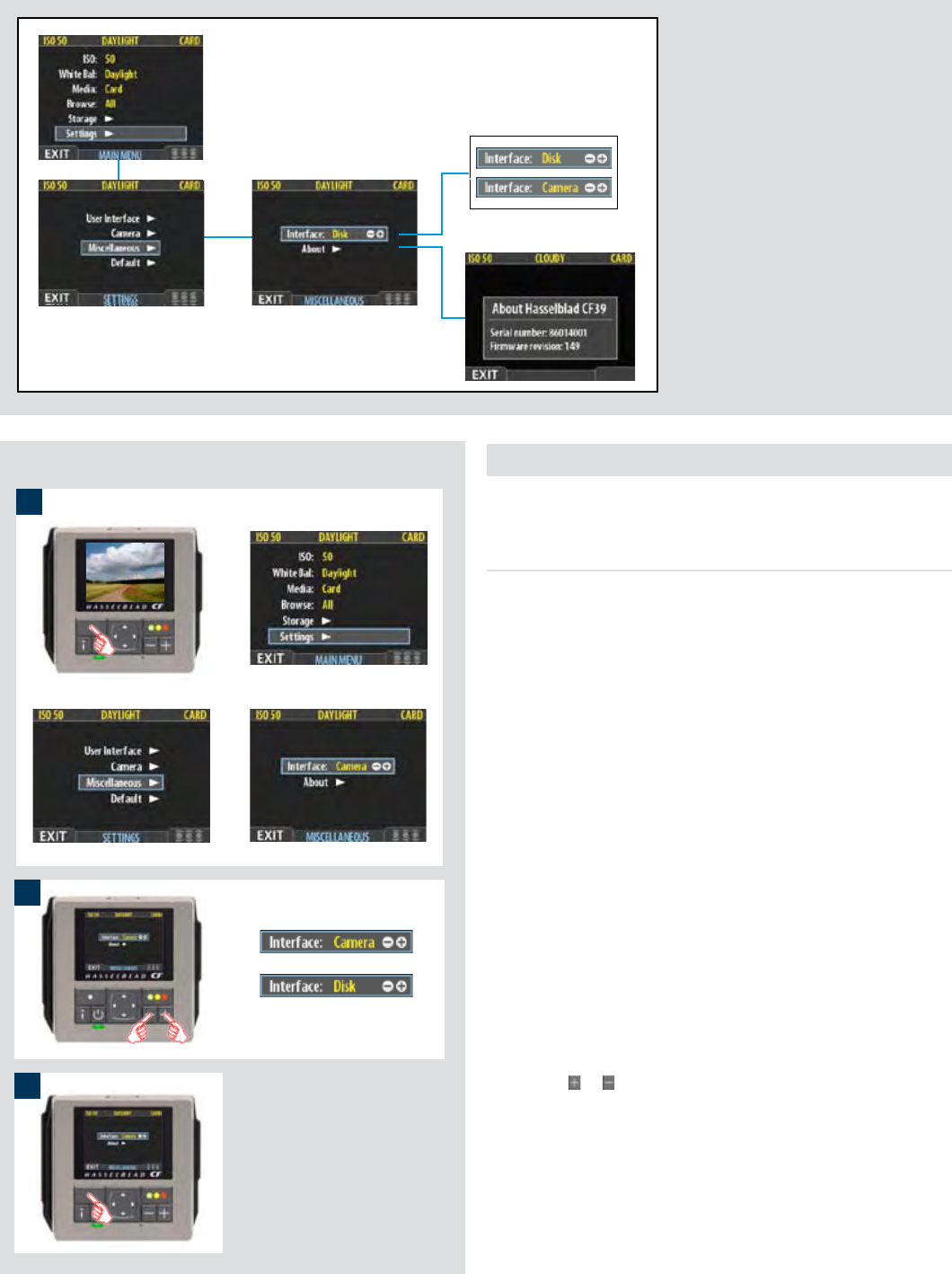
55
1
2
3
Navigating the
MISCELLANEOUS settings
MAIN MENU > SETTINGS > Miscellaneous
e MISCELLANEOUS menu contains two settings:
Selecting an interface
e interface setting controls the way the camera will appear to your
computer when you connect it. You have the following choices:
•
Camera:
e camera will present itself to your computer as a
camera. Depending on the way you have congured
your computer, this may mean that when you connect
the camera, your computer will automatically launch
FlexColor, which may then begin importing images
and converting them to 3F format.
•
Disk:
e camera will present itself to your computer as a mass
storage device. is means that it will look like a hard
disk, which you can navigate to, open and read using
the standard tools for your operating system (e.g., the
Finder in Mac OS or the File Explorer in Windows).
To set the interface presented by the digital back to your operat-
ing system:
1. Select the
MAIN MENU > SETTINGS > MISCELLANEOUS >
Interface entry. The current setting is shown here. (See also
Navigating the Menu System for details about how to nd
this setting.)
2. Use the
or button to step through the available settings
until the interface you wish to use (camera or disk) is shown.
3. Either move on to another setting by using the navigator but
-
ton or press the menu (EXIT) button to exit the menu system
and keep your setting.