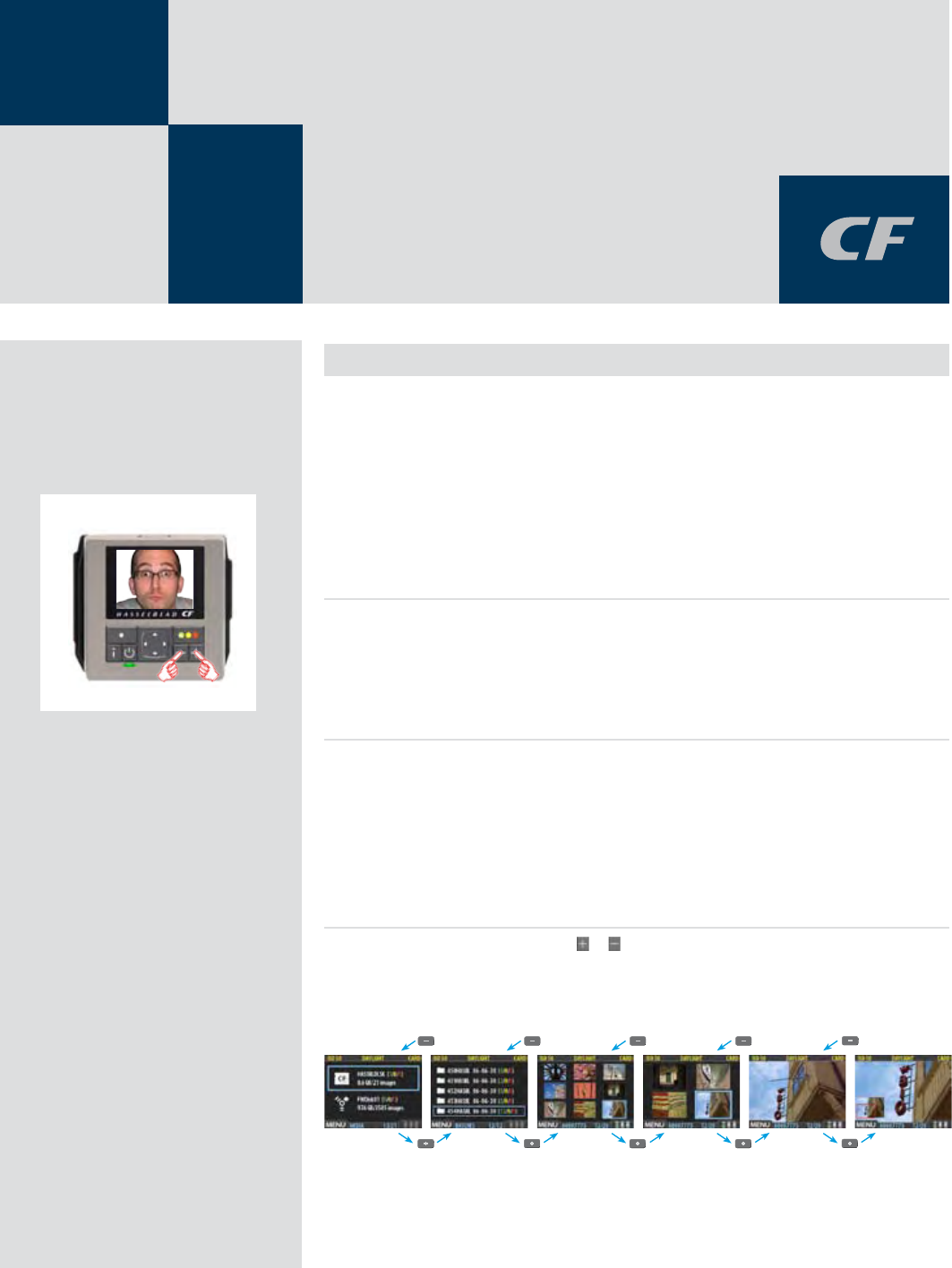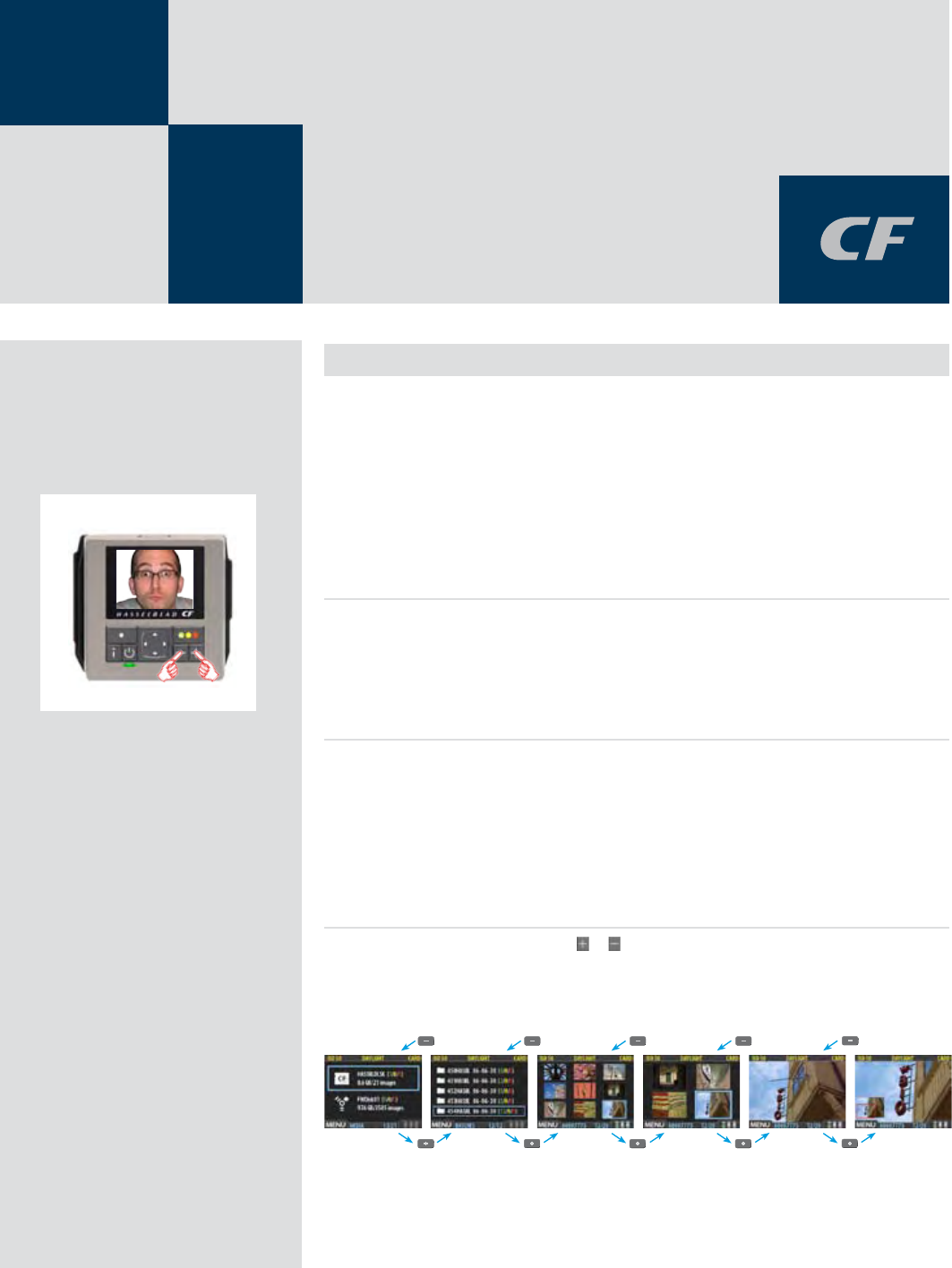
24
Basic image browsing
e large, full-colour OLED display enables you to inspect your shots while you are still
on-location. e display oers full-screen previews, high-magnication zoom, two levels
of thumbnails and analysis tools including a full histogram and camera settings.
When you rst turn on the camera, the display opens in standard browse mode, showing
the last image taken (if any) for the current medium and batch. Likewise, aer each new
shot, the display shows a preview of the shot.
To browse the images of the current batch, simply press the le
and right
arrows
of the navigator button.
Choosing the current batch
When you browse using the navigator button, you will only see images from the current
batch on the current medium. To view another batch, you must navigate to it by zoom-
ing out to the batch or media level and then zooming in on the appropriate folder. See
Navigating Media and Batches for complete details about how to select the current
medium and/or batch.
Browsing by approval status
It is possible to set the camera to browse only images of one or more specic approval
levels from the current batch. You can use this, for example, to review all of your red-
status shots to make sure you don’t need them or to review all of your yellow-status shots
to decide whether they should be moved to green or red status. When you use the browse
lter, you will not see images excluded by the lter, but they are still there.
See Using Instant Approval Architecture for complete details about how to check and
set the browse lter.
Zooming in and out
As illustrated below, you can use the or button to see various levels of detail in your im-
ages. You can furthermore zoom all the way out to view and select batches and media.
Overview of viewing,
deleting and copying
images
Media list Batch list 9-Thumbnail view 4-Thumbnail view Normal view Zoomed
Continue to press (+)
to zoom further
4