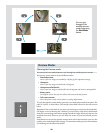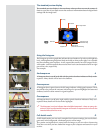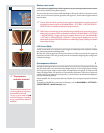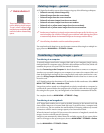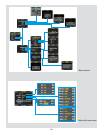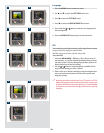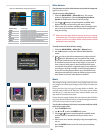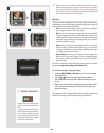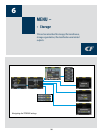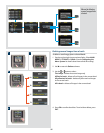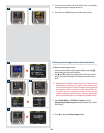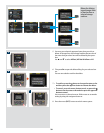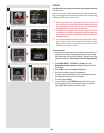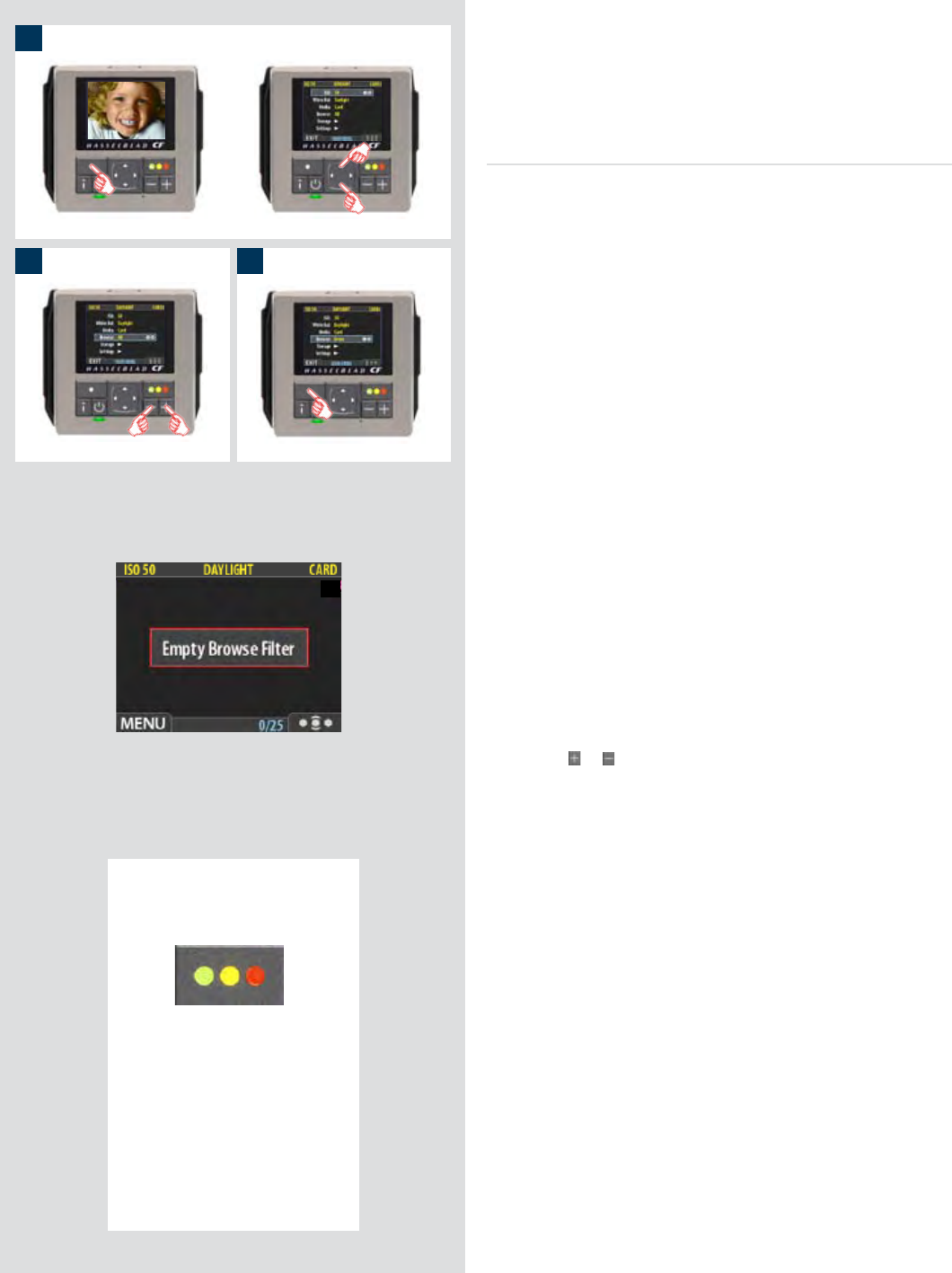
34
1
2 3
There is also a one-button short-
cut for changing the browse
lter.
To use it, press and hold (do not
click!) the Instant Approval but-
ton until the approval status
colour appears. Browsing will
then only display the images
with that classication.
Browse shortcut !
Note that you can also select media using just the (+) and (-)
buttons while browsing images. This method also enables
you to select a batch as you zoom in from media to batch to
thumbnails to preview. See Navigating Media and Batches
for complete details about this method.
Browse
e browse lter complements the instant-approval system by
enabling you to browse through images according to their approval
status. You have the following choices:
• All: browses all of the images in the current batch, regardless
of their approval status. is is the default.
• Red: browses only red-status images from the current batch.
ese are images that you have marked for likely deletion. You
might browse these images to make sure you have not eliminated
any usable images and/or to nd images that you can delete
to make room for new shots.
• Green: browses only green-status images from the current batch.
ese are either new shots that did not trigger an exposure
warning or shots that you manually assigned to green aer
overriding an exposure warning.
• Green & Yellow:
browses green and yellow-status images, but
does not show red-status images. ese are probably images
that you have either decided to keep or not yet checked for
approval status.
For more information about using the instant-approval system,
please see Using Instant Approval Architecture.
To set the browse lter using the menus:
1. Select the
MAIN MENU > Browse entry. The current setting
is displayed here.
2. Use the
or button to step through the lter options
(described above) until you have selected the lter you wish
to use.
3. Either move on to another setting by using the navigator but
-
ton or press the menu button to exit the menu system and
keep your setting.
e appearance of the ‘Empty Browse Filter’ message signies that
there are no images with that particular approval status.