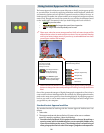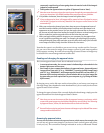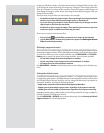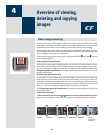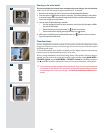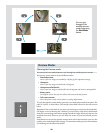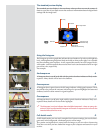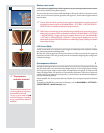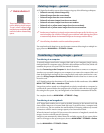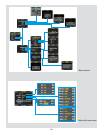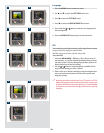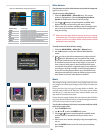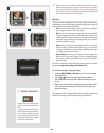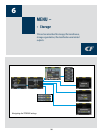29
There is also a one-button short-
cut for deleting single images.
To use it, select a target image
and then press and hold the
until the conrm-delete dialog
opens.
Delete shortcut !
Deleting images − general
A CF digital back enables you to delete images using any of the following techniques:
• Delete the currently selected image only.
• Delete all images from the current batch
• Delete all images from the current medium
• Delete all red-status images from the current batch
• Delete all red-status images from the current medium
• Delete all red- or yellow-status images from the current batch
• Delete all red- or yellow-status images from the current medium
Another way of working is to simply assign unwanted images as Red. In this way, you
retain the option (for a while) of changing your mind later while allowing the system
to automatically delete the unwanted images as the storage medium lls up.
You will always be asked to conrm each delete operation.
For complete details about how to use the menu system to delete single or multiple im-
ages, please see MAIN MENU > STORAGE > Delete.
Transferring / Copying images − general
Transferring to a computer
To transfer images stored on the compact-ash card to your computer, simply connect
the digital back to a computer using a FireWire cable and then run FlexColor, which will
automate the process. See your FlexColor manual for details.
See also Connecting to the Computer for details about how to connect to a computer.
Another way to transfer images to your computer is to remove the compact-ash card
from the digital back and insert it into a compact-ash card reader connected to a com-
puter. See Using Compact Flash Memory Cards for details about how to remove and
insert the card.
A CF digital back can also function as a CF card reader for le transference. Select MAIN
MENU > SETTINGS> Misc > Interface > Disk.
Images that you have stored on an Imagebank can also be transferred to a computer by
connected the external disk to the computer with a FireWire cable and then copying the
les using the le system. See your Imagebank or hard disk documentation for details.
For complete details see MAIN MENU > STORAGE > Copy.
Transferring to an Imagebank
A CF digital back enables you to work in the eld, shooting to the internal card, and
then transfer images to an external hard disk even if you do not have a computer with
you. In this way, you can combine the total exibility of shooting without any external
connections with the massive storage capacity of an external hard disk.
When the internal card gets full, just connect the camera to a Imagebank, transfer the
images, clear the card and return to shooting.
Images are not automatically deleted from the card aer copying. If you want to delete
some or all images to free up some space, then use MAIN MENU > STORAGE > Delete.
See also MAIN MENU > STORAGE > Delete.