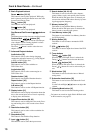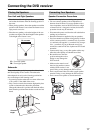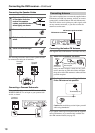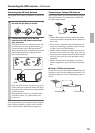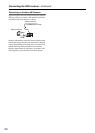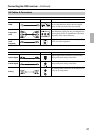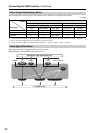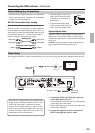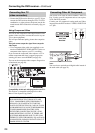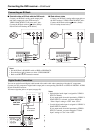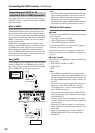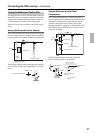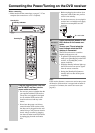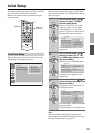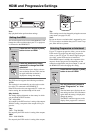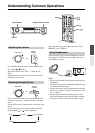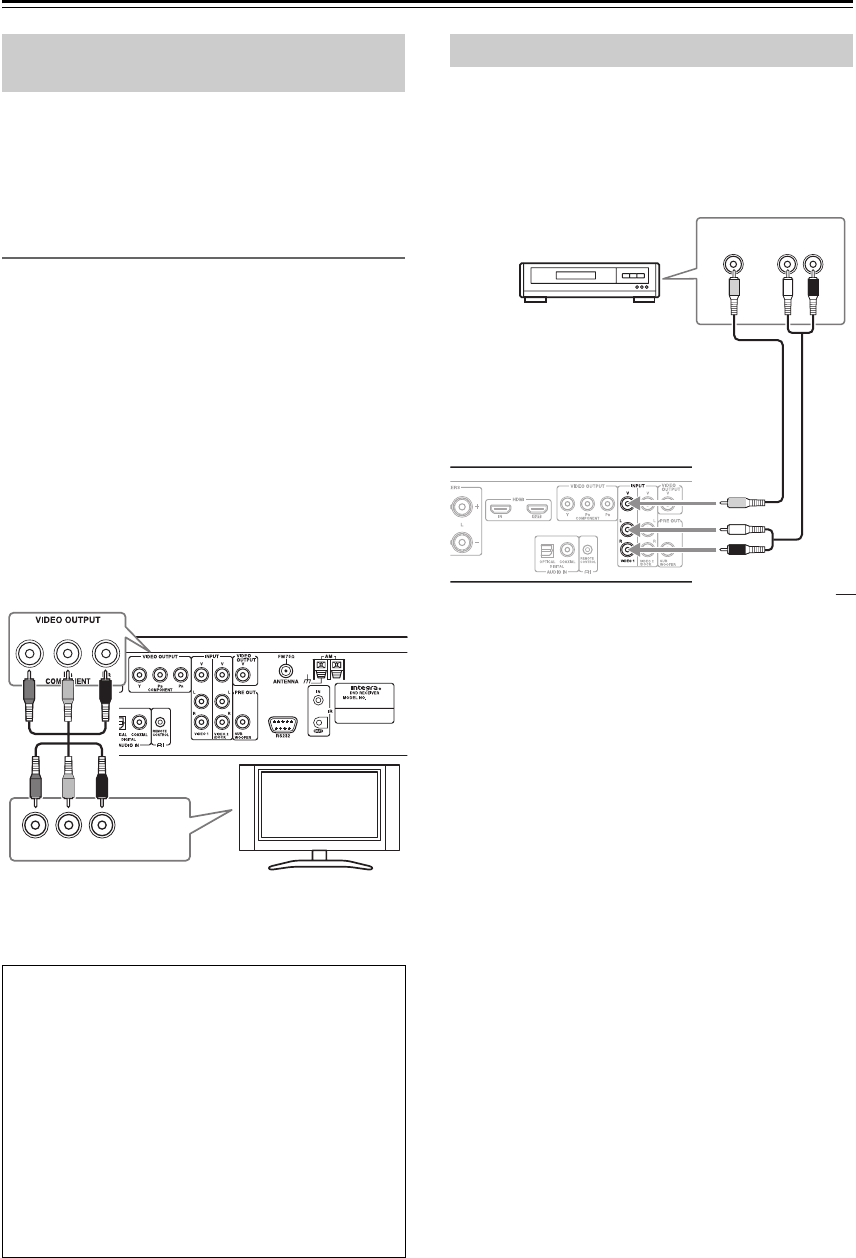
24
Connecting the DVD receiver—Continued
• Connect the DVD receiver directly to your TV. If you
connect the DVD receiver through a VCR, TV/VCR
combination, or video selector, the picture may be dis-
torted because DVD-Video discs are usually copy pro-
tected.
Using Component Video
You can use the component video output instead of the
standard video out jack to connect this receiver to your
TV (or other equipment).
This will provide better quality picture than composite
video.
This jack cannot output the signal from composite
video input.
• Use a component video cable (not supplied) to con-
nect the COMPONENT VIDEO OUTPUT jacks to a
component video input on your TV (or monitor).
If you connect the component video output to a TV or
another component that doesn’t support progressive
scanning, be sure to turn off HDMI (see page 30).
You can set the component video output to Progressive
or Interlaced (see page 30).
Compatibility of this unit with progressive-scan TVs.
This receiver is compatible with progressive video
Macro Vision System Copy Guard.
You can use an AV cable to connect VIDEO 1 INPUT L/
R or V jack to your AV component such as a set top box,
VCR, and DVD recorder.
Connect your AV component’s analog audio and Video
output jack to the DVD receiver’s VIDEO 1 INPUT L/R
or V jack.
Note:
You can also use optical/coaxial digital cable instead of
the audio cable (see page 25).
Connecting Your TV
(video connection)
CONSUMERS SHOULD NOTE THAT NOT ALL
HIGH DEFINITION TELEVISION SETS ARE
FULLY COMPATIBLE WITH THIS PRODUCT
AND MAY CAUSE ARTIFACTS TO BE DIS-
PLAYED IN THE PICTURE. IN CASE OF 525 OR
625 PROGRESSIVE SCAN PICTURE PROBLEMS,
IT IS RECOMMENDED THAT THE USER
SWITCH THE CONNECTION TO THE “STAN-
DARD DEFINITION” OUTPUT. IF THERE ARE
QUESTIONS REGARDING OUR TV SET COM-
PATIBILITY WITH THIS MODEL 525p AND 625p
DVD RECEIVER, PLEASE CONTACT OUR CUS-
TOMER SERVICE CENTER.
YPB PR
COMPONENT
VIDEO IN
TV
Connecting Other AV Component
AUDIO
OUT
LR
VIDEO
OUT
Set top box,
VCR, DVD
Recorder