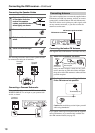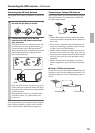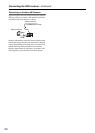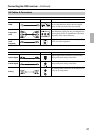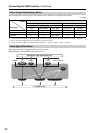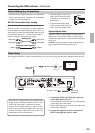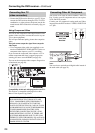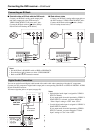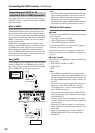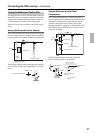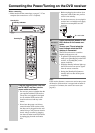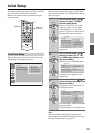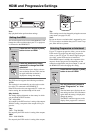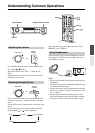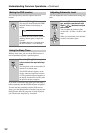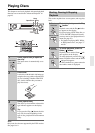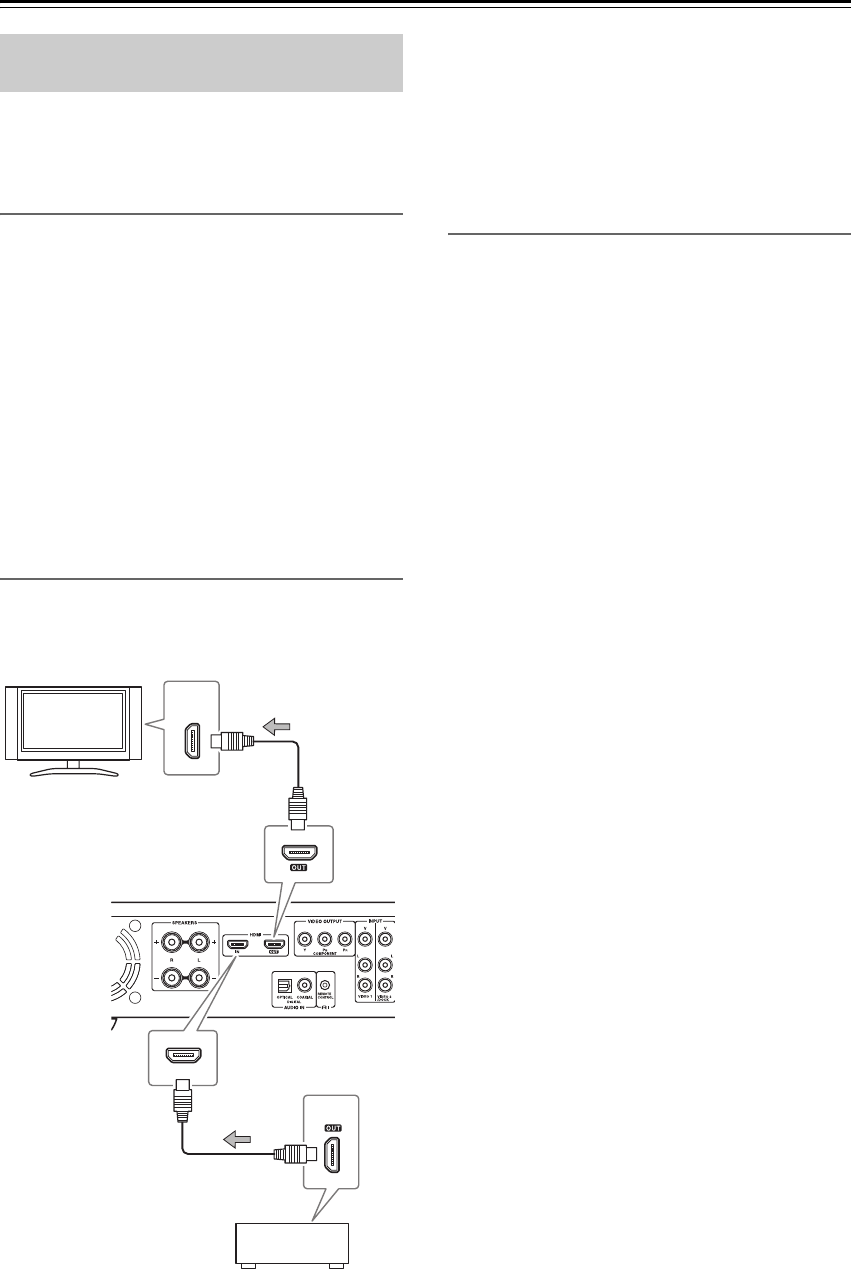
26
Connecting the DVD receiver—Continued
This section shows how to connect the DVD receiver to
an HDTV, projector, or game console that has an HDMI
input/output socket.
What is HDMI?
HDMI (High Definition Multimedia Interface) is a new
connection format that can carry uncompressed, stan-
dard or high definition digital video and digital audio.
Until now, several separate video and audio cables have
been required to connect AV components together. With
HDMI, a single cable is all that’s necessary to achieve
the best picture quality.
HDMI video is compatible with DVI (Digital Visual
Interface). To send HDMI video to a DVI input requires
an HDMI-to-DVI cable. The DVD receiver supports
HDCP (High-bandwidth Digital Content Protection),
and for an HDMI-to-DVI connection to work, the other
component must also support it. Note that this may not
work with some DVI components.
Using HDMI
Use the HDMI cable (not supplied) to connect the DVD
receiver’s HDMI OUT to an HDMI input on your TV.
In the same manner, connect the DVD receiver’s HDMI
IN to an HDMI OUT on the game console, etc.
Notes:
• The DVD receiver supports HDCP (High-bandwidth
Digital Content Protection), a protection system for
digital video. HDMI components that you connect to
the DVD receiver must also support HDCP.
• The DVD receiver supports High-Definition Multime-
dia Interface Specification Information Version 1.0.
HDMI & the DVD receiver
■ Video
The DVD receiver’s HDMI OUT supports the following
video resolutions:
• 720 x 480p (progressive), 60 Hz
• 1280 x 720p (progressive), 50/60 Hz
• 1920 x 1080i (interlaced), 50/60 Hz
If the connected HDTV or projector doesn’t support a
resolution, you may get no picture.
On the DVD receiver, you can select a resolution suit-
able for use with the connected HDTV or projector (see
page 30).
■ Audio Formats
The DVD receiver’s HDMI OUT supports the following
audio formats:
• PCM (96 kHz, 48 kHz, 44.1 kHz)
• Dolby Digital
•DTS
Notes:
• If your HDMI-compatible TV or projector doesn’t
support Dolby Digital and DTS, the HDMI OUT will
not output digital audio in that format. In this case, set
the “Digital/HDMI Audio Out” setting to “PCM” (see
page 61).
• If your TV doesn’t support digital audio at high sam-
pling rates, set the “Linear PCM Out” setting to
“Down Sample On”, so that it’s down sampled to
below 48 kHz (see page 61).
• Note that audio from SACD discs or audio from the
multi channel area of a DVD-Audio discs is not output
by the HDMI OUT.
• The audio signal input from HDMI IN is not output
from the speakers connected to the DVD receiver but
only from the TV.
With some TVs and input signals, no sound may be
output. In these cases, set the connected device’s out-
put to PCM.
• Audio and video inputs from VIDEO 1 INPUT or
VIDEO 2/DOCK INPUT are not be output from
HDMI OUT.
Connecting your HDTV or AV
component with an HDMI connection
HDMI
IN
HDMI
HDMI
HDMI
IN
HDTV,
projector
Game Console, etc.
HDMI cable
(not supplied)
HDMI cable
(not supplied)