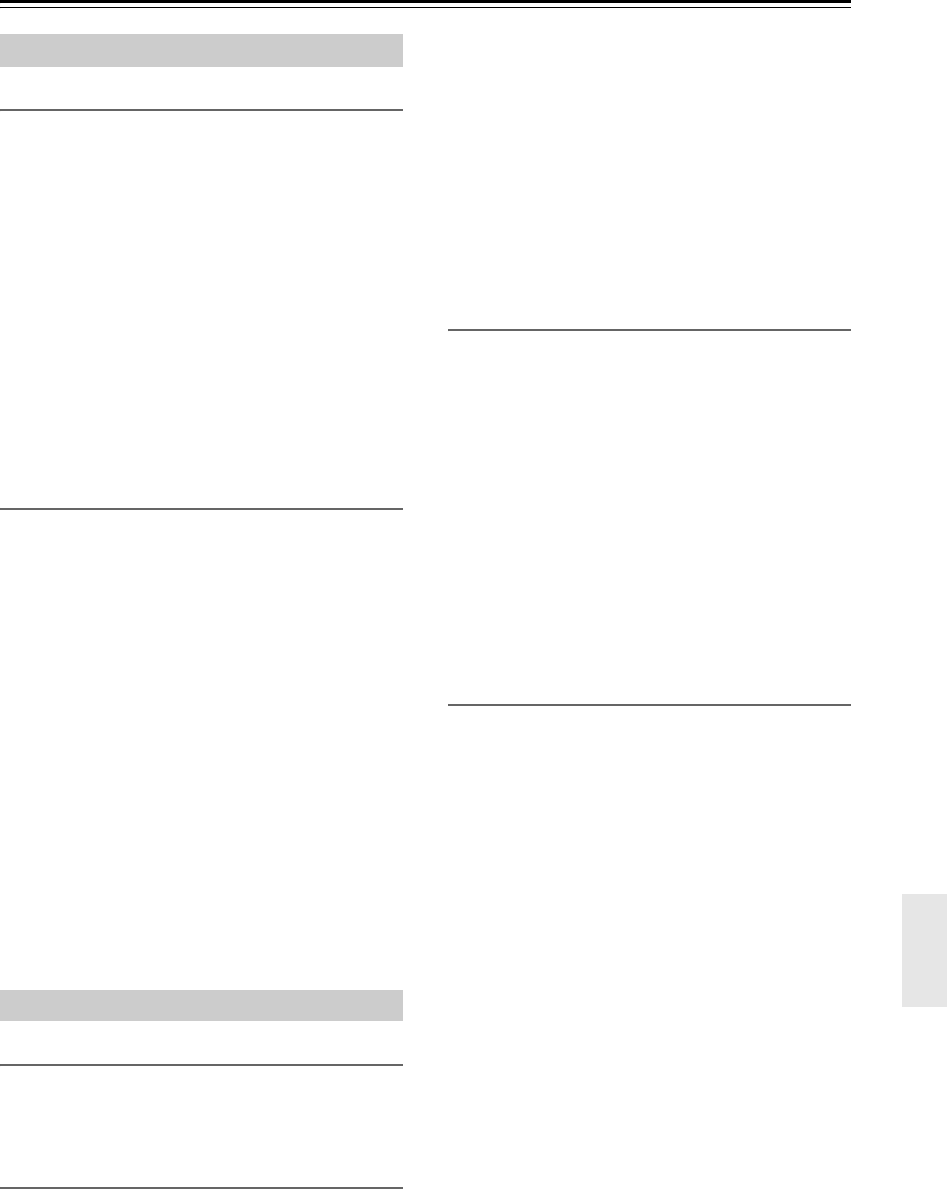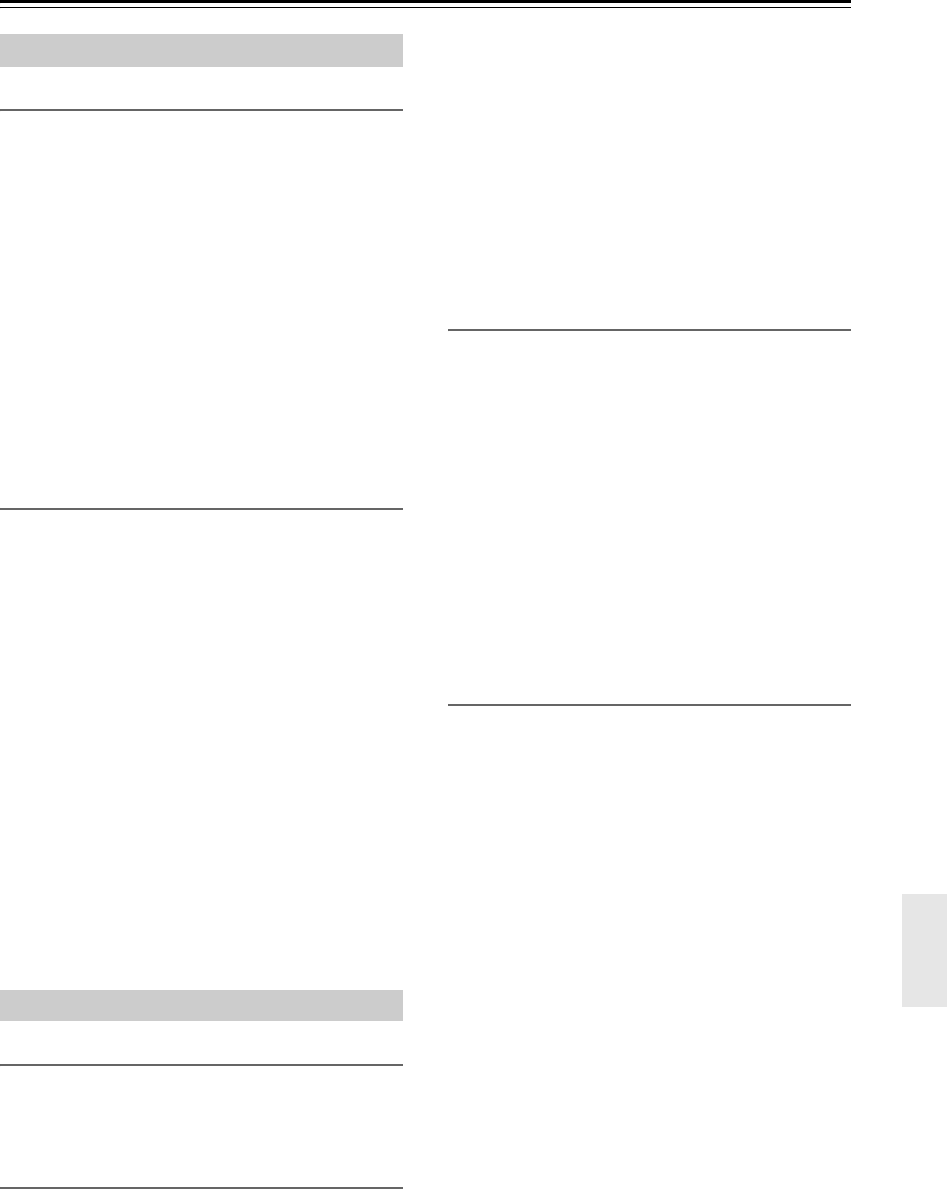
61
DVD Onscreen Setup Menus—Continued
Digital/HDMI Audio Out
With this setting you can configure the HDMI digital
output.
All (default):
Dolby Digital and DTS signals are output as they are.
If your TV or amp doesn’t support higher sampling rates,
set the “Linear PCM Out” setting to “Down Sample On”
(below).
PCM:
Dolby Digital and DTS signals are down mixed to 2
channels and output as PCM. If your TV doesn’t support
Dolby Digital and DTS, choose this option. Audio from
speakers connected to DVD receiver is also changed to
PCM.
Note:
MPEG is output as PCM regardless of this setting.
Linear PCM Out
With this setting you can configure the DVD receiver to
output digital audio with higher sampling rates (e.g.,
88.2 kHz, 96 kHz) as it is or to down sample it to 48 kHz
or below.
If the TV you connect to the DVD receiver’s HDMI out-
put supports 96 kHz digital audio, select “Down Sample
Off”. Otherwise, select “Down Sample On”.
Down Sample On:
Source of 48 kHz or more is down sampled to 48 or
44.1 kHz.
Down Sample Off (default):
Sources are output as they are.
Notes:
• Some copy-protected DVD-Video discs may use
96 kHz digital audio only for D/A conversion to the
analog audio outputs.
• With some discs, even if you select “Down Sample
Off”, the digital audio will be down sampled, and in
some cases may not be output by the DVD receiver’s
HDMI output.
On-Screen Language
With this setting you can select a language for the
onscreen setup menus and messages.
Select one of the displayed languages.
Disc Menu Language
With this setting you can select your preferred language
for disc menus. When you play a DVD-Video disc with
multiple language disc menus, your preferred language
will be selected automatically.
Select “Others” if the language you want is not dis-
played. See “Selecting Other Languages” on page 62.
Notes:
• Not all DVD-Video discs have menus in multiple lan-
guages.
• Even if a DVD-Video disc has menus in multiple lan-
guages, this setting may not always work.
• If a DVD has only one menu language, that will be
used.
• With some DVD-Video discs you can select languages
from a menu.
Audio Language
With this setting you can select your preferred language
for soundtracks. When you play a DVD-Video disc with
multiple language soundtracks, your preferred language
will be selected automatically.
Select “Others” if the language you want is not dis-
played. See “Selecting Other Languages” on page 62.
Notes:
• Not all DVD-Video discs have soundtracks in multiple
languages.
• Even if a DVD-Video disc has soundtracks in multiple
languages, this setting may not always work.
• If a DVD has only one soundtrack, that will be used.
• With some DVD-Video discs you can select languages
from a menu.
Subtitle Language
With this setting you can select your preferred language
for subtitles. When you play a DVD-Video disc with
multiple language subtitles, your preferred language will
be selected automatically.
Select “No Subtitle” if you don’t want subtitles dis-
played. Select “Others” if the language you want is not
displayed. See “Selecting Other Languages” on page 62.
Notes:
• Not all DVD-Video discs have subtitles.
• Even if a DVD-Video disc has subtitles in multiple
languages, this setting may not always work.
• If a DVD has only one subtitle language, that will be
used.
• With some DVD-Video discs you can select subtitles
from a menu.
Audio Menu
Language Menu