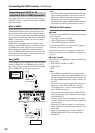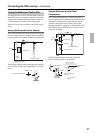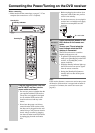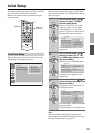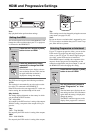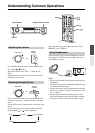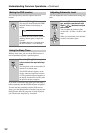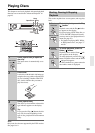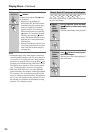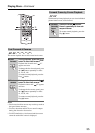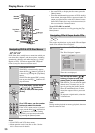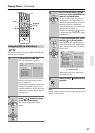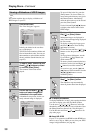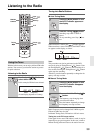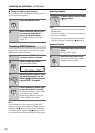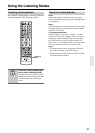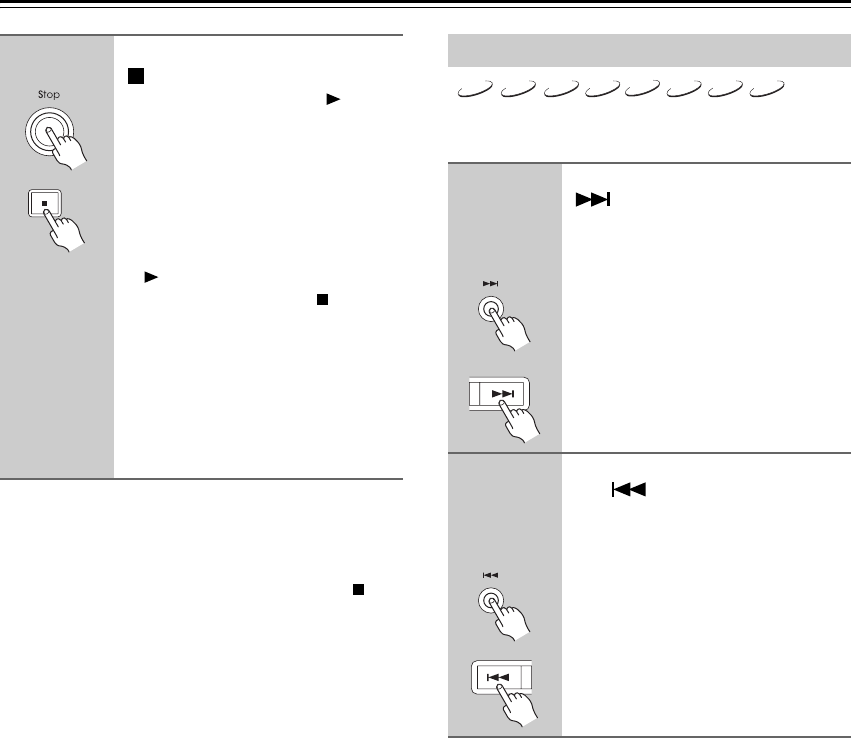
34
Playing Discs—Continued
Notes:
• Prolonged display of the same picture or menu may
cause irreparable damage to your TV screen known as
screen burn-in. To prevent this, don’t keep playback
paused for too long and always press the Stop [ ] but-
ton when you’ve finished playing a DVD disc or VCD.
The DVD receiver features a screen saver to protect
your TV from the effects of burn-in (see page 63).
• With some DVD-Video discs, you may experience
picture noise that is not normally visible with standard
TV broadcasts. This is usually because DVD-Video
uses a lot of high-resolution video data. The amount of
noise, if any, will depend on your particular TV and
the problem can sometimes be alleviated by turning
down the TV’s sharpness control.
This section explains how to skip to the next and previ-
ous track and chapter.
■ Stop
DVD receiver
Remote controller
To stop playback, press the Stop
[] button.
Playback stops and the Play indica-
tor disappears.
• When you stop playback of a
DVD-Video disc, the DVD receiver
remembers the point at which play-
back was stopped and “Resume”
appears onscreen. To resume play-
back from that point, press the Play
[ ] button. To cancel the “Resume”
function, press the Stop [ ] button
again. The Resume function is reset
when the disc is removed from the
DVD receiver.
• With the Last Memory function you
can resume playback from any point
even if the disc has been removed
(see page 48).
Select Next & Previous track/chapter
■ Select
Next
track/
chapter
DVD receiver
Remote controller
During Playback, press the Next
[ ] button to select next track/
chapter.
The Next track/chapter starts playback.
■ Select
Previous
track/
chapter
DVD receiver
Remote controller
During Playback, press the Previ-
ous [ ] button to select previ-
ous track/chapter.
The first press selects the beginning of
the current track.
VCD
MP3
DVD-V
DVD-A
SACD
WMA
JPEG
CD