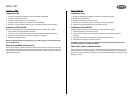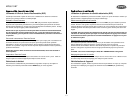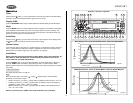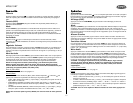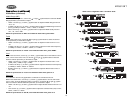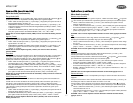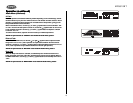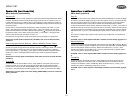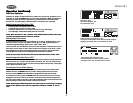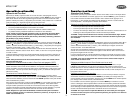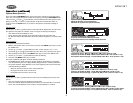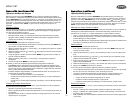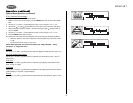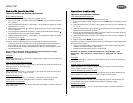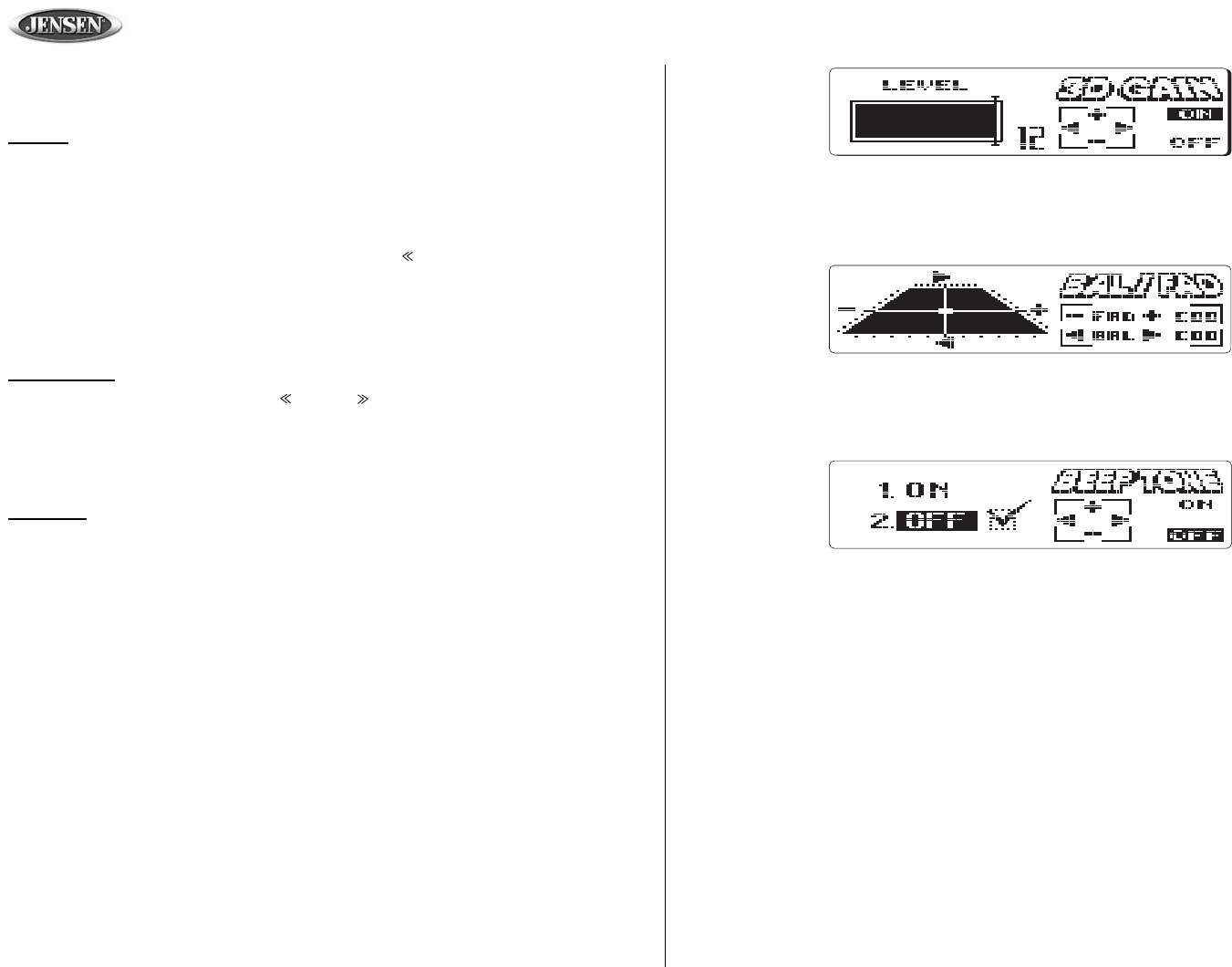
MP8610BT
18
00 01 02 03 04 05 06 07
08 09
10
11 12
Operation (continued)
Audio Menu (continued)
3D Gain
Because speakers are installed in different positions depending on the vehicle design, the 3D-
Surround effect may vary from one vehicle to the next. The 3D Gain Function creates a “Virtual
Speaker” to compensate when speakers are not installed in the ideal position, giving you the
best possible 3D-Surround sound effect.
When in the 3D Gain menu, use the up (+) or down (-) joystick button to turn the 3D Gain “ON”
or “OFF”. Once the 3D Gain option is turned on, use the left ( ) joystick button to move to the
Level ajustment parameter. Use the up (+) or down (-) joystick button to adjust the 3-D Gain
Level from “0” to ”12”.
To achieve the best effect, adjust the level until it suits your individual preference.
NOTE: For quick access to “3D GAIN” once inside the Audio menu, press 7.
Balance/Fader
When in the BAL/FAD menu, use the left ( ) or right ( ) joystick button to adjust the Fader
Range from “F10” to “R10” (“C00” represents an equal balance between the front and rear
speakers). Use the up (+) or down (-) joystick button to adjust the Balance Range from “L10” to
“R10” (“C00” represents an equal balance between the left and right speakers).
NOTE: For quick access to “BAL/FAD” once inside the Audio menu, press 8.
Beep Tone
When the Beep Tone feature is activated, an audible beep tone will be heard each time a
button is pressed on the face of the radio. The Beep Tone is turned “ON” by default. When in
the BEEP TONE menu, use the up (+) or down (-) joystick button to turn the Beep Tone “ON” or
“OFF”.
NOTE: For quick access to “BEEP TONE” once inside the Audio menu, press 9.
Operation (continued)
Audio Menu (continued)
3D Gain
Because speakers are installed in different positions depending on the vehicle design, the 3D-
Surround effect may vary from one vehicle to the next. The 3D Gain Function creates a “Virtual
Speaker” to compensate when speakers are not installed in the ideal position, giving you the
best possible 3D-Surround sound effect.
When in the 3D Gain menu, use the up (+) or down (-) joystick button to turn the 3D Gain “ON”
or “OFF”. Once the 3D Gain option is turned on, use the left ( ) joystick button to move to the
Level ajustment parameter. Use the up (+) or down (-) joystick button to adjust the 3-D Gain
Level from “0” to ”12”.
To achieve the best effect, adjust the level until it suits your individual preference.
NOTE: For quick access to “3D GAIN” once inside the Audio menu, press 7.
Balance/Fader
When in the BAL/FAD menu, use the left ( ) or right ( ) joystick button to adjust the Fader
Range from “F10” to “R10” (“C00” represents an equal balance between the front and rear
speakers). Use the up (+) or down (-) joystick button to adjust the Balance Range from “L10” to
“R10” (“C00” represents an equal balance between the left and right speakers).
NOTE: For quick access to “BAL/FAD” once inside the Audio menu, press 8.
Beep Tone
When the Beep Tone feature is activated, an audible beep tone will be heard each time a
button is pressed on the face of the radio. The Beep Tone is turned “ON” by default. When in
the BEEP TONE menu, use the up (+) or down (-) joystick button to turn the Beep Tone “ON” or
“OFF”.
NOTE: For quick access to “BEEP TONE” once inside the Audio menu, press 9.