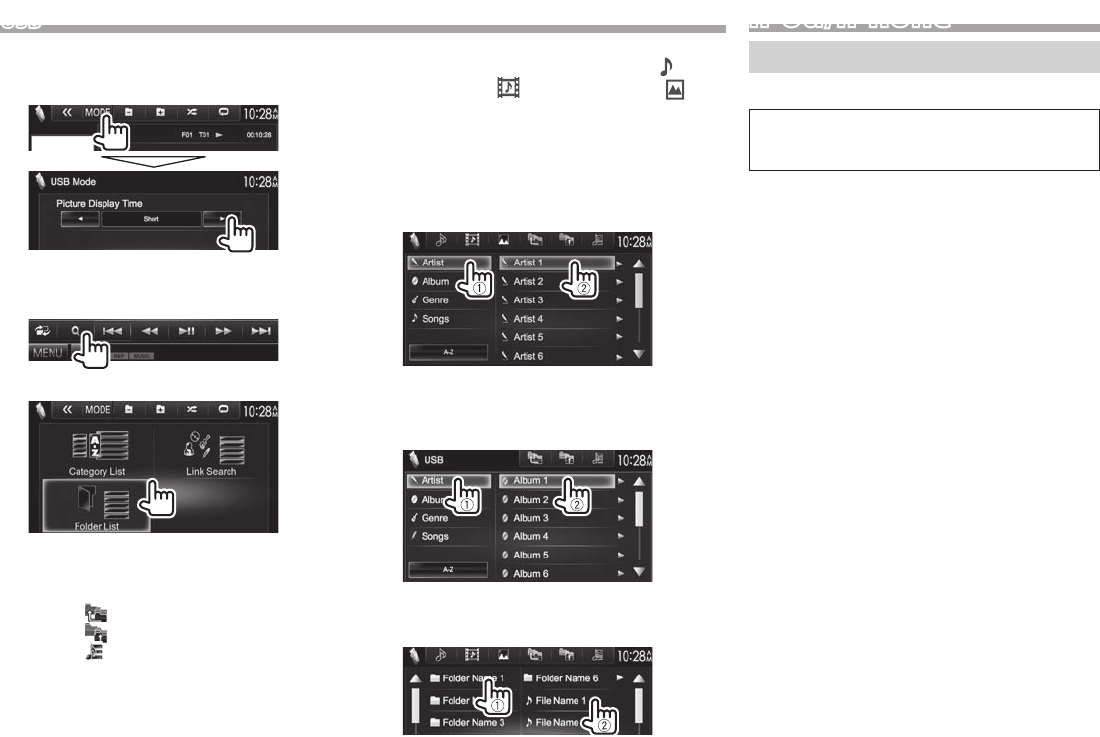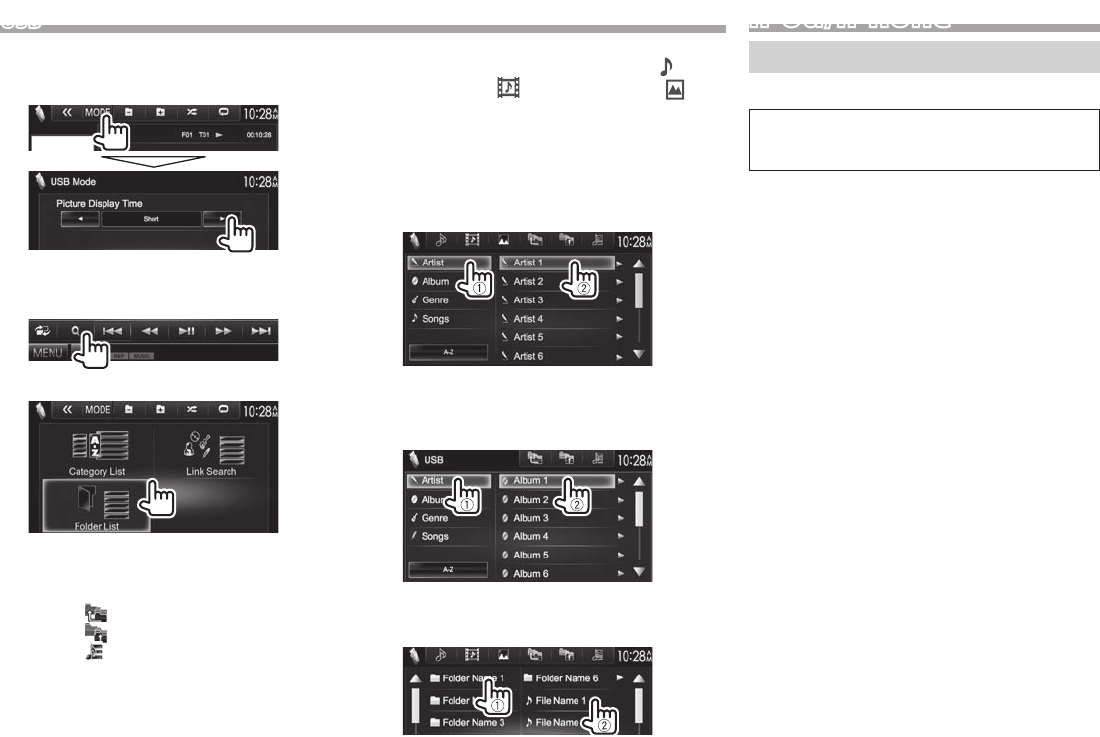
16
USB
❏ Setting <Picture Display Time>
Set the interval between slides during slide-shows of
the picture files.
❏ Selecting a track in a list
1
2 Select the list.
3 Select the track.
• You can change the page to display more
items by pressing [J]/[K].
• Press [
] to return to the root folder.
• Press [
] to return to the upper layer.
• Press [
] to open the folder containing the
current track.
• If you want to play all tracks in the folder,
press [I] on the right of the desired folder.
• On the <Category List>/<Folder List>: You
can switch the file type to list: Press [
] to list
audio files, [
] to list video files, or [ ] to
list still picture files.
• On the <Category List>/<Link Search>: To
list the items in alphabetical order, press [A-Z],
then select the first character.
From <Category List>:
Select the category (1), then the item in the
selected category (2).
From <Link Search>:
Select the tag type to display the list of contents
containing the same tag as the track/file
currently played back (1), then the item (2).
From <Folder List>:
Select the folder (1), then the item in the
selected folder (2).
iPod/iPhone
Preparation
❏ Connecting iPod/iPhone
• For details about connecting iPod/iPhone, see
page 56.
• For playable iPod/iPhone types, see page 61.
Connect your iPod/iPhone according to your
purpose or the type of the iPod/iPhone.
Wired connection
• To listen to music:
– For iPod/iPhone except for iPhone 5/iPod touch
(5th Generation)/iPod nano (7th Generation),
use USB Audio cable for iPod/iPhone—
KCA-iP102 (optional accessory)
– For iPhone 5/iPod touch (5th Generation)/
iPod nano (7th Generation), use USB 2.0 cable
(accessory of the iPod/iPhone)
• To watch video and listen to music:
– For iPod/iPhone except for iPhone 5/iPod touch
(5th Generation)/iPod nano (7th Generation),
use USB Audio and Video cable for iPod/
iPhone—KCA-iP202 (optional accessory)
– For iPhone 5/iPod touch (5th Generation)/iPod
nano (7th Generation), use the HDMI cable
KCA-HD100 (optional accessory) and USB 2.0
cable (accessory of the iPod/iPhone) through
Lightning-Digital AV adapter (accessory of the
iPod/iPhone)