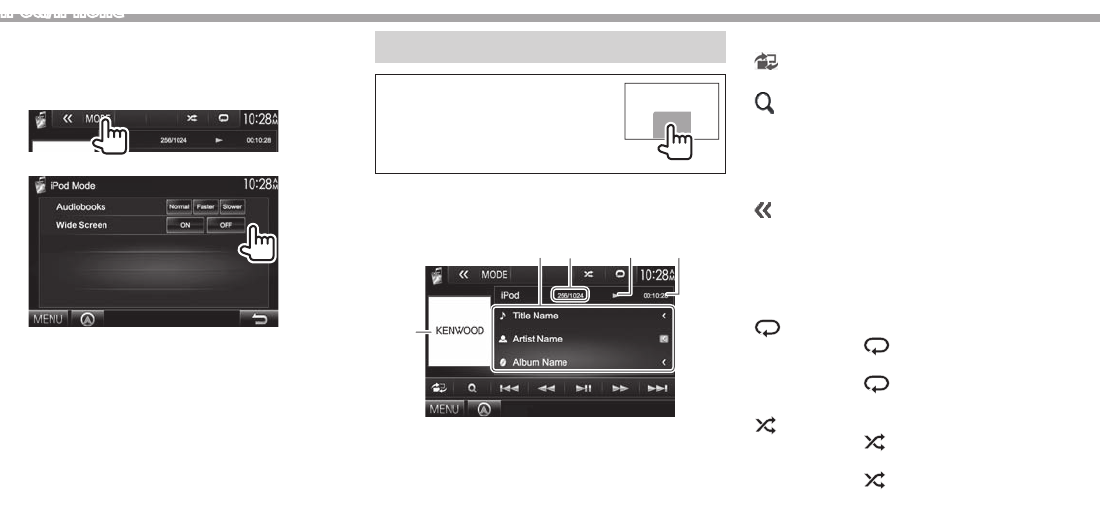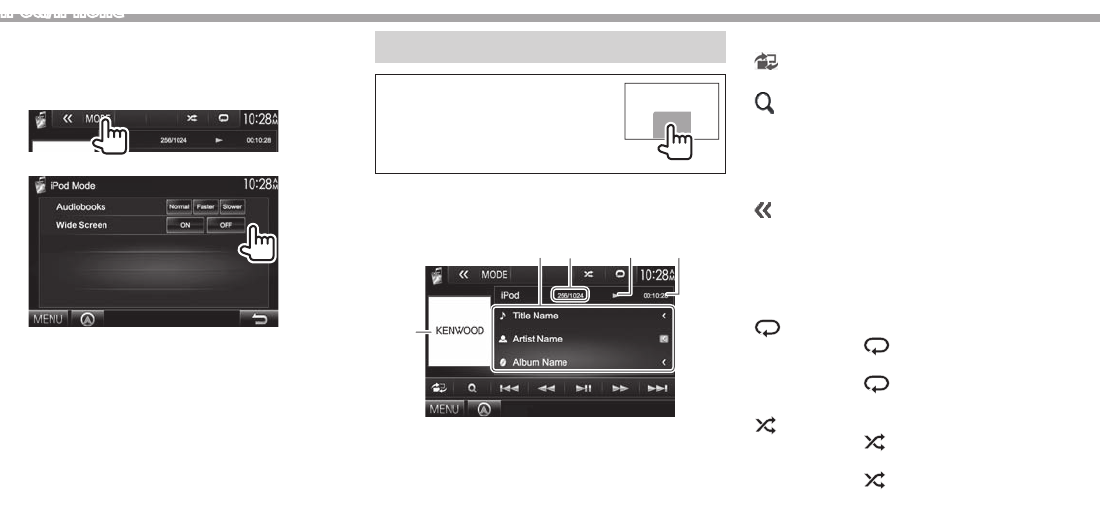
18
iPod/iPhone
❏ Selecting preference settings for iPod/
iPhone playback
When the source is “iPod”...
1
2
<Audiobooks> Select the speed of audio
books.
<Wide
Screen>*
• [ON]: Select this to display
the video compatible with
wide-screen display in wide-
screen.
• [OFF]: Select this to
deactivate.
* You cannot change the setting when iPod/iPhone is connected.
Playback operations
When the operation buttons are
not displayed on the screen, touch
the area shown on the illustration.
• To change settings for video
playback, see page 40.
❏Indications and buttons on the source
control screen
12 43
5
Playback information
1 Song/video information
• Pressing [<] scrolls the text if not all of the text
is shown.
2 Track no./Total track number
3 Playback status
4 Playing time
5 Artwork (Shown if the song contains artwork)
Operation buttons
[ ]
Displays the easy control screen.
(Page8)
[
]
Displays the audio/video file list.
(Page19)
[S] [T]
Selects an audio/video file.
[O] [N]
Reverse/forward search.
[IW]
Starts/pauses playback.
[ ] Displays other operation buttons.
• Disabled when there are no other
buttons.
[MODE] Changes the settings for iPod/iPhone
playback on the <iPod Mode>
screen. (See the far left column.)
[
]
Selects repeat playback mode.
•
1: Functions the same as
“Repeat One.”
•
All: Functions the same as
“Repeat All.”
[
]
Selects random playback mode.*
• : Functions the same as “Shuffle
Songs.”
•
Album: Functions the same as
“Shuffle Albums.”
[MENU] Displays the <TOP MENU> screen.
* To cancel random mode, press the button repeatedly until the
indicator disappears.