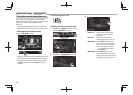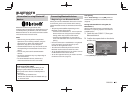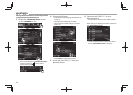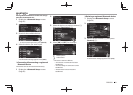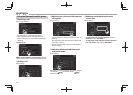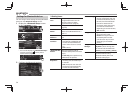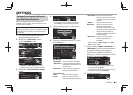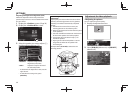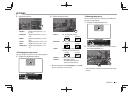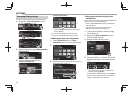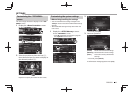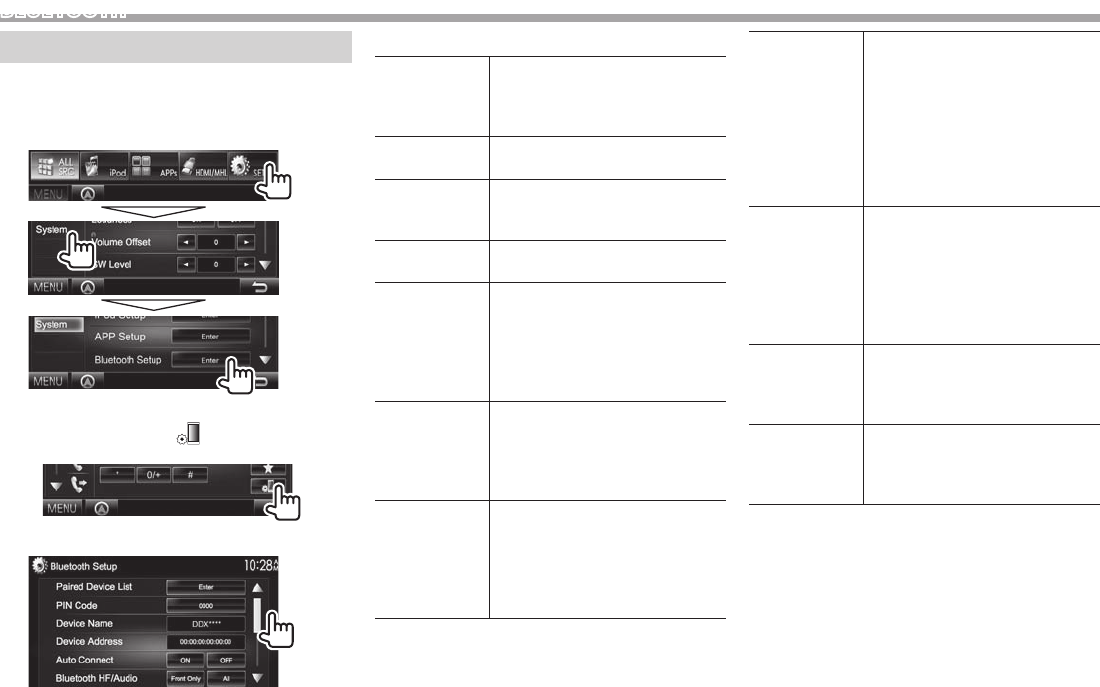
36
BLUETOOTH
Settings for Bluetooth devices
You can change various settings for using Bluetooth
devices on the <Bluetooth Setup> screen.
1 Display the <Bluetooth Setup> screen.
On the <TOP MENU> screen:
• You can also display the <Bluetooth Setup>
screen by pressing [
] on the phone
control screen. (Page33)
2 Configure the Bluetooth settings.
❏Setting items
<Paired Device
List>
Press [Enter] to show the list
of registered devices. You can
connect a device or delete
registered devices. (Page31)
<PIN Code> Changes the PIN code of the unit.
(Page30)
<Device
Name>
Shows the device name to be
shown on the Bluetooth device —
DDX****.
<Device
Address>
Shows the device address of the
unit.
<Auto
Connect>
• ON (Initial): The connection is
automatically established with
the last connected Bluetooth
device when the unit is turned
on.
• OFF: Cancels.
<Bluetooth HF/
Audio>
Select the speakers used for
Bluetooth (both phone and audio
player).
• Front Only: Front speakers only.
• All (Initial): All speakers.
<Auto
Response>
• ON: The unit answers the
incoming calls automatically in
5 seconds.
• OFF (Initial): The unit does not
answer the calls automatically.
Answer the calls manually.
< Auto Pai ring> • ON (initial): Establishes
pairing automatically with the
connected iOS device (such as
iPhone) even if the Bluetooth
function is deactivated on
the device. (Auto pairing may
not work for some devices
depending on the iOS version.)
• OFF: Cancels.
<Ring Mode> • System (Initial): The ring tone
set on the unit is used.
• Phone: The ring tone set on
the mobile phone is used.
(This function may not work
depending on the mobile
phone.)
<Ring Tone
Change>
When <Ring Mode> is set to
<System>, select the ring tone
for received calls and SMS from
[Tone1] (Initial), [Tone2], [Tone3].
<Initialize> Hold [Enter] to reset all settings
you have made for using
Bluetooth mobile phone and
Bluetooth audio player.