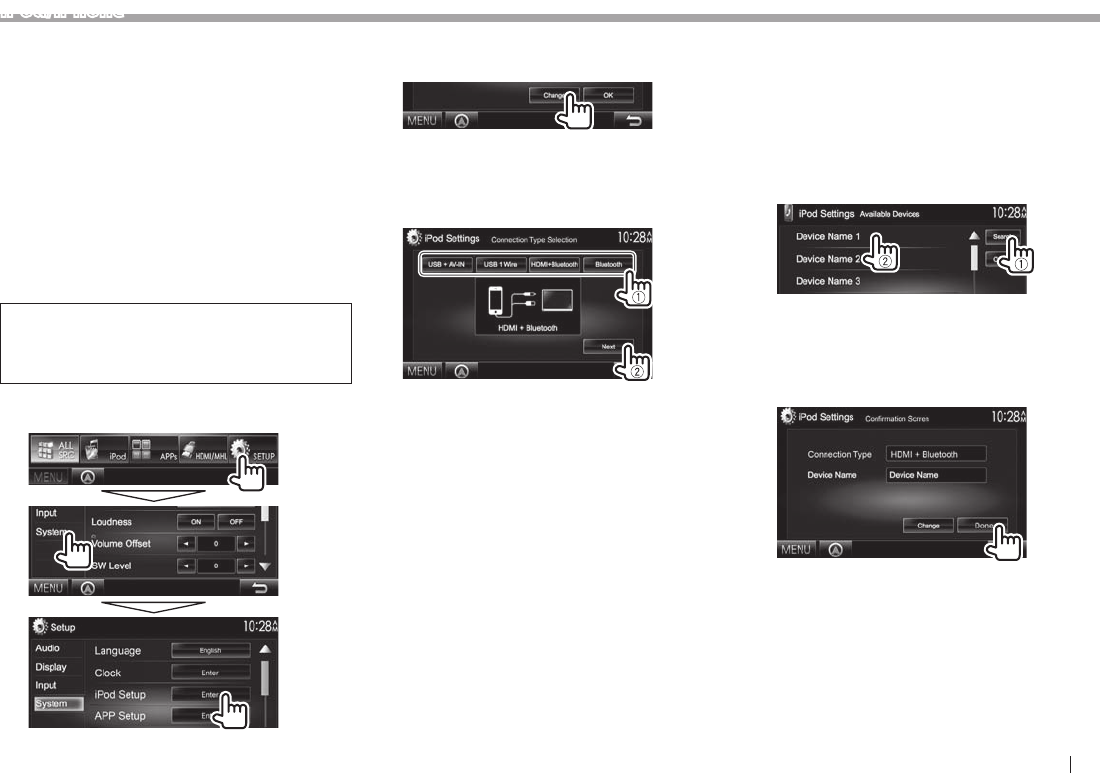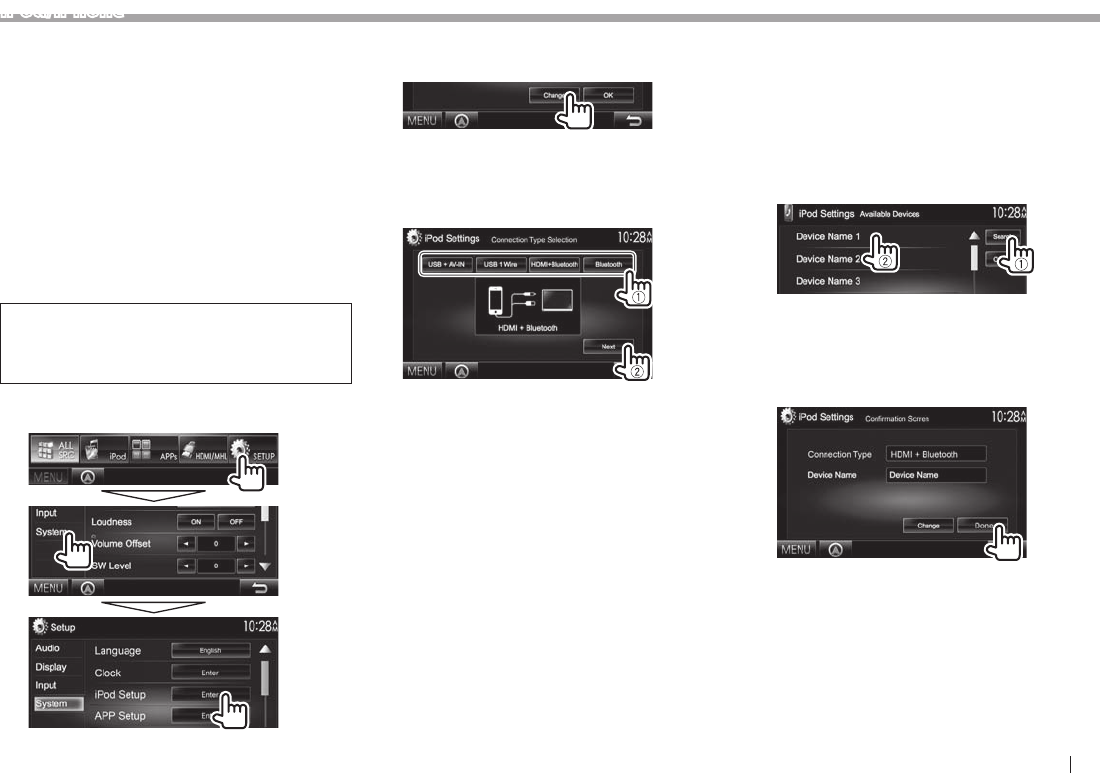
ENGLISH 17
iPod/iPhone
Bluetooth connection
Pair the iPod/iPhone through Bluetooth. (Page29)
• For iPhone 5/iPod touch (5th Generation)/iPod
nano (7th Generation): To watch the video,
connect your iPod/iPhone to HDMI/MHL input
terminal using KCA-HD100 (optional accessory).
(Page 56 )
• For iPod/iPhone except for iPhone 5/iPod touch
(5th Generation)/iPod nano (7th Generation):
You cannot watch the video with Bluetooth
connection.
❏ Selecting the iPod/iPhone device to
play and connection method
When connecting the iPod/iPhone device for
first time, the setup screen (for connection, etc.)
appears. Follow the procedure on the setup screen
to configure the settings.
1 Display the <iPod Settings> screen.
On the <TOP MENU> screen:
• If [Enter] for <iPod Setup> cannot be
selected, put the unit in standby. (Page7)
2
• If you do not need to change the setting,
press [OK] to exit from the setup screen.
3 Select the connection method (1), then
press [Next] (2).
<USB +
AV-IN>
Select this when the iPod/
iPhone is connected using
KCA-iP202 (optional accessory).
<USB 1 Wire> Select this when the iPod/
iPhone is connected using
KCA-iP102 or USB 2.0 cable
(accessory of the iPod/iPhone).
<HDMI +
Bluetooth>
Select this when the iPod/
iPhone is connected using
HDMI cable KCA-HD100
(optional accessory) and USB
2.0 cable (accessory of the iPod/
iPhone) through Lightning-
Digital AV adapter (accessory of
the iPod/iPhone).
<Bluetooth> Select this when the iPod/
iPhone is connected via
Bluetooth.
• When selecting <USB + AV-IN> or <USB 1
Wire>, go to step 5.
4 When selecting <HDMI + Bluetooth> or
<Bluetooth> as the connection method,
the device selection screen appears.
Search for the available iPod/iPhone
devices (1), then select the target device
from the list (2).
• You can change the page to display more
items by pressing [J]/[K].
• If the device is already listed, skip the step 1.
• To stop searching, press [Cancel].
5 Confirm the settings.