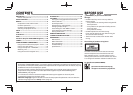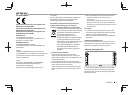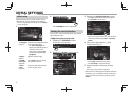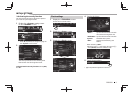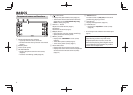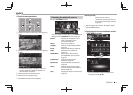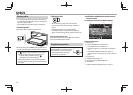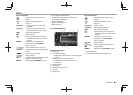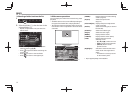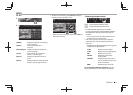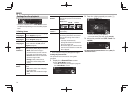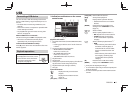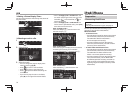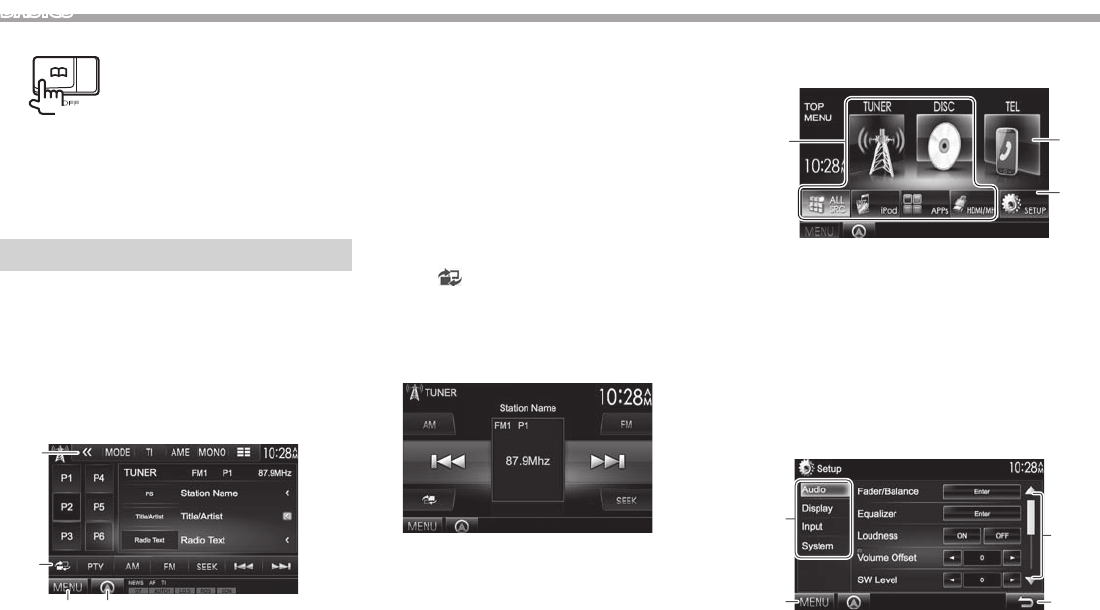
8
BASICS
❏ Turning off the screen
(Hold)
• This operation works only when <Phonebook Key
Long Press> is set to [V-OFF]. (Page47)
To turn on the screen: Press MENU/B on the
monitor panel, or touch the display.
Common screen operations
❏Common screen descriptions
You can display other screens any time to change
the source, show the information, or change the
settings, etc.
Source control screen
Performs source playback operations.
• The operation buttons vary depending on the
selected source.
2
1
43
Common operation buttons:
1 Displays other operation buttons.
• Disabled when there are no other buttons.
2 Switches between the normal source control
screen and easy control screen. (See below.)
3 Displays the <TOP MENU> screen. (See the right
column.)
• Pressing MENU/B on the monitor panel also
displays the <TOP MENU> screen.
4 Displays the screen of the connected navigation
unit.* (Page28)
Easy control screen
Pressing [
] switches between the normal source
control screen and easy control screen.
The easy control screen allows you to control the
source easily with simple buttons.
• The displayed buttons vary depending on the
selected source.
<TOP MENU> screen
Displays the source control screen and settings
screen.
3
2
1
Common operating buttons:
1 Changes the playback source. (Page 9)
• Press [ALL SRC] to display all <TOP MENU>
items. (Page 9)
• You can arrange the items to display on the
<TOP MENU> screen (Page 43)
2 Displays the phone control screen. (Page 33)
3 Displays the <Setup> screen. (See below.)
<Setup> screen
Changes the detailed settings. (Page 45)
3
1
2
4
Common operating buttons:
1 Selects the menu category.
2 Displays the <TOP MENU> screen.
3 Changes the page.
4 Returns to the previous screen.
* Appears only when a navigation unit is connected.