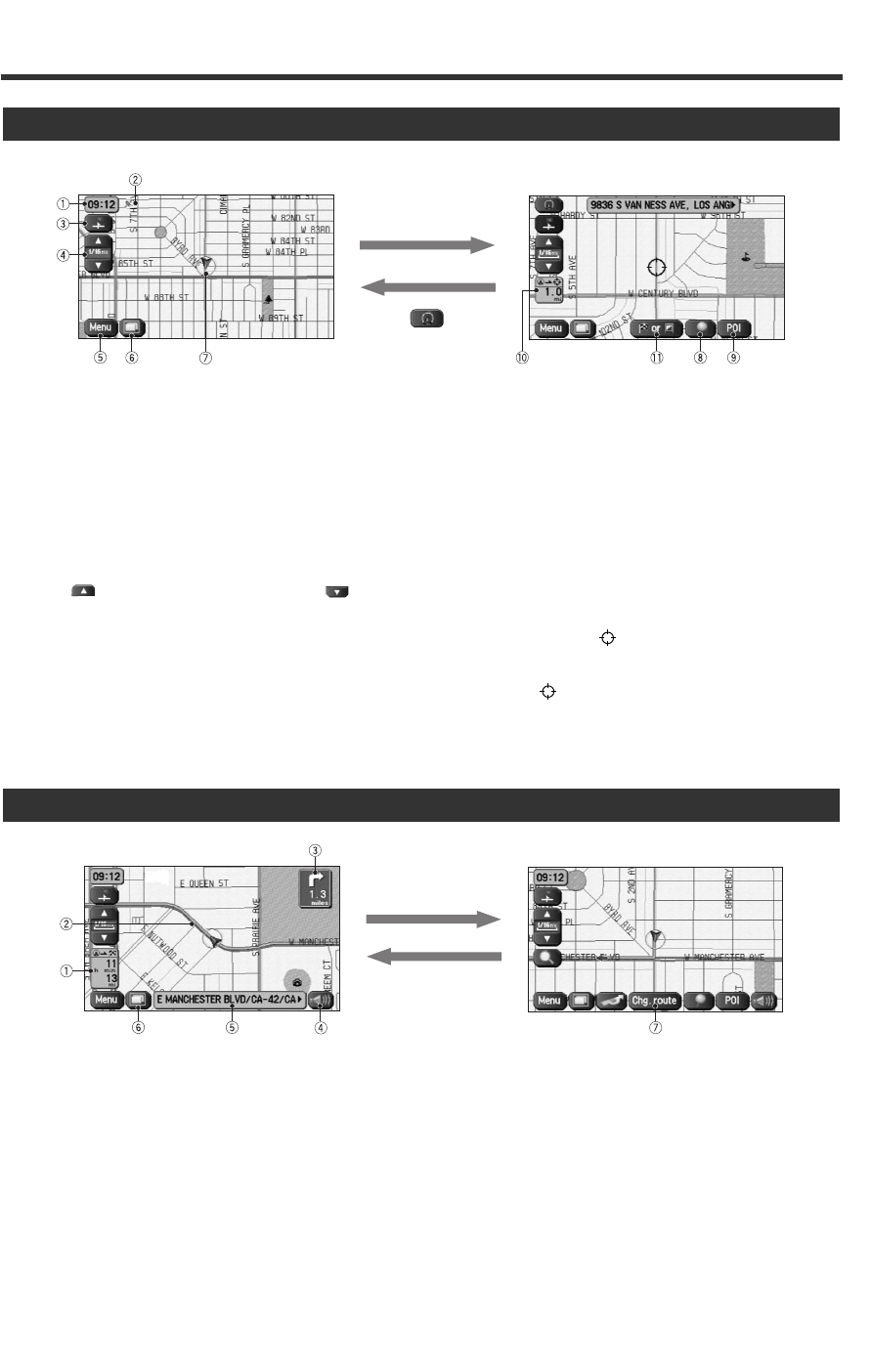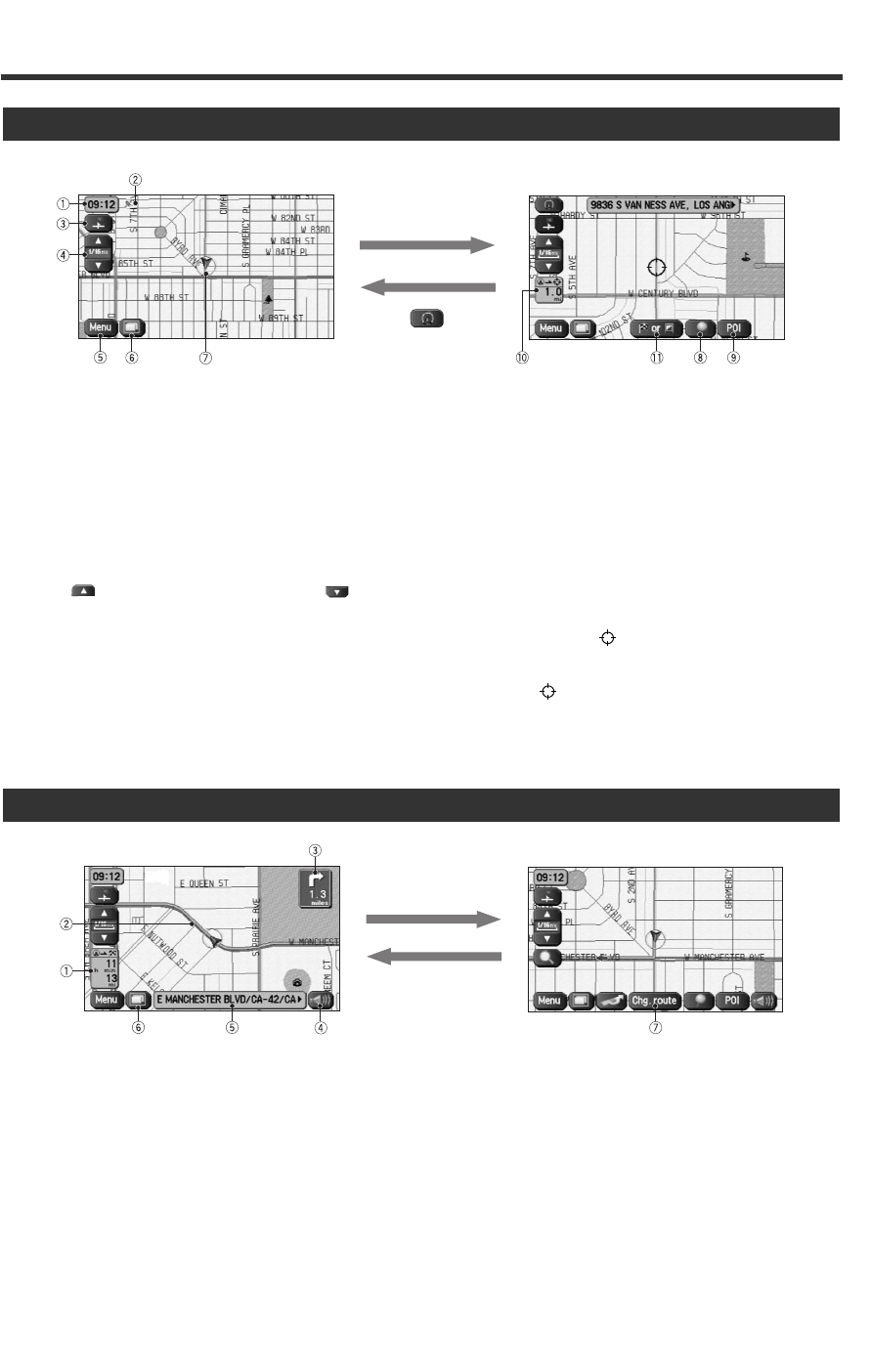
English 7
Markers (and Controls) Displayed on Maps
<Current Position screen>
<Scroll screen>
Scroll the map
Screens Before Setting Route
Select the screen
(5 seconds)
Screens During Route Guidance
1 Time display
Displays the current time.
2 GPS (Global Positioning System) marker
Shows the status of the signal from the GPS satellite.
When this marker appears, the GPS satellite signal is
being received and used to calculate the position of
your vehicle.
3 Map Orientation control
Shows and Changes the Map Orientation. (see page 9)
4 Zoom Out/Zoom In control, scale display
Press to display a wide area map and to
display a detailed map. The numbers on the display
indicate the scale of the map currently shown.
5 Menu control
Shows the menu. (see page 8)
6 Screen Configuration
Switches to the display of route guidance. (see page 24)
7 Vehicle marker
Shows the current position and direction of your
vehicle.
8 Store Memory Point button
Stores markers on the map.
This button only appears when the screen is selected,
and disappears after a few seconds.
9 POI (Point of Interest) Display button
Displays the POI Selection screen. (see page 52)
This button appears when the screen is selected, and
disappears after a few seconds.
0 Distance from current position
Displays the distance from the current position to the
position pointed by .
- Destination/Way Point button
The destination or way point will be set at the position
pointed by in the scroll screen.
1 Distance and Time to Destination display
Displays the time* and distance to the destination or
way point.
Selecting this will display the next and further
information on the way point or time and distance to
the destination.
(* Either required time or estimated time arrival)
2 Route display
Shows the provided route as a thick green line.
3 Turn Arrow display
Shows the direction to turn at the next junction and
the distance to the junction.
4 Repeat Voice button
Repeats the last voice guidance message.
5 Current Road Name
Shows the name of the road you are currently driving
on.
6 Display Whole Route button
This shows the entire route. (see page 24)
7 Change route button
Displays the Route Option menu so that settings for
route calculation can be changed.
KNA-DV3100(K)_ENG r7 03.7.7 5:34 PM Page 7