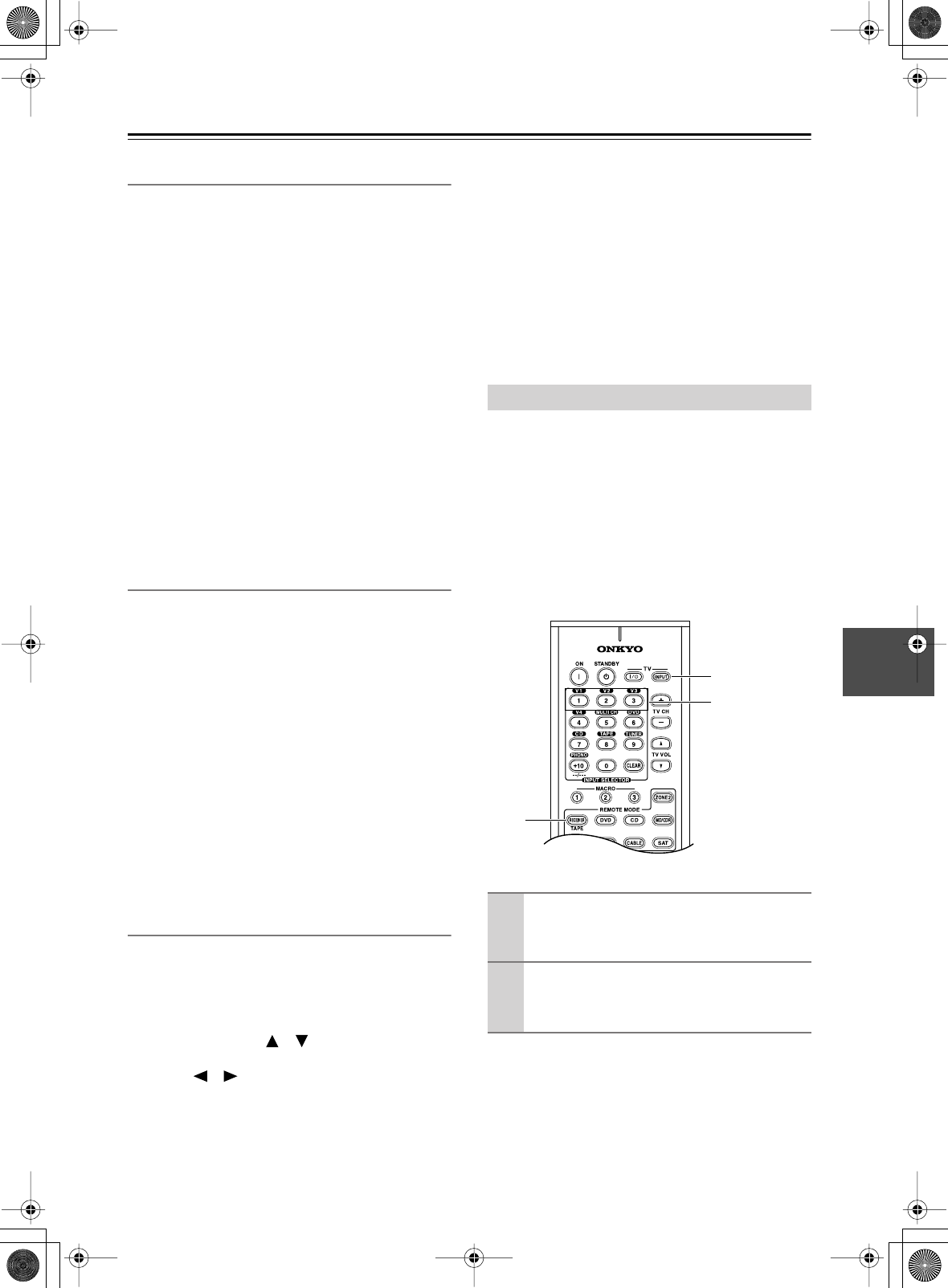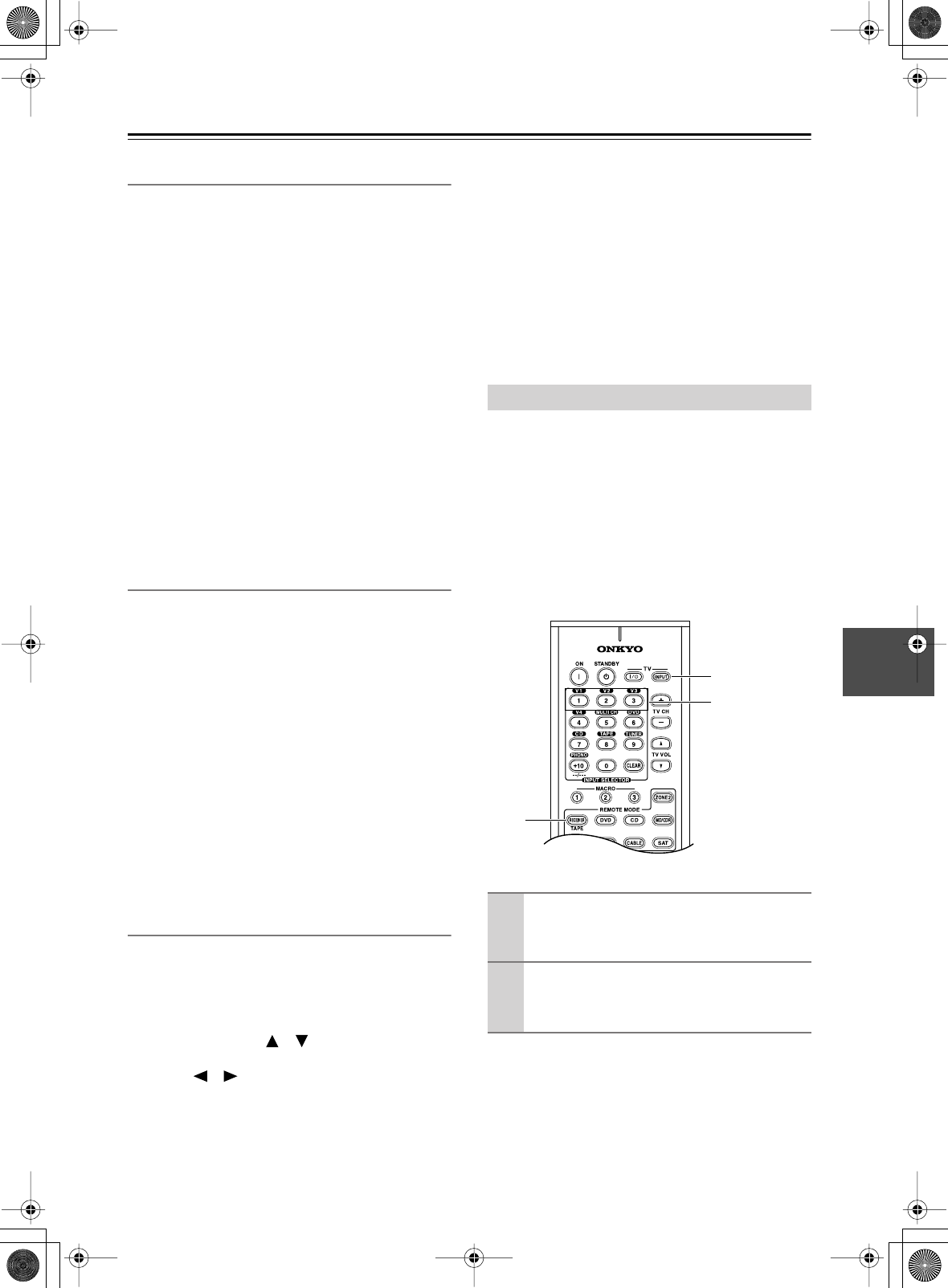
75
Advanced Setup
—Continued
6-3. OSD Setup
■
a. Immediate Display
This preference determines whether or not actions, such
as selecting an input source, are displayed onscreen.
Normal:
Select if your TV is 4:3.
Wide:
Select if your TV is 16:9.
Off:
Actions not displayed.
Even if this preference is set to Normal or Wide, actions
are not displayed on the TV or projector that’s connected
to the COMPONENT VIDEO OUT.
■
b. Scan Mode
If the text in onscreen setup menus flickers due to com-
patibility with the connected display device (TV, projec-
tor, etc), set the Scan Mode to Non-Interlaced.
Interlaced:
Default.
Non-Interlaced:
Select if the text flickers.
• Depending on the display device, when Non-Inter-
laced is selected, the onscreen setup menus may not
appear. If this happens, use the AV receiver’s display
and repeat the procedure to revert to Interlaced.
6-4. Remote Setup
■
a. Remote ID
With this setting, you can change the AV Receiver’s
remote control ID. You may need to change this if the
remote controller’s control codes overlap with those of
another Onkyo component located in the same room.
• If you change the AV receiver’s remote control ID, be
sure to set the same ID on both the AV receiver and
remote controller (see right column). The default ID
for both is 1.
■
b. IR IN Position
When using a commercially available IR receiver, use
this setting to specify its location.
Main:
Select if the IR receiver is located in the main
room.
Zone 2:
Select if the IR receiver is located in, and will
be used to control Zone 2.
6-5. Digital Format
This setting does not apply to input selectors not
assigned to a digital input jack.
With this setting, you can set a digital input to DTS,
PCM, or Auto. This can be set for each input selector
individually.
Use the Up and Down [ ]/[ ] buttons to select the
input selector that you want to set, and then use the Left
and Right [ ]/[ ] buttons to select:
Auto:
PCM, Dolby Digital, and DTS formats are
accepted. If no digital signal is present, the ana-
log input is used.
DTS:
Select this option if playing a DTS CD with the
Auto option produces noise while the AV
receiver is identifying the DTS signal, or when
using fast forward or fast reverse. Nothing is
output if the input signal is not DTS.
PCM:
Select this option if playing a CD or other PCM
source with the Auto option causes the tops of
tracks to be clipped. Nothing is output if the
input signal is not PCM.
• If there is no digital connection, only Auto appears.
• Select Auto or DTS when playing a DTS CD or LD. If
you select PCM, only noise will be heard.
If several Onkyo components are used in the same room,
the remote controller’s control codes may overlap with
those of another component. To differentiate the remote
controller’s control codes, you can change its ID to
another number.
Notes:
If you change the remote controller’s ID, be sure to set
the same ID on both the remote controller and AV
receiver (see 6-4. Remote Setup in the left column). The
default ID for both is 1.
Changing the Remote Controller’s ID
1
Press and hold down the [RECEIVER]
button, and then press the TV [INPUT]
button.
2
Use the number buttons to enter a remote
control ID.
You can enter 1, 2, or 3.
1
1
Number
buttons