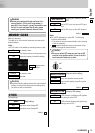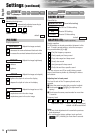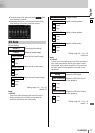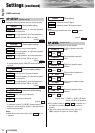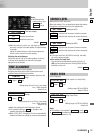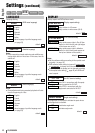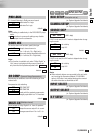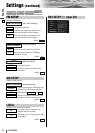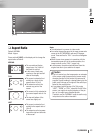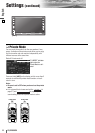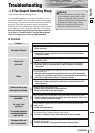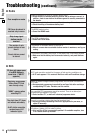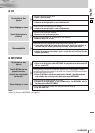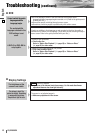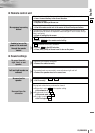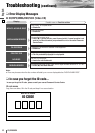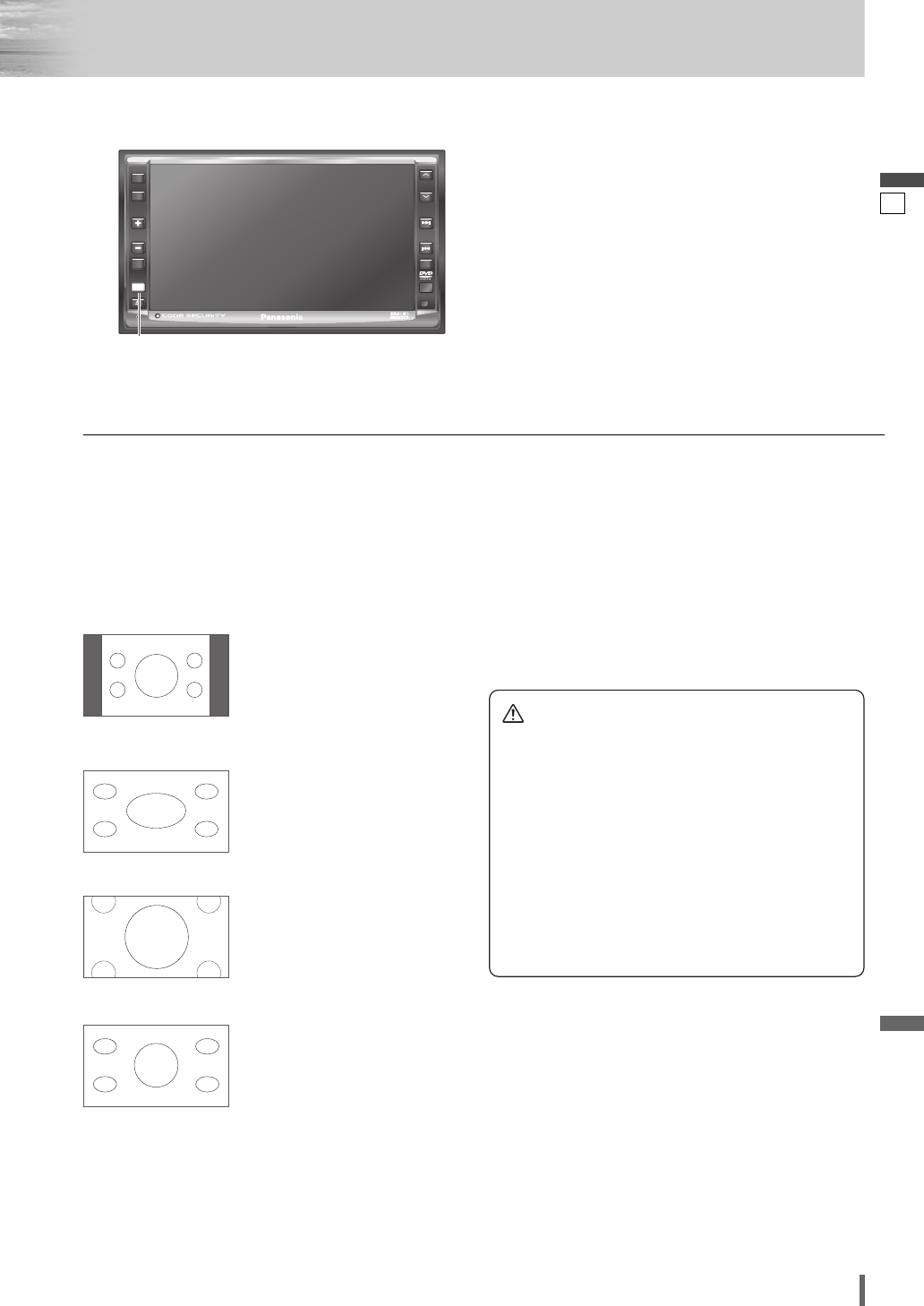
42
43
CQ-VD6503N
English
¡The conventional display
image has a 4 to 3 ratio of
horizontal to vertical.
¡In this case, a blank area
remains on the right and left
sides of the display.
NORMAL
¡The screen is extended hori-
zontally as a whole to the
aspect ratio of 16 to 9.
¡The extension ratio is the
same at any point of the
screen.
FULL
¡The screen is fully extended at
the normal aspect ratio of 4 to
3.
¡The top and bottom of the
screen are slightly cut.
ZOOM
¡The screen is extended hori-
zontally to the aspect ratio of
16 to 9.
¡The extension ratio increases
toward the right and left ends
of the screen.
JUST
Note:
¡This adjustment is common to video mode.
¡
You cannot change the aspect in the menu screen and a
screen in the CD, MP3/WMA, radio and CD changer
mode. These are fixed to “FULL” as well as a Navigation
Image.
¡When the rear view camera is in operation with the
transmission gear shift in the reverse position, the
image is shown on the “FULL” screen only.
¡In some cases, the picture looks different from the
original one due to your selection of aspect.
Caution
¡This is to remind you that compression or extension
of the screen using the aspect ratio (screen mode)
changing function of this product for commercial
purpose of profit making or viewing/listening by the
public could infringe on the rights of the author pro-
tected by the copyright law.
¡If you expand normal picture (4 to 3) by using
“JUST”, “ZOOM” or “FULL” aspect to the full of the
screen, you might not see the periphery of the pic-
ture, or you might see a distorted picture.
Therefore, use the “NORMAL” mode to see the orig-
inal picture as the author intended it.
❑ Aspect Ratio
Default: NORMAL
Mode: 4 types
Press and hold [ASP] on the display unit to change the
aspect ratio as follows.
ASPECT
MUTE
TA
NAVI
TUNE
FOLDER
ALBUM
TRACK
SRC
VOL
ASP
P-MODE
PWR
TILT
CQ-VD6503N
ASP
[ASP]