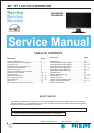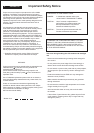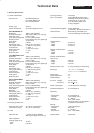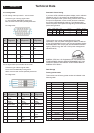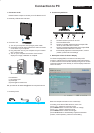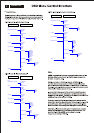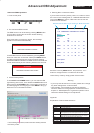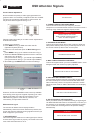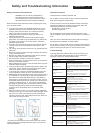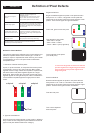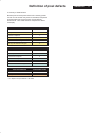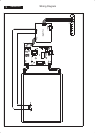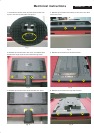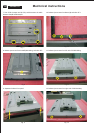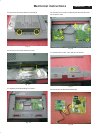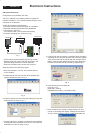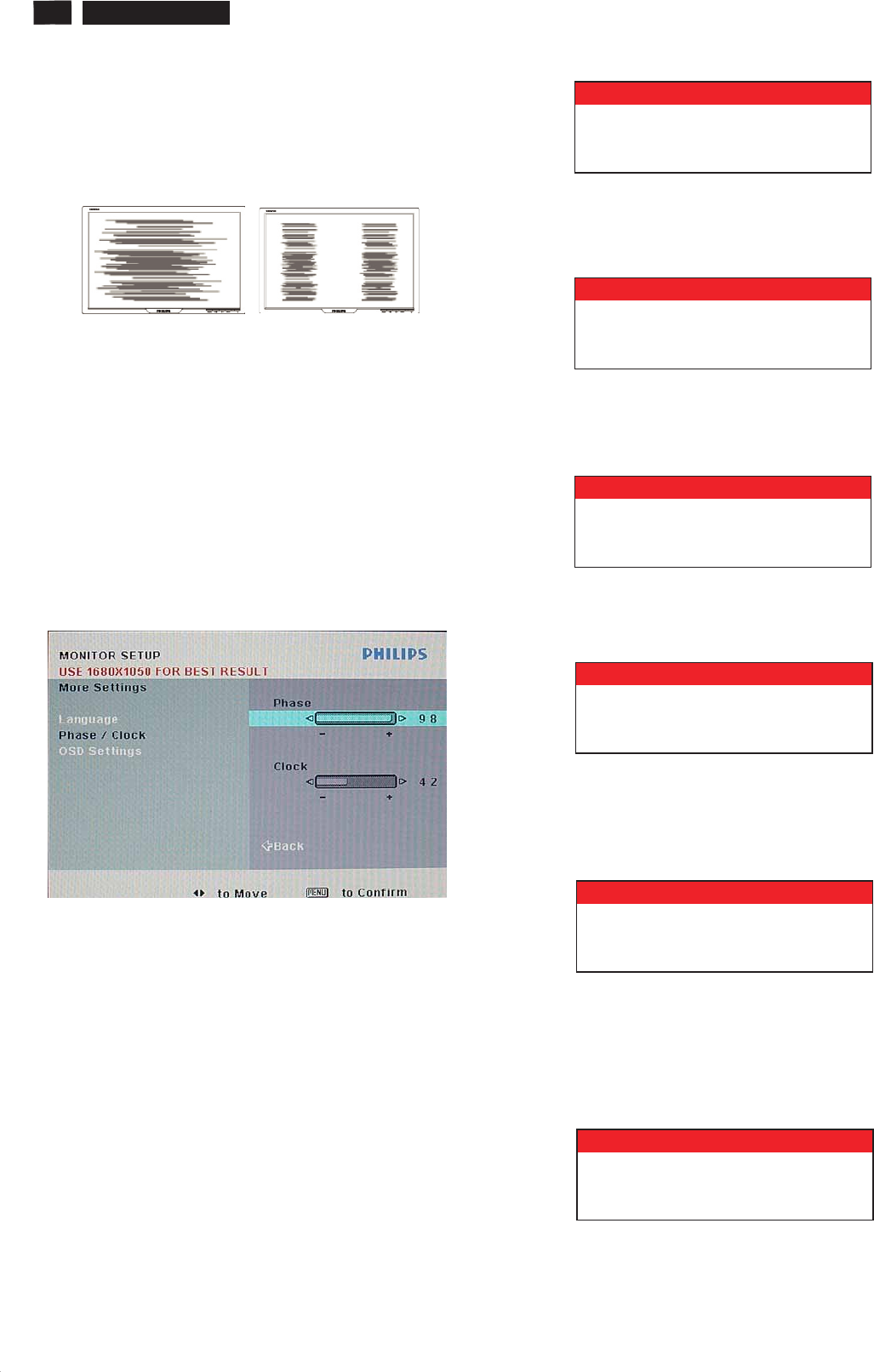
8
200VW8 LCD
Clock & Phase Adjustment
MENU
More Settings
MENU
Clock Phase
Phase
Clock
MENU
OSD Attention signal
1. NO VIDEO INPUT
Due to the different quality of video signal generated from
graphics cards. It is necessary to adjust CLOCK and PHASE
functions for the optimal video display of LCD monitor. So
maybe some flicker appeared as Fig.1 & 2.
Fig.1 Fig.2
Following steps will guide you to make correct adjustment of
CLOCK and PHASE:
a. Restart your computer.
b. Press to bring up OSD menu after the OS
(Operation System) boot up.
c. Press or to select the option of and
then
press to bring up its submenu as shown in Fig.3.
d. Select the or adjustment items in submenu
and press or to adjust.
(If the phenomenon as Fig.1, you should adjust “ ”)
(If the phenomenon as Fig.2, you should adjust “ ”)
e. Quit OSD by press button to save the settings.
Fig.3
However, CLOCK and PHASE functions are only available
while analog video signal is supplied. Operating unit under
digital signal state, the video clock information can be
obtained from graphics cards directly. Therefor, it is
unnecessary to adjust these functions.
The monitor will detect various display situation
automatically. When the monitor detects the problems, the
screen will show the different warning signals to remind you
what is happen to your monitor.
This screen appears if there is no video signal input. Please
check that the signal cable is properly connected to the video
cardofPCandmakesurePCison.
<>
<>
OSD Attention Signals
2. CANNOT DISPLAY THIS VIDEO MODE
3. ENTERING SLEEP MODE
4. WAIT FOR AUTOMATIC ADJUSTMENT
AUTO
5. USE 1680*1050 FOR BEST RESULT
6. SELECTED INPUT NOT AVAILABLE
This screen warns then the input frequency from the
computer is not a standard video mode or out of the monitor’s
scanning range. Please change the display results.
This screen appears when the monitor is about to enter the
sleep mode. Please press any key on the keyboard or click
the mouse to wake up the monitor and computer.
This screen appears when you touch the button. It will
disappear when the monitor is properly adjusted.
This message appears at the top of the OSD window when
the video mode input is not the recommended 1680*1050.
Other modes may result in some picture distortion. Please
adjust the video mode to 1680*1050 at 60Hz for best display
quality.
When you select video input between analog or digital signal
via INPUT SELECTION function of OSD menu, if the one you
are selecting is not available, following message will appear
on the screen then switching back to the previous setting
automatically.
ATTENTION
NO VIDEO INPUT
ATTENTION
CANNOT DISPLAY THIS VIDEO
MODE, CHANGE COMPUTER DISPLAY
INPUT TO 1680X1050 @60HZ
ATTENTION
ENTERING SLEEPING MODE
ATTENTION
USE 1680 X 1050 FOR BEST RESULT
ATTENTION
WAITING FOR AUTOMATIC ADJUSTMENT
ATTENTION
SELECTED INPUT NOT AVAILABLE