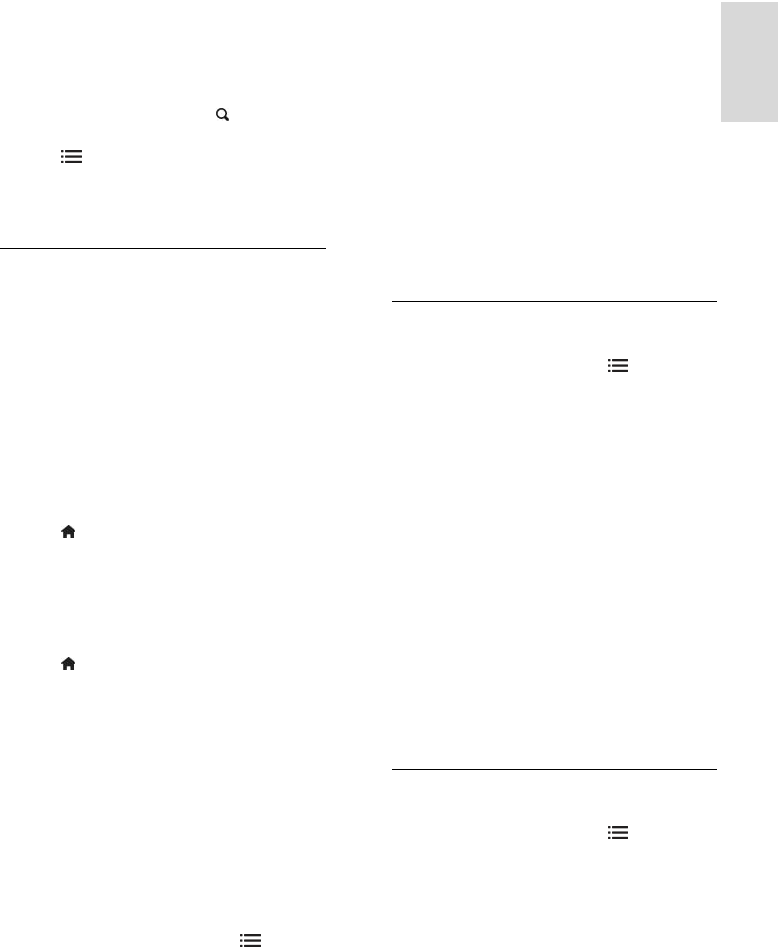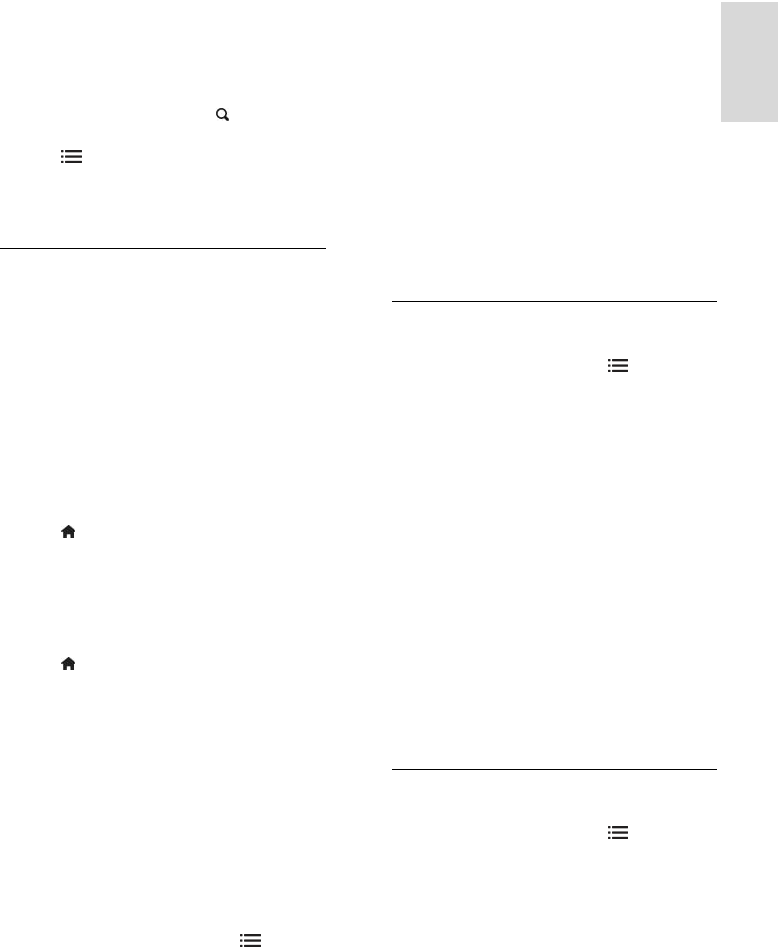
EN 15
Listen to digital radio
If digital radio channels are available, they are
installed automatically when you install the
TV channels.
1. While you watch TV, press
FIND. The
channel list is displayed.
2. Press
OPTIONS.
3. Select [Select list] > [Radio], then press
OK.
4. Select a radio channel, then press OK.
View programme guide
The programme guide displays information
about digital TV channels, for example:
• Channel schedules
• Synopsis of programmes
Note: TV programme guides are available in
certain countries only.
Set programme guide
Before you use the programme guide, check
the following settings:
1. Press
.
2. Select [Setup] > [TV settings] >
[Preferences].
3. Select [Programme guide] > [From the
broadcaster], then press OK.
Access the TV programme guide
1. Press
.
2. Select [Programme guide], then press
OK.
Note: If you are viewing the programme
guide for the first time, select [Update
Programme guide] to update all available
programmes.
Use TV programme guide options
You can customise the displayed information
to:
• Remind you when programmes start
• Display only preferred channels
1. In the programme guide, press
OPTIONS.
2. Select one of these settings, then press
OK:
• [Set reminder]: Set programme
reminders.
• [Clear reminder]: Clear programme
reminders.
• [Change day]: Select the day to display.
• [More info]: Display programme
information.
• [Search by genre]: Search TV
programmes by genre.
• [Scheduled reminders]: List
programme reminders.
• [Update Programme guide]: Update
the latest programme information.
Use smart picture settings
Select your preferred picture setting.
1. While you watch TV, press OPTIONS.
2. Select [Smart picture].
3. Select one of the following settings, then
press OK:
• [Personal]: Apply your personalised
picture settings.
• [Vivid]: Rich and dynamic settings, ideal
for daytime viewing.
• [Natural]: Natural picture settings.
• [Cinema]: Ideal settings for movies.
• [Game]: Ideal settings for games.
• [Energy saving]: Settings that conserve
the most energy.
• [Standard]: Default settings that suit
most environments and types of video.
• [Photo]: Ideal settings for photos.
• [Custom]: Customise and store your
own picture settings.
Use smart sound settings
Select your preferred sound setting.
1. While you watch TV, press OPTIONS.
2. Select [Smart sound].
3. Select one of the following settings, then
press OK:
• [Personal]: Apply your preferred setting
in the Sound menu.
• [Standard]: Settings that suit most
environments and types of audio.
• [News]: Ideal settings for spoken audio,
such as the news.